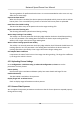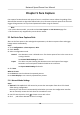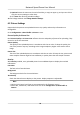User's Manual
Table Of Contents
- Legal Information
- Chapter 1 Overview
- Chapter 2 Device Activation and Accessing
- Chapter 3 Person Arming
- Chapter 4 Vehicle Arming
- Chapter 5 Face Capture
- Chapter 6 Road Traffic
- Chapter 7 PTZ
- 7.1 PTZ Control
- 7.2 Set Preset
- 7.3 Set Patrol Scan
- 7.4 Set Pattern Scan
- 7.5 Set Limit
- 7.6 Set Initial Position
- 7.7 Set Scheduled Tasks
- 7.8 Set Park Action
- 7.9 Set Privacy Mask
- 7.10 Set Smart Tracking
- 7.11 Set Device Position
- 7.12 Set Power Off Memory
- 7.13 Set PTZ Priority
- 7.14 Set Rapid Focus
- 7.15 GPS Calibration
- Chapter 8 Live View
- 8.1 Live View Parameters
- 8.1.1 Start and Stop Live View
- 8.1.2 Aspect Ratio
- 8.1.3 Live View Stream Type
- 8.1.4 Quick Set Live View
- 8.1.5 Select the Third-Party Plug-in
- 8.1.6 Start Digital Zoom
- 8.1.7 Conduct Regional Focus
- 8.1.8 Conduct Regional Exposure
- 8.1.9 Count Pixel
- 8.1.10 Light
- 8.1.11 Operate Wiper
- 8.1.12 Lens Initialization
- 8.1.13 Track Manually
- 8.1.14 Conduct 3D Positioning
- 8.2 Set Transmission Parameters
- 8.3 Smart Display
- 8.1 Live View Parameters
- Chapter 9 Video and Audio
- Chapter 10 Video Recording and Picture Capture
- Chapter 11 Event and Alarm
- Chapter 12 Arming Schedule and Alarm Linkage
- Chapter 13 Network Settings
- Chapter 14 System and Security
- 14.1 View Device Information
- 14.2 Restore and Default
- 14.3 Search and Manage Log
- 14.4 Import and Export Configuration File
- 14.5 Export Diagnose Information
- 14.6 Reboot
- 14.7 Upgrade
- 14.8 View Open Source Software License
- 14.9 Set Live View Connection
- 14.10 Time and Date
- 14.11 Set RS-485
- 14.12 Security
- Appendix A. Device Command
- Appendix B. Device Communication Matrix
The tuning mode is for professional technicians. It is not recommended to other users as it may
aect the live view image.
Capture No Plate Vehicle
When this funcon is enabled, the device captures and uploads vehicle pictures with or without
license plate. If it is not enabled, only pictures of vehicles with license plate are uploaded.
Dwell Time aer Failed Tracking
The me the device stays at the posion where the target tracking fails.
Report Interval of Tracking Info
The alarming informaon upload interval during tracking.
Wait to Stop Tracking If Low Validity
The validity is an internal parameter that helps judge whether the device should keep tracking
or not. This parameter is the waing me level before the device stops tracking when the
validity is low. Larger value means longer waing me.
Wait to Lower Tracking Speed If Low Validity
The validity is an internal parameter that helps judge whether the PTZ channel should lower the
tracking speed or not. This parameter is the waing me level before the device lowers the
tracking speed when the validity is low. Larger value means longer waing me.
Self-adapve Rao
Coecient
It represents the rao of vehicle size to live image size during tracking. The larger the coecient
is, the larger the vehicle is shown.
4.5.2 Uploading Picture Sengs
Go to Conguraon → Vehicle Arming → Advanced Conguraon → Picture to set the
parameters of alarm pictures.
Picture Quality
Pictures with higher resoluon and beer quality have more details and larger le size.
Enable OSD Overla
y
The device OSD is overlaid on alarm pictures.
Display Target Info. on Alarm Picture
Check to display target informaon on alarm pictures.
4.5.3 License Plate Exposure
You can adjust the exposure parameters to make sure that the license plates are exposed properly
during vehicle arming.
Ne
twork Speed Dome User Manual
21