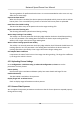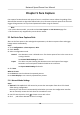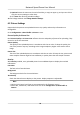User's Manual
Table Of Contents
- Legal Information
- Chapter 1 Overview
- Chapter 2 Device Activation and Accessing
- Chapter 3 Person Arming
- Chapter 4 Vehicle Arming
- Chapter 5 Face Capture
- Chapter 6 Road Traffic
- Chapter 7 PTZ
- 7.1 PTZ Control
- 7.2 Set Preset
- 7.3 Set Patrol Scan
- 7.4 Set Pattern Scan
- 7.5 Set Limit
- 7.6 Set Initial Position
- 7.7 Set Scheduled Tasks
- 7.8 Set Park Action
- 7.9 Set Privacy Mask
- 7.10 Set Smart Tracking
- 7.11 Set Device Position
- 7.12 Set Power Off Memory
- 7.13 Set PTZ Priority
- 7.14 Set Rapid Focus
- 7.15 GPS Calibration
- Chapter 8 Live View
- 8.1 Live View Parameters
- 8.1.1 Start and Stop Live View
- 8.1.2 Aspect Ratio
- 8.1.3 Live View Stream Type
- 8.1.4 Quick Set Live View
- 8.1.5 Select the Third-Party Plug-in
- 8.1.6 Start Digital Zoom
- 8.1.7 Conduct Regional Focus
- 8.1.8 Conduct Regional Exposure
- 8.1.9 Count Pixel
- 8.1.10 Light
- 8.1.11 Operate Wiper
- 8.1.12 Lens Initialization
- 8.1.13 Track Manually
- 8.1.14 Conduct 3D Positioning
- 8.2 Set Transmission Parameters
- 8.3 Smart Display
- 8.1 Live View Parameters
- Chapter 9 Video and Audio
- Chapter 10 Video Recording and Picture Capture
- Chapter 11 Event and Alarm
- Chapter 12 Arming Schedule and Alarm Linkage
- Chapter 13 Network Settings
- Chapter 14 System and Security
- 14.1 View Device Information
- 14.2 Restore and Default
- 14.3 Search and Manage Log
- 14.4 Import and Export Configuration File
- 14.5 Export Diagnose Information
- 14.6 Reboot
- 14.7 Upgrade
- 14.8 View Open Source Software License
- 14.9 Set Live View Connection
- 14.10 Time and Date
- 14.11 Set RS-485
- 14.12 Security
- Appendix A. Device Command
- Appendix B. Device Communication Matrix
4.4 Plaorm-Controlled Vehicle Arming
The device receives arming tasks from the plaorm to detect and track target vehicles. You can
view the arming tasks in arming status.
4.4.1 Set Arming Locaon
Steps
1. Go to Conguraon → Vehicle Arming → Common Sengs → Arming Scene .
Note
The PTZ control is automacally locked to avoid interrupon during conguraon.
2. Adjust the live image to the target scene with PTZ control buons.
3. Click Add.
The scene is added to the Arming Scene Lis
t.
4. Edit the scene name and moving direcon of the vehicles.
5. Repeat the steps to add other scenes.
6. Click Save.
4.4.2 View Arming Task
Go to Conguraon → Vehicle Arming
→ Advanced Conguraon → Arming Status to view the
arming tasks sent from the plaorm.
The device performs a single task at one me. If it receives mulple tasks, former tasks are
interrupted and the device performs the latest task.
4.5 Advanced Sengs
You can set the advanced sengs according to your need to get beer vehicle arming eect.
4.5.1 Advanced Parameters
Go to Conguraon
→ Vehicle Arming → Advanced Conguraon → Advance Parameters to set
the following parameters.
License Plate Thumbnail
If the device recognizes a license plate, an addional thumbnail of the license plate is uploaded.
Tuning Mode
Network Speed Dome User Manual
20