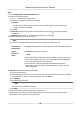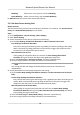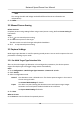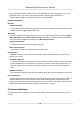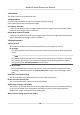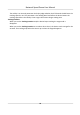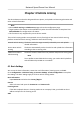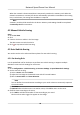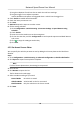User's Manual
Table Of Contents
- Legal Information
- Chapter 1 Overview
- Chapter 2 Device Activation and Accessing
- Chapter 3 Person Arming
- Chapter 4 Vehicle Arming
- Chapter 5 Face Capture
- Chapter 6 Road Traffic
- Chapter 7 PTZ
- 7.1 PTZ Control
- 7.2 Set Preset
- 7.3 Set Patrol Scan
- 7.4 Set Pattern Scan
- 7.5 Set Limit
- 7.6 Set Initial Position
- 7.7 Set Scheduled Tasks
- 7.8 Set Park Action
- 7.9 Set Privacy Mask
- 7.10 Set Smart Tracking
- 7.11 Set Device Position
- 7.12 Set Power Off Memory
- 7.13 Set PTZ Priority
- 7.14 Set Rapid Focus
- 7.15 GPS Calibration
- Chapter 8 Live View
- 8.1 Live View Parameters
- 8.1.1 Start and Stop Live View
- 8.1.2 Aspect Ratio
- 8.1.3 Live View Stream Type
- 8.1.4 Quick Set Live View
- 8.1.5 Select the Third-Party Plug-in
- 8.1.6 Start Digital Zoom
- 8.1.7 Conduct Regional Focus
- 8.1.8 Conduct Regional Exposure
- 8.1.9 Count Pixel
- 8.1.10 Light
- 8.1.11 Operate Wiper
- 8.1.12 Lens Initialization
- 8.1.13 Track Manually
- 8.1.14 Conduct 3D Positioning
- 8.2 Set Transmission Parameters
- 8.3 Smart Display
- 8.1 Live View Parameters
- Chapter 9 Video and Audio
- Chapter 10 Video Recording and Picture Capture
- Chapter 11 Event and Alarm
- Chapter 12 Arming Schedule and Alarm Linkage
- Chapter 13 Network Settings
- Chapter 14 System and Security
- 14.1 View Device Information
- 14.2 Restore and Default
- 14.3 Search and Manage Log
- 14.4 Import and Export Configuration File
- 14.5 Export Diagnose Information
- 14.6 Reboot
- 14.7 Upgrade
- 14.8 View Open Source Software License
- 14.9 Set Live View Connection
- 14.10 Time and Date
- 14.11 Set RS-485
- 14.12 Security
- Appendix A. Device Command
- Appendix B. Device Communication Matrix
2) Drag the endpoints of each lane line to match the real lane markings.
3) Drag the trigger line to adjust its posion.
Vehicle detecon and capture are triggered when a vehicle hits the trigger line.
4. Check Enable to enable Vehicle Detecon.
5. Check the lanes you w
ant to arm.
6. Click Save.
7. Oponal: Repeat the steps to set other scenes.
8. Set the arming schedule.
1) Go to Conguraon → Vehicle Arming → Common Sengs → Speed Dome Arming
Schedule .
2) Check Enable.
3) Draw a bar on the meline to set the arming me.
4) Click on the me bar, and click Conguraon to set the patrol sequence and dwell me on
each scene.
5)
Click
to copy the seng to another day.
6)
Click Sa
ve.
4.3.2 Set Armed License Plates
You can specify the vehicles you want to arm by adding their license plates to the blocklist or
allowlist.
Steps
1. Go to Conguraon → Vehicle Arming
→ Advanced Conguraon → Blocklist & Allowlist .
2. Click Export to export license plate list template.
Note
If a list of license plates exists, the exisng list is exported.
3. Fill in the list.
4. Click Br
owse to import the list.
The list shows on the web page.
5. Select a mode according to your need.
Normal Mode No vehicle is armed.
Allowlist Mode Vehicles NOT on the list are armed.
Blocklist Mode Only the vehicles on the list are armed.
6. Click Sa
ve.
Ne
twork Speed Dome User Manual
19