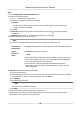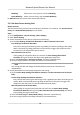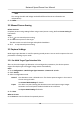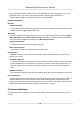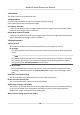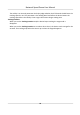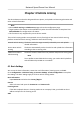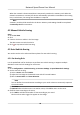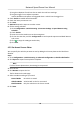User's Manual
Table Of Contents
- Legal Information
- Chapter 1 Overview
- Chapter 2 Device Activation and Accessing
- Chapter 3 Person Arming
- Chapter 4 Vehicle Arming
- Chapter 5 Face Capture
- Chapter 6 Road Traffic
- Chapter 7 PTZ
- 7.1 PTZ Control
- 7.2 Set Preset
- 7.3 Set Patrol Scan
- 7.4 Set Pattern Scan
- 7.5 Set Limit
- 7.6 Set Initial Position
- 7.7 Set Scheduled Tasks
- 7.8 Set Park Action
- 7.9 Set Privacy Mask
- 7.10 Set Smart Tracking
- 7.11 Set Device Position
- 7.12 Set Power Off Memory
- 7.13 Set PTZ Priority
- 7.14 Set Rapid Focus
- 7.15 GPS Calibration
- Chapter 8 Live View
- 8.1 Live View Parameters
- 8.1.1 Start and Stop Live View
- 8.1.2 Aspect Ratio
- 8.1.3 Live View Stream Type
- 8.1.4 Quick Set Live View
- 8.1.5 Select the Third-Party Plug-in
- 8.1.6 Start Digital Zoom
- 8.1.7 Conduct Regional Focus
- 8.1.8 Conduct Regional Exposure
- 8.1.9 Count Pixel
- 8.1.10 Light
- 8.1.11 Operate Wiper
- 8.1.12 Lens Initialization
- 8.1.13 Track Manually
- 8.1.14 Conduct 3D Positioning
- 8.2 Set Transmission Parameters
- 8.3 Smart Display
- 8.1 Live View Parameters
- Chapter 9 Video and Audio
- Chapter 10 Video Recording and Picture Capture
- Chapter 11 Event and Alarm
- Chapter 12 Arming Schedule and Alarm Linkage
- Chapter 13 Network Settings
- Chapter 14 System and Security
- 14.1 View Device Information
- 14.2 Restore and Default
- 14.3 Search and Manage Log
- 14.4 Import and Export Configuration File
- 14.5 Export Diagnose Information
- 14.6 Reboot
- 14.7 Upgrade
- 14.8 View Open Source Software License
- 14.9 Set Live View Connection
- 14.10 Time and Date
- 14.11 Set RS-485
- 14.12 Security
- Appendix A. Device Command
- Appendix B. Device Communication Matrix
When the network is disconnected, data is temporarily saved on the memory card. When the
network connecon is resumed, the device automacally uploads the saved data to the arming
host, in which case, the arming host IP address is required.
Note
A memory card should be installed in the device. Memory card sengs should be completed.
See Memory Card
for instrucons.
4.2 Manual Vehicle Arming
Steps
1. Go to
Live View .
2. Click
.
3. Frame or click on a v
ehicle in the live image.
The device starts to track the vehicle.
4. Click
to stop manual vehicle arming.
4.3 Auto Vehicle Arming
You need to set the rules and armed license plates for auto vehicle arming.
4.3.1 Set Arming Rule
It is the predened rule for the device to perform auto vehicle arming. It supports mulple
det
econ scenes and rule sengs for each scene.
Steps
1. Go to Conguraon → Vehicle Arming
→ Common Sengs → Speed Dome Rule Sengs
2. Set the scene for arming.
1) Select a Scene and check Enable.
2) Adjust the live image to the desired scene with PTZ control buons.
3) Edit the Scene Name and Scene Direcon.
Note
You can dene the scene direcon according to your need. It does not necessarily represent
the true direcon.
4) Click Save.
5) Oponal:
When the device turns to another scene, click Call to return to the scene.
3. Draw the lanes according to the scene.
1) Click Add to add desired number of lanes according to your need.
Blue lane lines and a trigger line appear on the image.
Network Speed Dome User Manual
18