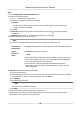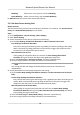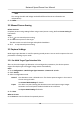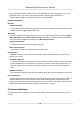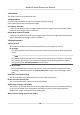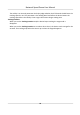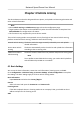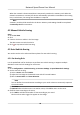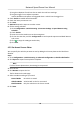User's Manual
Table Of Contents
- Legal Information
- Chapter 1 Overview
- Chapter 2 Device Activation and Accessing
- Chapter 3 Person Arming
- Chapter 4 Vehicle Arming
- Chapter 5 Face Capture
- Chapter 6 Road Traffic
- Chapter 7 PTZ
- 7.1 PTZ Control
- 7.2 Set Preset
- 7.3 Set Patrol Scan
- 7.4 Set Pattern Scan
- 7.5 Set Limit
- 7.6 Set Initial Position
- 7.7 Set Scheduled Tasks
- 7.8 Set Park Action
- 7.9 Set Privacy Mask
- 7.10 Set Smart Tracking
- 7.11 Set Device Position
- 7.12 Set Power Off Memory
- 7.13 Set PTZ Priority
- 7.14 Set Rapid Focus
- 7.15 GPS Calibration
- Chapter 8 Live View
- 8.1 Live View Parameters
- 8.1.1 Start and Stop Live View
- 8.1.2 Aspect Ratio
- 8.1.3 Live View Stream Type
- 8.1.4 Quick Set Live View
- 8.1.5 Select the Third-Party Plug-in
- 8.1.6 Start Digital Zoom
- 8.1.7 Conduct Regional Focus
- 8.1.8 Conduct Regional Exposure
- 8.1.9 Count Pixel
- 8.1.10 Light
- 8.1.11 Operate Wiper
- 8.1.12 Lens Initialization
- 8.1.13 Track Manually
- 8.1.14 Conduct 3D Positioning
- 8.2 Set Transmission Parameters
- 8.3 Smart Display
- 8.1 Live View Parameters
- Chapter 9 Video and Audio
- Chapter 10 Video Recording and Picture Capture
- Chapter 11 Event and Alarm
- Chapter 12 Arming Schedule and Alarm Linkage
- Chapter 13 Network Settings
- Chapter 14 System and Security
- 14.1 View Device Information
- 14.2 Restore and Default
- 14.3 Search and Manage Log
- 14.4 Import and Export Configuration File
- 14.5 Export Diagnose Information
- 14.6 Reboot
- 14.7 Upgrade
- 14.8 View Open Source Software License
- 14.9 Set Live View Connection
- 14.10 Time and Date
- 14.11 Set RS-485
- 14.12 Security
- Appendix A. Device Command
- Appendix B. Device Communication Matrix
Chapter 4 Vehicle Arming
The device detects and tracks designated license plates, and uploads real-me target locaon and
other related informaon.
Note
• Select Vehicle Arming on V
CA Resource page to show the conguraon page.
• Target locaon informaon can be uploaded only when the GPS calibraon is completed. See
GPS Calibraon for conguraon instrucons.
• This funcon is only supported by certain device models.
Three vehicle arming modes are supported. Priority from high to low: manual vehicle arming,
plaorm-controlled vehicle arming, and device auto vehicle arming.
Manual Vehicle Arming The device tracks the target manually selected by user and uploads
rela
ted informaon.
Device Auto Vehicle
Arming
The device automacally tracks the vehicles and uploads the informaon
according to the set arming rules.
Plaorm-Controlled
Vehicle Arming
The device receives orders from the plaorm and performs arming tasks.
Note
To use plaorm-controlled vehicle arming, you need to build a plaorm
with the SDK tool provided on our website.
4.1 Basic Sengs
You can set the basic informaon, camera No. and informaon, listening server, and ANR.
Go to Con
guraon → Vehicle Arming → Common Sengs → Basic Conguraon to complete
the sengs. The basic sengs apply to all three vehicle arming modes.
Basic Informaon
Input Device No. and select the Coun
try/Region.
Camera
Select a channel and input the Camera No. and Camera Info.
Listening Server
If the device uploads alarms in listening mode via our company's SDK, you should set the IP
address and port for the listening server.
ANR
Network Speed Dome User Manual
17