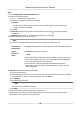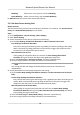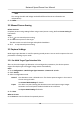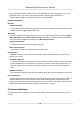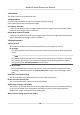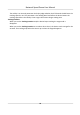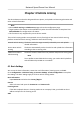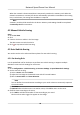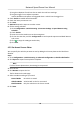User's Manual
Table Of Contents
- Legal Information
- Chapter 1 Overview
- Chapter 2 Device Activation and Accessing
- Chapter 3 Person Arming
- Chapter 4 Vehicle Arming
- Chapter 5 Face Capture
- Chapter 6 Road Traffic
- Chapter 7 PTZ
- 7.1 PTZ Control
- 7.2 Set Preset
- 7.3 Set Patrol Scan
- 7.4 Set Pattern Scan
- 7.5 Set Limit
- 7.6 Set Initial Position
- 7.7 Set Scheduled Tasks
- 7.8 Set Park Action
- 7.9 Set Privacy Mask
- 7.10 Set Smart Tracking
- 7.11 Set Device Position
- 7.12 Set Power Off Memory
- 7.13 Set PTZ Priority
- 7.14 Set Rapid Focus
- 7.15 GPS Calibration
- Chapter 8 Live View
- 8.1 Live View Parameters
- 8.1.1 Start and Stop Live View
- 8.1.2 Aspect Ratio
- 8.1.3 Live View Stream Type
- 8.1.4 Quick Set Live View
- 8.1.5 Select the Third-Party Plug-in
- 8.1.6 Start Digital Zoom
- 8.1.7 Conduct Regional Focus
- 8.1.8 Conduct Regional Exposure
- 8.1.9 Count Pixel
- 8.1.10 Light
- 8.1.11 Operate Wiper
- 8.1.12 Lens Initialization
- 8.1.13 Track Manually
- 8.1.14 Conduct 3D Positioning
- 8.2 Set Transmission Parameters
- 8.3 Smart Display
- 8.1 Live View Parameters
- Chapter 9 Video and Audio
- Chapter 10 Video Recording and Picture Capture
- Chapter 11 Event and Alarm
- Chapter 12 Arming Schedule and Alarm Linkage
- Chapter 13 Network Settings
- Chapter 14 System and Security
- 14.1 View Device Information
- 14.2 Restore and Default
- 14.3 Search and Manage Log
- 14.4 Import and Export Configuration File
- 14.5 Export Diagnose Information
- 14.6 Reboot
- 14.7 Upgrade
- 14.8 View Open Source Software License
- 14.9 Set Live View Connection
- 14.10 Time and Date
- 14.11 Set RS-485
- 14.12 Security
- Appendix A. Device Command
- Appendix B. Device Communication Matrix
Note
The arming schedule and linkage method for dierent libraries are allowed to set
independently
.
5. Click Save.
3.2 Manual P
erson Arming
Before You Start
Complete person arming sengs before using manual person arming. Refer to Person Arming for
instrucons.
Steps
1. Click
to start manual person arming.
2. Click or frame a per
son as the target.
The device starts to track the target and upload related data.
3. Click
to stop manual person arming.
3.3 Capture Sengs
Mul-target-type detecon is used f
or capturing armed persons. You can set the capture rules and
parameters according to your needs.
3.3.1 Set Mul-Target-Type Detecon Rule
Aer set the mul-target-type
detecon rules and algorithm parameters, the device captures
targets of mulple types and trigger linkage acons automacally.
Steps
1. Go to Conguraon → Mul-Target-Type Detecon → Camera 01
→ Rule .
2. Check Enable.
3. Select a conguraon mode.
Normal One detecon scene is allowed to set. The device captures targets in the scene in
the set arming schedule.
See
Normal Mode Sengs for details.
Expert The device can patrol among the detecon scenes and capture target images.
Detecon scenes and patrol schedule should be set in advance.
See Expert Mode Sengs f
or details.
4. Click Save.
What to do next
Go to Picture to search and view the captured pictures.
Network Speed Dome User Manual
12