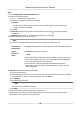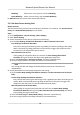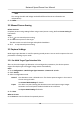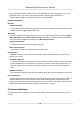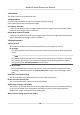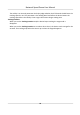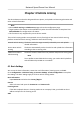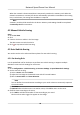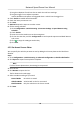User's Manual
Table Of Contents
- Legal Information
- Chapter 1 Overview
- Chapter 2 Device Activation and Accessing
- Chapter 3 Person Arming
- Chapter 4 Vehicle Arming
- Chapter 5 Face Capture
- Chapter 6 Road Traffic
- Chapter 7 PTZ
- 7.1 PTZ Control
- 7.2 Set Preset
- 7.3 Set Patrol Scan
- 7.4 Set Pattern Scan
- 7.5 Set Limit
- 7.6 Set Initial Position
- 7.7 Set Scheduled Tasks
- 7.8 Set Park Action
- 7.9 Set Privacy Mask
- 7.10 Set Smart Tracking
- 7.11 Set Device Position
- 7.12 Set Power Off Memory
- 7.13 Set PTZ Priority
- 7.14 Set Rapid Focus
- 7.15 GPS Calibration
- Chapter 8 Live View
- 8.1 Live View Parameters
- 8.1.1 Start and Stop Live View
- 8.1.2 Aspect Ratio
- 8.1.3 Live View Stream Type
- 8.1.4 Quick Set Live View
- 8.1.5 Select the Third-Party Plug-in
- 8.1.6 Start Digital Zoom
- 8.1.7 Conduct Regional Focus
- 8.1.8 Conduct Regional Exposure
- 8.1.9 Count Pixel
- 8.1.10 Light
- 8.1.11 Operate Wiper
- 8.1.12 Lens Initialization
- 8.1.13 Track Manually
- 8.1.14 Conduct 3D Positioning
- 8.2 Set Transmission Parameters
- 8.3 Smart Display
- 8.1 Live View Parameters
- Chapter 9 Video and Audio
- Chapter 10 Video Recording and Picture Capture
- Chapter 11 Event and Alarm
- Chapter 12 Arming Schedule and Alarm Linkage
- Chapter 13 Network Settings
- Chapter 14 System and Security
- 14.1 View Device Information
- 14.2 Restore and Default
- 14.3 Search and Manage Log
- 14.4 Import and Export Configuration File
- 14.5 Export Diagnose Information
- 14.6 Reboot
- 14.7 Upgrade
- 14.8 View Open Source Software License
- 14.9 Set Live View Connection
- 14.10 Time and Date
- 14.11 Set RS-485
- 14.12 Security
- Appendix A. Device Command
- Appendix B. Device Communication Matrix
Modeling Select one or more pictures, and click Modeling.
Batch Modeling Select a picture library, and click Ba
t
ch Modeling.
6. Oponal: Repeat to create more human body libraries.
3.1.3 Set Auto Person Arming Rule
Before You Start
The face pictur
e library and the human body library should be set in advance. See Set Face Picture
Library and Set Human Body Library for instrucons.
Steps
1. Go to Con
guraon → Person Arming → Basic Sengs .
2. Check Person Arming.
3. Set the parameters for face picture comparison and arming.
1) Set the Face Grading Threshold for Detecon and Max. Detecon Time of Face.
Face Grading Threshold for Detecon
Every face entering the monitoring scene is graded by the device according to the quality.
When a face with its grading exceeds the set threshold, it triggers the comparison with
the pictures in the selected face picture library.
Max. Detecon Time of Face
If the grading of a t
arget face does not reach the set Face Grading Threshold for
Detecon during the set me, the device stops grading the target face.
2) Select the Library Type as Face Picture Library, and select a desired library.
3) Set the arming schedule and linkage method for the selected library.
Note
The arming schedule and linkage method for dierent libraries are allowed to set
independently
.
4. Set the parameters for human body comparison and arming.
1)
Set the Human Body Grading Threshold for Detecon and Max. Detecon Time of Human
Body.
Human Body Grading Threshold for Detecon
Every human body entering the monitoring scene is graded by the device according to the
quality. When a human body with its gr
ading exceeds the set threshold, it triggers the
comparison with the pictures in the selected human body library.
Max. Detecon Time of Human Body
If the grading of a target human body does not reach the set Human Body Grading
Threshold for Detecon during the set Max. De
tecon Time of Human Body, the device
stops grading the target human body.
2) Select the Library Type as Human Body Library, and select a desired library.
3) Set the arming schedule and linkage method for the selected library.
Network Speed Dome User Manual
11