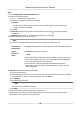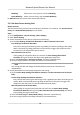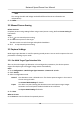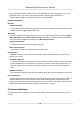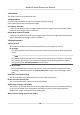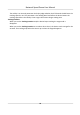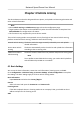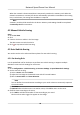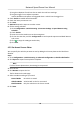User's Manual
Table Of Contents
- Legal Information
- Chapter 1 Overview
- Chapter 2 Device Activation and Accessing
- Chapter 3 Person Arming
- Chapter 4 Vehicle Arming
- Chapter 5 Face Capture
- Chapter 6 Road Traffic
- Chapter 7 PTZ
- 7.1 PTZ Control
- 7.2 Set Preset
- 7.3 Set Patrol Scan
- 7.4 Set Pattern Scan
- 7.5 Set Limit
- 7.6 Set Initial Position
- 7.7 Set Scheduled Tasks
- 7.8 Set Park Action
- 7.9 Set Privacy Mask
- 7.10 Set Smart Tracking
- 7.11 Set Device Position
- 7.12 Set Power Off Memory
- 7.13 Set PTZ Priority
- 7.14 Set Rapid Focus
- 7.15 GPS Calibration
- Chapter 8 Live View
- 8.1 Live View Parameters
- 8.1.1 Start and Stop Live View
- 8.1.2 Aspect Ratio
- 8.1.3 Live View Stream Type
- 8.1.4 Quick Set Live View
- 8.1.5 Select the Third-Party Plug-in
- 8.1.6 Start Digital Zoom
- 8.1.7 Conduct Regional Focus
- 8.1.8 Conduct Regional Exposure
- 8.1.9 Count Pixel
- 8.1.10 Light
- 8.1.11 Operate Wiper
- 8.1.12 Lens Initialization
- 8.1.13 Track Manually
- 8.1.14 Conduct 3D Positioning
- 8.2 Set Transmission Parameters
- 8.3 Smart Display
- 8.1 Live View Parameters
- Chapter 9 Video and Audio
- Chapter 10 Video Recording and Picture Capture
- Chapter 11 Event and Alarm
- Chapter 12 Arming Schedule and Alarm Linkage
- Chapter 13 Network Settings
- Chapter 14 System and Security
- 14.1 View Device Information
- 14.2 Restore and Default
- 14.3 Search and Manage Log
- 14.4 Import and Export Configuration File
- 14.5 Export Diagnose Information
- 14.6 Reboot
- 14.7 Upgrade
- 14.8 View Open Source Software License
- 14.9 Set Live View Connection
- 14.10 Time and Date
- 14.11 Set RS-485
- 14.12 Security
- Appendix A. Device Command
- Appendix B. Device Communication Matrix
Steps
1. Go to Conguraon → Human Body Librar
y .
2. Create a human body library.
1) Click
to add a human body library.
2) Input libr
ary name, threshold and remarks.
Threshold
Human body similarity higher than the set threshold triggers human body picture
comparison alarm uploading.
3) Click OK.
4) Oponal: Modify a library. Select the desired library and click
and change related
parameters.
5) Oponal: Delete a library. Select the desired library and click .
3. Add human body pictures to the library.
Note
The picture format should be JPEG, and the size no larger than 300 K per le.
Add a human
body picture
Click Add and upload the human body picture with de
tailed informaon.
Import
pictures in
ba
tch
Click Import and select picture path.
Note
• When you import human body pictures in batch, the picture name is
sav
ed as the human body name. For other human body informaon,
you should modify one by one manually.
• The vericaon code for exporng and imporng should be a
combinaon of 8 to 16 digits, containing numerics, upper case and
lower case leers.
4. Oponal: Modify human body informaon.
1) Select a picture library.
2) Select the target picture. You can use the search funcon to locate the picture by inpung
search condions, such as, name and gender, and click Search
.
3) Click Modify.
4) Edit detailed informaon.
Note
The picture is not allowed to change.
5) Click OK.
5. Create models for human body pictures in the library.
Modeling process builds up human body model for each picture. Human body model is
compulsory for the comparison to take eect.
Network Speed Dome User Manual
10