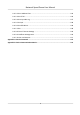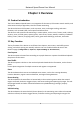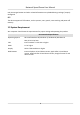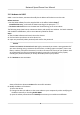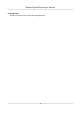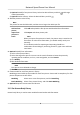User's Manual
Table Of Contents
- Legal Information
- Chapter 1 Overview
- Chapter 2 Device Activation and Accessing
- Chapter 3 Person Arming
- Chapter 4 Vehicle Arming
- Chapter 5 Face Capture
- Chapter 6 Road Traffic
- Chapter 7 PTZ
- 7.1 PTZ Control
- 7.2 Set Preset
- 7.3 Set Patrol Scan
- 7.4 Set Pattern Scan
- 7.5 Set Limit
- 7.6 Set Initial Position
- 7.7 Set Scheduled Tasks
- 7.8 Set Park Action
- 7.9 Set Privacy Mask
- 7.10 Set Smart Tracking
- 7.11 Set Device Position
- 7.12 Set Power Off Memory
- 7.13 Set PTZ Priority
- 7.14 Set Rapid Focus
- 7.15 GPS Calibration
- Chapter 8 Live View
- 8.1 Live View Parameters
- 8.1.1 Start and Stop Live View
- 8.1.2 Aspect Ratio
- 8.1.3 Live View Stream Type
- 8.1.4 Quick Set Live View
- 8.1.5 Select the Third-Party Plug-in
- 8.1.6 Start Digital Zoom
- 8.1.7 Conduct Regional Focus
- 8.1.8 Conduct Regional Exposure
- 8.1.9 Count Pixel
- 8.1.10 Light
- 8.1.11 Operate Wiper
- 8.1.12 Lens Initialization
- 8.1.13 Track Manually
- 8.1.14 Conduct 3D Positioning
- 8.2 Set Transmission Parameters
- 8.3 Smart Display
- 8.1 Live View Parameters
- Chapter 9 Video and Audio
- Chapter 10 Video Recording and Picture Capture
- Chapter 11 Event and Alarm
- Chapter 12 Arming Schedule and Alarm Linkage
- Chapter 13 Network Settings
- Chapter 14 System and Security
- 14.1 View Device Information
- 14.2 Restore and Default
- 14.3 Search and Manage Log
- 14.4 Import and Export Configuration File
- 14.5 Export Diagnose Information
- 14.6 Reboot
- 14.7 Upgrade
- 14.8 View Open Source Software License
- 14.9 Set Live View Connection
- 14.10 Time and Date
- 14.11 Set RS-485
- 14.12 Security
- Appendix A. Device Command
- Appendix B. Device Communication Matrix
4) Oponal: Modify a face picture library. Select the desired library and click and change
related parameters.
5) Oponal: Delete a library. Select the desired library and click .
3. Add face pictures to the library.
Note
The picture format should be JPEG, and the size no larger than 300 K per le.
Add one face
picture
Click Add and upload the face pictur
e with detailed face informaon.
Import face
pictures in
ba
tch
Click Import and select picture path.
Note
When you import face pictures in batch, the picture name is saved as the
face name. F
or other face informaon, you should modify one by one
manually.
The vericaon code for exporng and imporng should be a
combinaon of 8 to 16 digits, containing numerics, upper case and lower
case leers.
4. Oponal: Modify face informaon.
1) Select a face picture library.
2) Select the t
arget face picture. You can use the search funcon to locate the picture by
inpung search condions, such as, name and gender, and click Search.
3) Click Modify.
4) Edit detailed informaon.
Note
Face picture is not allowed to change.
5) Click OK.
5. Crea
te models for each face picture in library.
Modeling process builds up face model for each face picture. Face model is compulsory for face
picture comparison to take eect.
Modeling Select one or more face pictures, and click Modeling.
Batch Modeling Select a face picture library, and click Ba
t
ch Modeling.
6. Oponal: Repeat to create more face libraries.
3.1.2 Set Human Body Library
Human body library is used to store modeled human bodies and informaon.
Network Speed Dome User Manual
9