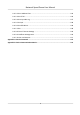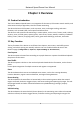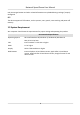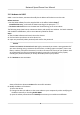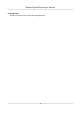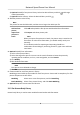User's Manual
Table Of Contents
- Legal Information
- Chapter 1 Overview
- Chapter 2 Device Activation and Accessing
- Chapter 3 Person Arming
- Chapter 4 Vehicle Arming
- Chapter 5 Face Capture
- Chapter 6 Road Traffic
- Chapter 7 PTZ
- 7.1 PTZ Control
- 7.2 Set Preset
- 7.3 Set Patrol Scan
- 7.4 Set Pattern Scan
- 7.5 Set Limit
- 7.6 Set Initial Position
- 7.7 Set Scheduled Tasks
- 7.8 Set Park Action
- 7.9 Set Privacy Mask
- 7.10 Set Smart Tracking
- 7.11 Set Device Position
- 7.12 Set Power Off Memory
- 7.13 Set PTZ Priority
- 7.14 Set Rapid Focus
- 7.15 GPS Calibration
- Chapter 8 Live View
- 8.1 Live View Parameters
- 8.1.1 Start and Stop Live View
- 8.1.2 Aspect Ratio
- 8.1.3 Live View Stream Type
- 8.1.4 Quick Set Live View
- 8.1.5 Select the Third-Party Plug-in
- 8.1.6 Start Digital Zoom
- 8.1.7 Conduct Regional Focus
- 8.1.8 Conduct Regional Exposure
- 8.1.9 Count Pixel
- 8.1.10 Light
- 8.1.11 Operate Wiper
- 8.1.12 Lens Initialization
- 8.1.13 Track Manually
- 8.1.14 Conduct 3D Positioning
- 8.2 Set Transmission Parameters
- 8.3 Smart Display
- 8.1 Live View Parameters
- Chapter 9 Video and Audio
- Chapter 10 Video Recording and Picture Capture
- Chapter 11 Event and Alarm
- Chapter 12 Arming Schedule and Alarm Linkage
- Chapter 13 Network Settings
- Chapter 14 System and Security
- 14.1 View Device Information
- 14.2 Restore and Default
- 14.3 Search and Manage Log
- 14.4 Import and Export Configuration File
- 14.5 Export Diagnose Information
- 14.6 Reboot
- 14.7 Upgrade
- 14.8 View Open Source Software License
- 14.9 Set Live View Connection
- 14.10 Time and Date
- 14.11 Set RS-485
- 14.12 Security
- Appendix A. Device Command
- Appendix B. Device Communication Matrix
Operang System Web Browser Operaon
are restricted. For example,
Playback and Picture are not
available. For detailed
restricted funcon, refer to the
actual device.
Note
The device only supports Windows and Mac OS system and do not support Linux system.
2.2.2 Admin Password Recovery
If you forget the admin password, you can reset the password by clicking For
get Password on the
login page aer compleng the account security sengs.
You can reset the password by seng the security queson or email.
Note
When you need to reset the password, make sure that the device and the PC are on the same
netw
ork segment.
Security Queson
You can set the account security during the acvaon. Or you can go to Conguraon → System →
User Manag
ement , click Account Security Sengs, select the security queson and input your
answer.
You can click Forget Password and answer the security queson to reset the admin password when
access the device via br
owser.
Email
You can set the account security during the acvaon. Or you can go to Conguraon → System →
User Management , click Account Security Sengs, input your email address to receive the
vericaon code during the recovering operaon process.
2.2.3 Illegal Login Lock
It helps to improve the security when accessing the device via Internet.
Go to Con
guraon → System → Security → Security Service , and enable Enable Illeg
al Login
Lock. Illegal Login Aempt and Locking Duraon are congurable.
Illegal Login Aempt
When your login aempts with the wrong password reach the set mes, the device is locked.
Network Speed Dome User Manual
6