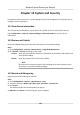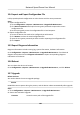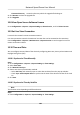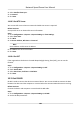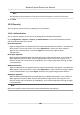User's Manual
Table Of Contents
- Legal Information
- Chapter 1 Overview
- Chapter 2 Device Activation and Accessing
- Chapter 3 Person Arming
- Chapter 4 Vehicle Arming
- Chapter 5 Face Capture
- Chapter 6 Road Traffic
- Chapter 7 PTZ
- 7.1 PTZ Control
- 7.2 Set Preset
- 7.3 Set Patrol Scan
- 7.4 Set Pattern Scan
- 7.5 Set Limit
- 7.6 Set Initial Position
- 7.7 Set Scheduled Tasks
- 7.8 Set Park Action
- 7.9 Set Privacy Mask
- 7.10 Set Smart Tracking
- 7.11 Set Device Position
- 7.12 Set Power Off Memory
- 7.13 Set PTZ Priority
- 7.14 Set Rapid Focus
- 7.15 GPS Calibration
- Chapter 8 Live View
- 8.1 Live View Parameters
- 8.1.1 Start and Stop Live View
- 8.1.2 Aspect Ratio
- 8.1.3 Live View Stream Type
- 8.1.4 Quick Set Live View
- 8.1.5 Select the Third-Party Plug-in
- 8.1.6 Start Digital Zoom
- 8.1.7 Conduct Regional Focus
- 8.1.8 Conduct Regional Exposure
- 8.1.9 Count Pixel
- 8.1.10 Light
- 8.1.11 Operate Wiper
- 8.1.12 Lens Initialization
- 8.1.13 Track Manually
- 8.1.14 Conduct 3D Positioning
- 8.2 Set Transmission Parameters
- 8.3 Smart Display
- 8.1 Live View Parameters
- Chapter 9 Video and Audio
- Chapter 10 Video Recording and Picture Capture
- Chapter 11 Event and Alarm
- Chapter 12 Arming Schedule and Alarm Linkage
- Chapter 13 Network Settings
- Chapter 14 System and Security
- 14.1 View Device Information
- 14.2 Restore and Default
- 14.3 Search and Manage Log
- 14.4 Import and Export Configuration File
- 14.5 Export Diagnose Information
- 14.6 Reboot
- 14.7 Upgrade
- 14.8 View Open Source Software License
- 14.9 Set Live View Connection
- 14.10 Time and Date
- 14.11 Set RS-485
- 14.12 Security
- Appendix A. Device Command
- Appendix B. Device Communication Matrix
14.12.8 Control Timeout Sengs
If this funcon is enabled, you will be logged out when you make no operaon (not including
viewing live image) to the device via web browser within the set meout period.
Go to Con
guraon → System → Security → Advanced Security to complete sengs.
14.12.9 Cerc
ate Management
It manages the server/client cercates and CA cercate of the device.
Server Cercate/Client Cercate
Note
The device has default self-signed server/client cercate installed. The cercate ID is default.
Create and Install Self-signed Cercate
Steps
1. Go to Con
guraon → System → Security → Cercate Management .
2. Click Create Self-signed Cercate.
3. Input cercate informaon.
Note
The input cercate ID cannot be the same as the exisng ones.
4. Click OK to sa
ve and install the cercate.
The created cercate is displayed in the Serv
er/Client Cercate list.
If the cercate is used by certain funcons, the funcon name is shown in the column
Funcons.
5. Oponal: Click Cercate Property to see the cercate details.
Install Self-signed Request Cercate
You can send the self-signed cercate to a trusted third-party for the signature, and install the
cercate to the device.
Bef
ore You Start
Create a self-signed cercate
rst. See Create and Install Self-signed Cercate for instrucons.
Steps
1. Go to Conguraon → System → Security → Cercate Management .
Network Speed Dome User Manual
109