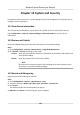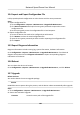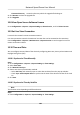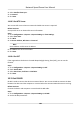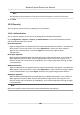User's Manual
Table Of Contents
- Legal Information
- Chapter 1 Overview
- Chapter 2 Device Activation and Accessing
- Chapter 3 Person Arming
- Chapter 4 Vehicle Arming
- Chapter 5 Face Capture
- Chapter 6 Road Traffic
- Chapter 7 PTZ
- 7.1 PTZ Control
- 7.2 Set Preset
- 7.3 Set Patrol Scan
- 7.4 Set Pattern Scan
- 7.5 Set Limit
- 7.6 Set Initial Position
- 7.7 Set Scheduled Tasks
- 7.8 Set Park Action
- 7.9 Set Privacy Mask
- 7.10 Set Smart Tracking
- 7.11 Set Device Position
- 7.12 Set Power Off Memory
- 7.13 Set PTZ Priority
- 7.14 Set Rapid Focus
- 7.15 GPS Calibration
- Chapter 8 Live View
- 8.1 Live View Parameters
- 8.1.1 Start and Stop Live View
- 8.1.2 Aspect Ratio
- 8.1.3 Live View Stream Type
- 8.1.4 Quick Set Live View
- 8.1.5 Select the Third-Party Plug-in
- 8.1.6 Start Digital Zoom
- 8.1.7 Conduct Regional Focus
- 8.1.8 Conduct Regional Exposure
- 8.1.9 Count Pixel
- 8.1.10 Light
- 8.1.11 Operate Wiper
- 8.1.12 Lens Initialization
- 8.1.13 Track Manually
- 8.1.14 Conduct 3D Positioning
- 8.2 Set Transmission Parameters
- 8.3 Smart Display
- 8.1 Live View Parameters
- Chapter 9 Video and Audio
- Chapter 10 Video Recording and Picture Capture
- Chapter 11 Event and Alarm
- Chapter 12 Arming Schedule and Alarm Linkage
- Chapter 13 Network Settings
- Chapter 14 System and Security
- 14.1 View Device Information
- 14.2 Restore and Default
- 14.3 Search and Manage Log
- 14.4 Import and Export Configuration File
- 14.5 Export Diagnose Information
- 14.6 Reboot
- 14.7 Upgrade
- 14.8 View Open Source Software License
- 14.9 Set Live View Connection
- 14.10 Time and Date
- 14.11 Set RS-485
- 14.12 Security
- Appendix A. Device Command
- Appendix B. Device Communication Matrix
14.12.5 Set QoS
QoS (Quality of Service) can help improve the network delay and network congeson by seng
the priority of data sending.
Note
QoS needs support from network device such as router and switch.
Steps
1. Go to Con
guraon → Network → Advanced Conguraon → QoS .
2. Set Video/Audio DSCP, Alarm DSCP and Management DSCP.
Note
Network can idenfy the priority of data transmission. The bigger the DSCP value is, the higher
the priority is. You need t
o set the same value in router while conguraon.
3. Click Save.
14.12.6 Se
t IEEE 802.1X
You can authencate user permission of the connected device by seng IEEE 802.1X.
Go to Conguraon → Network → Advanced Sengs → 802.1X , and enable the funcon.
Select protocol and version according to router informaon. User name and password of server are
required.
Note
• If you set the Pr
ot
ocol to EAP-TLS, select the Client Cercate and CA Cercate.
• If the funcon is abnormal, check if the selected cercate is abnormal in Cercate
Management.
14.12.7 SSH
Secure Shell (SSH) is a cryptographic network protocol for operang network services over an
unsecur
ed ne
twork.
The SSH funcon is disabled by default.
Cauon
Use the funcon with cauon. The security risk of device internal informaon leakage exists when
the funcon is enabled.
Network Speed Dome User Manual
108