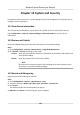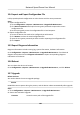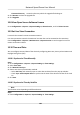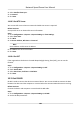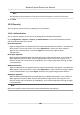User's Manual
Table Of Contents
- Legal Information
- Chapter 1 Overview
- Chapter 2 Device Activation and Accessing
- Chapter 3 Person Arming
- Chapter 4 Vehicle Arming
- Chapter 5 Face Capture
- Chapter 6 Road Traffic
- Chapter 7 PTZ
- 7.1 PTZ Control
- 7.2 Set Preset
- 7.3 Set Patrol Scan
- 7.4 Set Pattern Scan
- 7.5 Set Limit
- 7.6 Set Initial Position
- 7.7 Set Scheduled Tasks
- 7.8 Set Park Action
- 7.9 Set Privacy Mask
- 7.10 Set Smart Tracking
- 7.11 Set Device Position
- 7.12 Set Power Off Memory
- 7.13 Set PTZ Priority
- 7.14 Set Rapid Focus
- 7.15 GPS Calibration
- Chapter 8 Live View
- 8.1 Live View Parameters
- 8.1.1 Start and Stop Live View
- 8.1.2 Aspect Ratio
- 8.1.3 Live View Stream Type
- 8.1.4 Quick Set Live View
- 8.1.5 Select the Third-Party Plug-in
- 8.1.6 Start Digital Zoom
- 8.1.7 Conduct Regional Focus
- 8.1.8 Conduct Regional Exposure
- 8.1.9 Count Pixel
- 8.1.10 Light
- 8.1.11 Operate Wiper
- 8.1.12 Lens Initialization
- 8.1.13 Track Manually
- 8.1.14 Conduct 3D Positioning
- 8.2 Set Transmission Parameters
- 8.3 Smart Display
- 8.1 Live View Parameters
- Chapter 9 Video and Audio
- Chapter 10 Video Recording and Picture Capture
- Chapter 11 Event and Alarm
- Chapter 12 Arming Schedule and Alarm Linkage
- Chapter 13 Network Settings
- Chapter 14 System and Security
- 14.1 View Device Information
- 14.2 Restore and Default
- 14.3 Search and Manage Log
- 14.4 Import and Export Configuration File
- 14.5 Export Diagnose Information
- 14.6 Reboot
- 14.7 Upgrade
- 14.8 View Open Source Software License
- 14.9 Set Live View Connection
- 14.10 Time and Date
- 14.11 Set RS-485
- 14.12 Security
- Appendix A. Device Command
- Appendix B. Device Communication Matrix
14.12.4 Security Audit Log
The security audit logs refer to the security operaon logs. You can search and analyze the security
log les of the device so as to nd out the illegal intrusion and troubleshoot the security events.
Security audit logs can be sa
ved on device internal storage. The log will be saved every half hour
aer device boong. Due to limited storage space, you can also save the logs on a log server.
Search Security Audit Logs
You can search and analyze the security log les of the device so as to nd out the illegal intrusion
and troubleshoot the security e
vents.
Steps
Note
This funcon is only supported by certain camera models.
1. Go to Con
guraon → System → Maintenance → Security Audit Log .
2. Select log types, Start Time, and End Time.
3. Click Search.
The log les that match the search condions will be displayed on the Log List.
4. Oponal: Click Export to sa
ve the log les to your computer.
Set Log Server
The log server should support syslog (RFC 3164) over TLS.
Before You Start
• Install client and CA cercates before conguraon. Refer to Cercate Management for
de
tailed informaon.
• Select cercates according to the requirement of the log server. If two-way authencaon is
requir
ed, select the CA cercate and the client cercate. If one-way authencaon is
required, select the CA cercate only.
Steps
1. Check Enable Log Upload Server.
2. Oponal: Check Enable Encryp
ted Transmission if you want the log data to be encrypted.
3. Input Log Server IP and Log Server Port.
4. Oponal: Select client cercate.
5. Select CA cercate to the device.
6. Click Tes
t to test the sengs.
7. Click Save.
Network Speed Dome User Manual
107