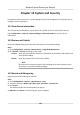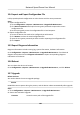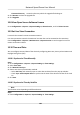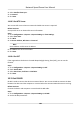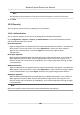User's Manual
Table Of Contents
- Legal Information
- Chapter 1 Overview
- Chapter 2 Device Activation and Accessing
- Chapter 3 Person Arming
- Chapter 4 Vehicle Arming
- Chapter 5 Face Capture
- Chapter 6 Road Traffic
- Chapter 7 PTZ
- 7.1 PTZ Control
- 7.2 Set Preset
- 7.3 Set Patrol Scan
- 7.4 Set Pattern Scan
- 7.5 Set Limit
- 7.6 Set Initial Position
- 7.7 Set Scheduled Tasks
- 7.8 Set Park Action
- 7.9 Set Privacy Mask
- 7.10 Set Smart Tracking
- 7.11 Set Device Position
- 7.12 Set Power Off Memory
- 7.13 Set PTZ Priority
- 7.14 Set Rapid Focus
- 7.15 GPS Calibration
- Chapter 8 Live View
- 8.1 Live View Parameters
- 8.1.1 Start and Stop Live View
- 8.1.2 Aspect Ratio
- 8.1.3 Live View Stream Type
- 8.1.4 Quick Set Live View
- 8.1.5 Select the Third-Party Plug-in
- 8.1.6 Start Digital Zoom
- 8.1.7 Conduct Regional Focus
- 8.1.8 Conduct Regional Exposure
- 8.1.9 Count Pixel
- 8.1.10 Light
- 8.1.11 Operate Wiper
- 8.1.12 Lens Initialization
- 8.1.13 Track Manually
- 8.1.14 Conduct 3D Positioning
- 8.2 Set Transmission Parameters
- 8.3 Smart Display
- 8.1 Live View Parameters
- Chapter 9 Video and Audio
- Chapter 10 Video Recording and Picture Capture
- Chapter 11 Event and Alarm
- Chapter 12 Arming Schedule and Alarm Linkage
- Chapter 13 Network Settings
- Chapter 14 System and Security
- 14.1 View Device Information
- 14.2 Restore and Default
- 14.3 Search and Manage Log
- 14.4 Import and Export Configuration File
- 14.5 Export Diagnose Information
- 14.6 Reboot
- 14.7 Upgrade
- 14.8 View Open Source Software License
- 14.9 Set Live View Connection
- 14.10 Time and Date
- 14.11 Set RS-485
- 14.12 Security
- Appendix A. Device Command
- Appendix B. Device Communication Matrix
2. Select Satellite Time Sync..
3. Set Interval.
4. Click Save.
14.10.3 Set NTP Server
You can use NTP server when accurate and reliable me source is required.
Bef
ore You Start
Set up a NTP server or obtain NTP server informaon.
Steps
1. Go to Conguraon → System → System Sengs → Time Sengs .
2. Select Time Zone.
3. Click NTP.
4. Set Server Address, NTP Port and Interval.
Note
Server Address is NTP server IP address.
5. Click Test to test server c
onnecon.
6. Click Save.
14.10.4 Set DST
If the region where the device is located adopts Daylight Saving Time (DST), you can set this
funcon.
Steps
1. Go to Con
guraon → System → System Sengs → DST .
2. Check Enable DST.
3. Select Start Time, End Time and DST Bias.
4. Click Save.
14.11 Set RS-485
RS-485 is used to connect the device to external device. You can use RS-485 to transmit the data
betw
een the device and the computer or terminal when the communicaon distance is too long.
Before You Start
Connect the device and computer or termial with RS-485 cable.
Steps
1. Go to Conguraon → System → System Sengs → RS-485 .
2. Se
t the RS-485 parameters.
Network Speed Dome User Manual
104