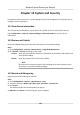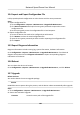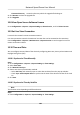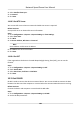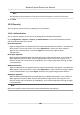User's Manual
Table Of Contents
- Legal Information
- Chapter 1 Overview
- Chapter 2 Device Activation and Accessing
- Chapter 3 Person Arming
- Chapter 4 Vehicle Arming
- Chapter 5 Face Capture
- Chapter 6 Road Traffic
- Chapter 7 PTZ
- 7.1 PTZ Control
- 7.2 Set Preset
- 7.3 Set Patrol Scan
- 7.4 Set Pattern Scan
- 7.5 Set Limit
- 7.6 Set Initial Position
- 7.7 Set Scheduled Tasks
- 7.8 Set Park Action
- 7.9 Set Privacy Mask
- 7.10 Set Smart Tracking
- 7.11 Set Device Position
- 7.12 Set Power Off Memory
- 7.13 Set PTZ Priority
- 7.14 Set Rapid Focus
- 7.15 GPS Calibration
- Chapter 8 Live View
- 8.1 Live View Parameters
- 8.1.1 Start and Stop Live View
- 8.1.2 Aspect Ratio
- 8.1.3 Live View Stream Type
- 8.1.4 Quick Set Live View
- 8.1.5 Select the Third-Party Plug-in
- 8.1.6 Start Digital Zoom
- 8.1.7 Conduct Regional Focus
- 8.1.8 Conduct Regional Exposure
- 8.1.9 Count Pixel
- 8.1.10 Light
- 8.1.11 Operate Wiper
- 8.1.12 Lens Initialization
- 8.1.13 Track Manually
- 8.1.14 Conduct 3D Positioning
- 8.2 Set Transmission Parameters
- 8.3 Smart Display
- 8.1 Live View Parameters
- Chapter 9 Video and Audio
- Chapter 10 Video Recording and Picture Capture
- Chapter 11 Event and Alarm
- Chapter 12 Arming Schedule and Alarm Linkage
- Chapter 13 Network Settings
- Chapter 14 System and Security
- 14.1 View Device Information
- 14.2 Restore and Default
- 14.3 Search and Manage Log
- 14.4 Import and Export Configuration File
- 14.5 Export Diagnose Information
- 14.6 Reboot
- 14.7 Upgrade
- 14.8 View Open Source Software License
- 14.9 Set Live View Connection
- 14.10 Time and Date
- 14.11 Set RS-485
- 14.12 Security
- Appendix A. Device Command
- Appendix B. Device Communication Matrix
Firmware Directory Locate the directory which the upgrade le belongs to.
3. Click Browse to select the upgrade le.
4. Click Upgrade.
14.8 Vie
w Open Source Soware License
Go to Conguraon → System → System Sengs → About Device , and click View Licenses.
14.9 Set Live View Connecon
It controls the remote live view connecon amount.
Live view connecon controls the maximun live view that can be streamed at the same me.
Enter Conguraon → System → Maintenance → System Service to set the upper limit of the
remote connecon number.
14.10 Time and Date
You can congure me and date of the device by conguring me zone, me synchronizaon and
Daylight Saving Time (DST).
14.10.1 Synchronize Time Manually
Steps
1. Go to Conguraon → System
→ System Sengs → Time Sengs .
2. Select Time Zone.
3. Click Manual Time Sync..
4. Choose one me synchronizaon method.
-
Select Set Time, and manually input or select date and me from the pop-up calendar.
-
Check Sync. with c
omputer me to synchronize the me of the device with that of the local
PC.
5. Click Save.
14.10.2 Synchronize Time by Satellite
Note
This funcon varies depending on dierent devices.
Steps
1. Ent
er Conguraon → System → System Sengs → Time Sengs .
Network Speed Dome User Manual
103