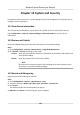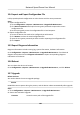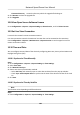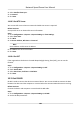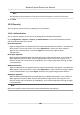User's Manual
Table Of Contents
- Legal Information
- Chapter 1 Overview
- Chapter 2 Device Activation and Accessing
- Chapter 3 Person Arming
- Chapter 4 Vehicle Arming
- Chapter 5 Face Capture
- Chapter 6 Road Traffic
- Chapter 7 PTZ
- 7.1 PTZ Control
- 7.2 Set Preset
- 7.3 Set Patrol Scan
- 7.4 Set Pattern Scan
- 7.5 Set Limit
- 7.6 Set Initial Position
- 7.7 Set Scheduled Tasks
- 7.8 Set Park Action
- 7.9 Set Privacy Mask
- 7.10 Set Smart Tracking
- 7.11 Set Device Position
- 7.12 Set Power Off Memory
- 7.13 Set PTZ Priority
- 7.14 Set Rapid Focus
- 7.15 GPS Calibration
- Chapter 8 Live View
- 8.1 Live View Parameters
- 8.1.1 Start and Stop Live View
- 8.1.2 Aspect Ratio
- 8.1.3 Live View Stream Type
- 8.1.4 Quick Set Live View
- 8.1.5 Select the Third-Party Plug-in
- 8.1.6 Start Digital Zoom
- 8.1.7 Conduct Regional Focus
- 8.1.8 Conduct Regional Exposure
- 8.1.9 Count Pixel
- 8.1.10 Light
- 8.1.11 Operate Wiper
- 8.1.12 Lens Initialization
- 8.1.13 Track Manually
- 8.1.14 Conduct 3D Positioning
- 8.2 Set Transmission Parameters
- 8.3 Smart Display
- 8.1 Live View Parameters
- Chapter 9 Video and Audio
- Chapter 10 Video Recording and Picture Capture
- Chapter 11 Event and Alarm
- Chapter 12 Arming Schedule and Alarm Linkage
- Chapter 13 Network Settings
- Chapter 14 System and Security
- 14.1 View Device Information
- 14.2 Restore and Default
- 14.3 Search and Manage Log
- 14.4 Import and Export Configuration File
- 14.5 Export Diagnose Information
- 14.6 Reboot
- 14.7 Upgrade
- 14.8 View Open Source Software License
- 14.9 Set Live View Connection
- 14.10 Time and Date
- 14.11 Set RS-485
- 14.12 Security
- Appendix A. Device Command
- Appendix B. Device Communication Matrix
14.4 Import and Export Conguraon File
It helps speed up batch conguraon on other devices with the same parameters.
Steps
1. Export conguraon le.
1)
Go to Conguraon → System → Maintenance → Upgrade & Maintenance .
2) Click De
vice Parameters and input the encrypon password to export the current
conguraon le.
3) Set the saving path to save the conguraon le in local computer.
2. Import conguraon le.
1) Access the device that needs to be congured via web browser.
2) Click Browse to select the saved conguraon le.
3) Input the encrypon password you have set when exporng the conguraon le.
4) Click Import.
14.5 Export Diagnose Informaon
Diagnose informaon includes running log, system informaon, hardware informaon.
Go to Conguraon → System → Maintenance → Upgrade & Maintenance . Check desired
diagnose informaon and click Diagnose Informaon t
o export corresponding diagnose
informaon of the device.
14.6 Reboot
You can reboot the device via browser.
Go to Conguraon → System → Maintenance → Upgrade & Maintenance , and click Reboot.
14.7 Upgrade
Before You Start
You need t
o obtain the correct upgrade package.
Cauon
DO NOT disconnect power during the process, and the device reboots automacally
aer upgr
ade.
Steps
1. Go t
o Con
guraon → System → Maintenance → Upgrade & Maintenance .
2. Choose one method to upgrade.
Firmware Locate the exact path of the upgrade le.
Network Speed Dome User Manual
102