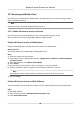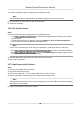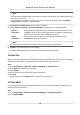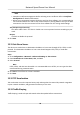User's Manual
Table Of Contents
- Legal Information
- Chapter 1 Overview
- Chapter 2 Device Activation and Accessing
- Chapter 3 Person Arming
- Chapter 4 Vehicle Arming
- Chapter 5 Face Capture
- Chapter 6 Road Traffic
- Chapter 7 PTZ
- 7.1 PTZ Control
- 7.2 Set Preset
- 7.3 Set Patrol Scan
- 7.4 Set Pattern Scan
- 7.5 Set Limit
- 7.6 Set Initial Position
- 7.7 Set Scheduled Tasks
- 7.8 Set Park Action
- 7.9 Set Privacy Mask
- 7.10 Set Smart Tracking
- 7.11 Set Device Position
- 7.12 Set Power Off Memory
- 7.13 Set PTZ Priority
- 7.14 Set Rapid Focus
- 7.15 GPS Calibration
- Chapter 8 Live View
- 8.1 Live View Parameters
- 8.1.1 Start and Stop Live View
- 8.1.2 Aspect Ratio
- 8.1.3 Live View Stream Type
- 8.1.4 Quick Set Live View
- 8.1.5 Select the Third-Party Plug-in
- 8.1.6 Start Digital Zoom
- 8.1.7 Conduct Regional Focus
- 8.1.8 Conduct Regional Exposure
- 8.1.9 Count Pixel
- 8.1.10 Light
- 8.1.11 Operate Wiper
- 8.1.12 Lens Initialization
- 8.1.13 Track Manually
- 8.1.14 Conduct 3D Positioning
- 8.2 Set Transmission Parameters
- 8.3 Smart Display
- 8.1 Live View Parameters
- Chapter 9 Video and Audio
- Chapter 10 Video Recording and Picture Capture
- Chapter 11 Event and Alarm
- Chapter 12 Arming Schedule and Alarm Linkage
- Chapter 13 Network Settings
- Chapter 14 System and Security
- 14.1 View Device Information
- 14.2 Restore and Default
- 14.3 Search and Manage Log
- 14.4 Import and Export Configuration File
- 14.5 Export Diagnose Information
- 14.6 Reboot
- 14.7 Upgrade
- 14.8 View Open Source Software License
- 14.9 Set Live View Connection
- 14.10 Time and Date
- 14.11 Set RS-485
- 14.12 Security
- Appendix A. Device Command
- Appendix B. Device Communication Matrix
Note
• The required vericaon code is the code you create or change when you enable Hik-Connect
service on the c
amera.
• If you forget the vericaon code, you can check the current vericaon code on Plaorm
Access conguraon page via web browser.
6. Tap Connect t
o a Network buon in the popup interface.
7. Choose Wired Connecon or Wireless Connecon according to your camera funcon.
Wireless
Connecon
Input the Wi-Fi password that your mobile phone has connected to, and
tap
Next to start the Wi-Fi connecon process. (Locate the camera within
3 meters from the router when seng up the Wi-Fi.)
Wired
Connecon
Connect the camera to the router with a network cable and tap
Connected
in the result interface.
Note
The router should be the same one which your mobile phone has connected to.
8. Tap Add in the ne
xt interface to nish adding.
For detailed informaon, refer to the user manual of the Hik-Connect app.
13.8 Set ISUP
When the device is registered on ISUP plaorm (formerly called Ehome), you can visit and manage
the device, transmit data, and forward alarm informaon over public network.
Steps
1. Go to Conguraon → Network → Advanced Sengs
→ Plaorm Access .
2. Select ISUP as the plaorm access mode.
3. Select Enable.
4. Select a protocol version and input related parameters.
5. Click Save.
Register status turns to Online when the funcon is correctly set.
13.9 Set ONVIF
If you need to access to the device through ONVIF protocol, you can congure the ONVIF user to
enhance the netw
ork security.
Steps
1. Go to Conguraon → Network → Advanced Sengs → Integraon Protocol .
2. Check Enable ONVIF.
Network Speed Dome User Manual
97