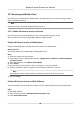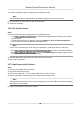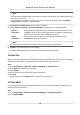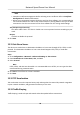User's Manual
Table Of Contents
- Legal Information
- Chapter 1 Overview
- Chapter 2 Device Activation and Accessing
- Chapter 3 Person Arming
- Chapter 4 Vehicle Arming
- Chapter 5 Face Capture
- Chapter 6 Road Traffic
- Chapter 7 PTZ
- 7.1 PTZ Control
- 7.2 Set Preset
- 7.3 Set Patrol Scan
- 7.4 Set Pattern Scan
- 7.5 Set Limit
- 7.6 Set Initial Position
- 7.7 Set Scheduled Tasks
- 7.8 Set Park Action
- 7.9 Set Privacy Mask
- 7.10 Set Smart Tracking
- 7.11 Set Device Position
- 7.12 Set Power Off Memory
- 7.13 Set PTZ Priority
- 7.14 Set Rapid Focus
- 7.15 GPS Calibration
- Chapter 8 Live View
- 8.1 Live View Parameters
- 8.1.1 Start and Stop Live View
- 8.1.2 Aspect Ratio
- 8.1.3 Live View Stream Type
- 8.1.4 Quick Set Live View
- 8.1.5 Select the Third-Party Plug-in
- 8.1.6 Start Digital Zoom
- 8.1.7 Conduct Regional Focus
- 8.1.8 Conduct Regional Exposure
- 8.1.9 Count Pixel
- 8.1.10 Light
- 8.1.11 Operate Wiper
- 8.1.12 Lens Initialization
- 8.1.13 Track Manually
- 8.1.14 Conduct 3D Positioning
- 8.2 Set Transmission Parameters
- 8.3 Smart Display
- 8.1 Live View Parameters
- Chapter 9 Video and Audio
- Chapter 10 Video Recording and Picture Capture
- Chapter 11 Event and Alarm
- Chapter 12 Arming Schedule and Alarm Linkage
- Chapter 13 Network Settings
- Chapter 14 System and Security
- 14.1 View Device Information
- 14.2 Restore and Default
- 14.3 Search and Manage Log
- 14.4 Import and Export Configuration File
- 14.5 Export Diagnose Information
- 14.6 Reboot
- 14.7 Upgrade
- 14.8 View Open Source Software License
- 14.9 Set Live View Connection
- 14.10 Time and Date
- 14.11 Set RS-485
- 14.12 Security
- Appendix A. Device Command
- Appendix B. Device Communication Matrix
13.7 Accessing via Mobile Client
Hik-Connect is an applicaon for mobile devices. Using the App, you can view live image, receive
alarm nocaon and so on.
Note
Hik-Connect service should be supported by the camera.
13.7.1 Enable Hik-Connect Service on Camera
Hik-Connect service should be enabled on your camera before using the service.
You c
an enable the service through SADP soware or Web browser.
Enable Hik-Connect Service via Web Browser
Follow the following steps to enable Hik-Connect Service via Web Browser.
Before You Start
You need to acvate the camera before enabling the service.
St
eps
1. Access the camera via web browser.
2. Enter plaorm access conguraon interface. Conguraon
→ Network → Advanced Sengs
→ Plaorm Access
3. Select Hik-Connect as the Plaorm Access Mode.
4. Check Enable.
5. Click and read "Terms of Service" and "Privacy Policy" in pop-up window.
6. Create a vericaon code or change the old vericaon code for the camera.
Note
The vericaon c
ode is required when you add the camera to Hik-Connect service.
7. Save the sengs.
Enable Hik
-Connect Service via SADP Soware
This part introduce how to enable Hik-Connect service via SADP soware of an acvated camera.
Step
s
1. Run SADP soware.
2. Select a camera and enter Modif
y Network Parameters page.
3. Check Enable Hik-Connect.
Network Speed Dome User Manual
95