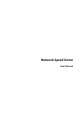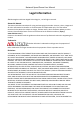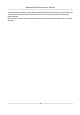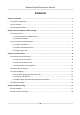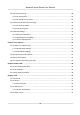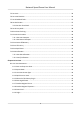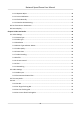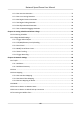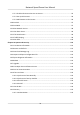Network Speed Dome User Manual
Network Speed Dome User Manual Legal Information ©2020 Hangzhou Hikvision Digital Technology Co., Ltd. All rights reserved. About this Manual The Manual includes instructions for using and managing the Product. Pictures, charts, images and all other information hereinafter are for description and explanation only. The information contained in the Manual is subject to change, without notice, due to firmware updates or other reasons.
Network Speed Dome User Manual PRODUCTION OF CHEMICAL OR BIOLOGICAL WEAPONS, ANY ACTIVITIES IN THE CONTEXT RELATED TO ANY NUCLEAR EXPLOSIVE OR UNSAFE NUCLEAR FUEL-CYCLE, OR IN SUPPORT OF HUMAN RIGHTS ABUSES. IN THE EVENT OF ANY CONFLICTS BETWEEN THIS MANUAL AND THE APPLICABLE LAW, THE LATER PREVAILS.
Network Speed Dome User Manual Contents Chapter 1 Overview .................................................................................................................... 1 1.1 Product Introduction .............................................................................................................. 1 1.2 Key Function .......................................................................................................................... 1 1.3 System Requirement ..............................
Network Speed Dome User Manual 4.3 Auto Vehicle Arming ............................................................................................................ 18 4.3.1 Set Arming Rule .......................................................................................................... 18 4.3.2 Set Armed License Plates ............................................................................................ 19 4.4 Platform-Controlled Vehicle Arming ...............................................
Network Speed Dome User Manual 7.5 Set Limit ............................................................................................................................... 36 7.6 Set Initial Position ................................................................................................................ 36 7.7 Set Scheduled Tasks ............................................................................................................. 37 7.8 Set Park Action ......................................
Network Speed Dome User Manual 8.1.11 Operate Wiper .......................................................................................................... 46 8.1.12 Lens Initialization ...................................................................................................... 46 8.1.13 Track Manually .......................................................................................................... 47 8.1.14 Conduct 3D Positioning .......................................................
Network Speed Dome User Manual 9.5 Display Info. on Stream ........................................................................................................ 55 9.6 Display Settings .................................................................................................................... 55 9.6.1 Scene Mode ................................................................................................................ 56 9.6.2 Image Parameters Switch .........................................
Network Speed Dome User Manual 11.2.2 Set Intrusion Detection ............................................................................................. 75 11.2.3 Set Line Crossing Detection ....................................................................................... 76 11.2.4 Set Region Entrance Detection ................................................................................. 78 11.2.5 Set Region Exiting Detection .....................................................................
Network Speed Dome User Manual 13.7.1 Enable Hik-Connect Service on Camera .................................................................... 95 13.7.2 Set Up Hik-Connect ................................................................................................... 96 13.7.3 Add Camera to Hik-Connect ...................................................................................... 96 13.8 Set ISUP ...................................................................................................
Network Speed Dome User Manual 14.12.2 Set IP Address Filter .............................................................................................. 106 14.12.3 Set HTTPS .............................................................................................................. 106 14.12.4 Security Audit Log ................................................................................................. 107 14.12.5 Set QoS ..........................................................................
Network Speed Dome User Manual Chapter 1 Overview 1.1 Product Introduction The F Series Network Speed Dome is an integration of HD camera, PTZ motion control module, and video content analysis algorithms, ideal for remote monitoring. The device has basic PTZ functions, such as presets, scans, and target tracking, and smart functions, such as Road Traffic, Face Capture and Smart Event.
Network Speed Dome User Manual real-time target location and other related information are uploaded during tracking if properly configured. PTZ The device supports PTZ functions, such as presets, scans, patrol, smart tracking and power-off memory. 1.3 System Requirement Your computer should meet the requirements for proper visiting and operating the product. Recommended Specifications Operating System Microsoft Windows XP/ Windows 7/ Windows 8/ Windows 10 Mac OS 10.13 or later CPU Intel® Pentium® IV 3.
Network Speed Dome User Manual Chapter 2 Device Activation and Accessing To protect the security and privacy of the user account and data, you should set a login password to activate the device when access the device via network. Note Refer to the user manual of the software client for the detailed information about the client software activation. 2.1 Activate Device The device need to be activated by setting a strong password before use. This part introduces activation using different client tools. 2.1.
Network Speed Dome User Manual 2.1.2 Activate via SADP SADP is a tool to detect, activate and modify the IP address of the device over the LAN. Before You Start • Get the SADP software from the supplied disk or the official website http:// www.hikvision.com/ , and install the SADP according to the prompts. • The device and the PC that runs the SADP tool should belong to the same subnet. The following steps show how to activate one device and modify its IP address.
Network Speed Dome User Manual 2.2 Access Device via Web Browser Before You Start Check the system requirement to confirm that the operating computer and web browser meets the requirements. See System Requirement . Steps 1. Open the web browser. 2. Input IP address of the device to enter the login interface. 3. Input user name and password. Note Illegal login lock is activated by default.
Network Speed Dome User Manual Operating System Web Browser Operation are restricted. For example, Playback and Picture are not available. For detailed restricted function, refer to the actual device. Note The device only supports Windows and Mac OS system and do not support Linux system. 2.2.2 Admin Password Recovery If you forget the admin password, you can reset the password by clicking Forget Password on the login page after completing the account security settings.
Network Speed Dome User Manual Locking Duration The device releases the lock after the setting duration.
Network Speed Dome User Manual Chapter 3 Person Arming When the device detects the armed face or human body in the monitoring scene, it triggers alarms, and tracks and captures the target. During the tracking, the target location and other related information are uploaded. Note • Select Person Arming on VCA Resource page to show the configuration page. • Target location information can be uploaded only when you set the GPS Calibration properly. See GPS Calibration for instructions.
Network Speed Dome User Manual 4) Optional: Modify a face picture library. Select the desired library and click related parameters. 5) Optional: Delete a library. Select the desired library and click . 3. Add face pictures to the library. and change Note The picture format should be JPEG, and the size no larger than 300 K per file. Add one face picture Click Add and upload the face picture with detailed face information. Import face pictures in batch Click Import and select picture path.
Network Speed Dome User Manual Steps 1. Go to Configuration → Human Body Library . 2. Create a human body library. 1) Click to add a human body library. 2) Input library name, threshold and remarks. Threshold Human body similarity higher than the set threshold triggers human body picture comparison alarm uploading. 3) Click OK. 4) Optional: Modify a library. Select the desired library and click and change related parameters. 5) Optional: Delete a library. Select the desired library and click . 3.
Network Speed Dome User Manual Modeling Select one or more pictures, and click Modeling. Batch Modeling Select a picture library, and click Batch Modeling. 6. Optional: Repeat to create more human body libraries. 3.1.3 Set Auto Person Arming Rule Before You Start The face picture library and the human body library should be set in advance. See Set Face Picture Library and Set Human Body Library for instructions. Steps 1. Go to Configuration → Person Arming → Basic Settings . 2. Check Person Arming. 3.
Network Speed Dome User Manual Note The arming schedule and linkage method for different libraries are allowed to set independently. 5. Click Save. 3.2 Manual Person Arming Before You Start Complete person arming settings before using manual person arming. Refer to Person Arming for instructions. Steps 1. Click to start manual person arming. 2. Click or frame a person as the target. The device starts to track the target and upload related data. 3. Click to stop manual person arming. 3.
Network Speed Dome User Manual Go to Smart Display to see currently captured target pictures. 3.3.2 Overlay and Capture Choose to configure capture parameters and the information you want to display on stream and picture. Display on Stream Display smart information on stream, including the target and rules information. Display on Picture Overlay the alarm picture with target information.
Network Speed Dome User Manual The sensitivity to identify a target can be set by adjusting the slider, ranging from 1 to 5. The higher the value is, the easier a face will be detected, and the higher possibility of misinformation would be. The default value of 3 is recommended. Capture Parameters Best Shot Capture Threshold It refers for the quality of face to trigger capture and alarm. Higher value means better quality should be met to trigger capture and alarm.
Network Speed Dome User Manual Tuning Mode The mode is only for the professional users. Tracking Capture Check to enable the device to capture the targets during the tracking. Some capture parameters are allowed to adjust. Face Capture Threshold It refers for the quality of face to trigger capture and alarm. Higher value means better quality should be met to trigger capture and alarm. Human Body Capture Threshold It refers for the quality of human body to trigger capture and alarm.
Network Speed Dome User Manual The validity is an internal parameter that helps judge whether the PTZ channel should lower the tracking speed or not. This parameter is the waiting time level before the device lowers the tracking speed when the validity is low. Larger value means longer waiting time. Tracking Duration When you set the Tracking Duration as 0, the device keeps tracking the target until it disappears.
Network Speed Dome User Manual Chapter 4 Vehicle Arming The device detects and tracks designated license plates, and uploads real-time target location and other related information. Note • Select Vehicle Arming on VCA Resource page to show the configuration page. • Target location information can be uploaded only when the GPS calibration is completed. See GPS Calibration for configuration instructions. • This function is only supported by certain device models. Three vehicle arming modes are supported.
Network Speed Dome User Manual When the network is disconnected, data is temporarily saved on the memory card. When the network connection is resumed, the device automatically uploads the saved data to the arming host, in which case, the arming host IP address is required. Note A memory card should be installed in the device. Memory card settings should be completed. See Memory Card for instructions. 4.2 Manual Vehicle Arming Steps 1. Go to Live View . 2. Click . 3.
Network Speed Dome User Manual 4. 5. 6. 7. 8. 2) Drag the endpoints of each lane line to match the real lane markings. 3) Drag the trigger line to adjust its position. Vehicle detection and capture are triggered when a vehicle hits the trigger line. Check Enable to enable Vehicle Detection. Check the lanes you want to arm. Click Save. Optional: Repeat the steps to set other scenes. Set the arming schedule. 1) Go to Configuration → Vehicle Arming → Common Settings → Speed Dome Arming Schedule .
Network Speed Dome User Manual 4.4 Platform-Controlled Vehicle Arming The device receives arming tasks from the platform to detect and track target vehicles. You can view the arming tasks in arming status. 4.4.1 Set Arming Location Steps 1. Go to Configuration → Vehicle Arming → Common Settings → Arming Scene . Note The PTZ control is automatically locked to avoid interruption during configuration. 2. Adjust the live image to the target scene with PTZ control buttons. 3. Click Add.
Network Speed Dome User Manual The tuning mode is for professional technicians. It is not recommended to other users as it may affect the live view image. Capture No Plate Vehicle When this function is enabled, the device captures and uploads vehicle pictures with or without license plate. If it is not enabled, only pictures of vehicles with license plate are uploaded. Dwell Time after Failed Tracking The time the device stays at the position where the target tracking fails.
Network Speed Dome User Manual Steps 1. Go to Configuration → Vehicle Arming → Advanced Configuration → License Plate Exposure . 2. Check License Plate Exposure. 3. Set exposure parameters. Reference Brightness Adjust the reference brightness to the value that the license plate is exposed properly. Min. Duration The minimum duration to maintain the exposure level for the license plates when they are detected. Arming Schedule Set the start time and end time when the license plate exposure settings are valid.
Network Speed Dome User Manual Chapter 5 Face Capture Face capture function detects and captures faces in surveillance scenes. When the grading of the detected face exceeds an algorithm-defined value, the PTZ camera channel captures the face and triggers linkage actions. Set up rule and parameters before using the function. Note • For certain device models, you need to select Face Capture on VCA Resource page first. • This function is only supported by certain device models. 5.
Network Speed Dome User Manual 4. Input Mounting Height of the device. 5. Input the min. pupil distance in the text field, or click Min. Pupil Distance to draw min. pupil distance. The min. pupil distance refers to the minimum area between two pupils, and it is basic for the device to recognize a face. 6. Click Save. 7. Set arming schedule. See Set Arming Schedule . 8. Set linkage method. See Linkage Method Settings . 5.1.2 Expert Mode Settings Steps 1.
Network Speed Dome User Manual 5.2 Operate Manual Face Capture Capture the target face manually in live view image. Steps 1. Click Live View. 2. Click to start manual face capture. 3. Draw a frame to select the target face in live view image. The captured picture can be uploaded to the center. 4. Click the icon again to stop manual face capture. 5.3 Overlay and Capture Choose to configure capture parameters and the information you want to display on stream and picture.
Network Speed Dome User Manual It refers to the current algorithm version, which cannot be edited. Detection Parameters Generation Speed The speed to identify a target can be set by adjusting the slider, ranging from 1 to 5. The higher the value is, the faster the target will be recognized. The default value is recommended. Sensitivity The sensitivity to identify a target can be set by adjusting the slider, ranging from 1 to 5.
Network Speed Dome User Manual The device keeps capturing the target face, which exceeds the Quick Shot Threshold during the Max. Capture Interval. Limited The device captures the target face according to the set times. Face Exposure Enable the function, and the device automatically adjusts exposure level when human faces appear in the scene. Reference Brightness It refers to the reference brightness of a face in the face exposure mode.
Network Speed Dome User Manual Chapter 6 Road Traffic The device captures the passing vehicles and uploads the vehicle information together with the captured picture. Note • For certain device models, you need to select Road Traffic on VCA Resource page first. • This function is only supported by certain device models. 6.1 Set Vehicle Detection Rule In Vehicle Detection, the device detects and capture the passed vehicles and the license plates.
Network Speed Dome User Manual 3) Optional: Move the mouse to the end of each day, a copy icon pops up, and you can click to copy the current settings to other days. 4) Click Save after finishing schedule settings. 10. Set linkage method. See Linkage Method Settings . 6.2 Picture Settings Captured vehicle pictures are uploaded. Picture size, quality and overlay information are configurable. Go to Configuration → Road Traffic → Picture to start.
Network Speed Dome User Manual 6.3 Display Road Information Display a road sign with configurable texts to indicate the location on live image. Steps 1. Go to Configuration → Image → Road Information . 2. Check Display Road Information to enable the function. 3. Select a intersection number and adjust the scene to the desired intersection by controlling PTZ. 4. Check and input desired information in the test fields. 5. Click Save. 6. Optional: Repeat to set other intersections.
Network Speed Dome User Manual Chapter 7 PTZ PTZ is an abbreviation for pan, tilt, and zoom. It means the movement options of the camera. 7.1 PTZ Control In live view interface, you can use the PTZ control buttons to control the device panning, tilting, and zooming. PTZ Control Panel Click and hold the directional button to pan/tilt the device. Note • You can set Keyboard Control Speed in Configuration → PTZ → Basic Settings . The speed of pan/tilt movement in live view is based on this speed level.
Network Speed Dome User Manual Non-motor Vehicle Choose Non-motor Vehicle when you monitor the non-motor vehicles. Motor Vehicle Choose Motor Vehicle when you monitor the motor vehicles. Auto You are recommended to set it as Auto when the application scene of the speed dome is complicated. To avoid blurred image resulted from fast zoom, you can check Enable Proportional Pan in Configuration → PTZ → Basic Settings . If you enable this function, the pan/tilt speed change according to the amount of zoom.
Network Speed Dome User Manual 7.2 Set Preset A preset is a predefined image position. For the defined preset, you can call the preset No. to view the position. Steps 1. Click to show the setting panel, and click . 2. Use the PTZ control buttons to move the lens to the desired position. 3. Select a preset number from the preset list, and click to finish the setting. Note Some presets are predefined with special command. You can only call them but not configure them. 4.
Network Speed Dome User Manual Preset No. Function Preset No. Function 39 Day mode 98 Start frame scan 40 Night mode 99 Start auto scan 41 Call pattern 1 100 Start tilt scan 42 Call pattern 2 101 Start panorama scan 43 Call pattern 3 102 Call patrol 5 44 Call pattern 4 103 Call patrol 6 45 One-touch patrol 104 Call patrol 7 46 Day/Night Mode 105 Call patrol 8 7.3 Set Patrol Scan Patrol scan is a function to automatically move among multiple presets.
Network Speed Dome User Manual Stop patroling. Delete the patrol. Set the patrol. Note You can delete all patrols in Configuration → PTZ → Clear Config . Click Clear All Patrols, and click Save. 7.3.1 Set One-Touch Patrol The device automatically adds presets to one patrol path and starts patrol scan. Steps 1. Set two or more presets among preset No.1 to preset No.32. For setting presets, refer to Set Preset . The device will automatically add presets to patrol path No.8. 2.
Network Speed Dome User Manual Note If you need to delete all the pattern scans, go to Configuration → PTZ → Clear Config , and check Clear All Patterns, and click Save. 7.5 Set Limit The device can only move within the limited range. Steps 1. Go to Configuration → PTZ → Limit . 2. Select Limit Type. Manual Stops It refers to the movement range limit when you control the device manually. Scan Stops It refers to the movement range limit when the device scans automatically.
Network Speed Dome User Manual Call The device moves to the set initial position. Clear Clear the set initial position. 7.7 Set Scheduled Tasks You can set the device to perform a certain task during a certain period. Steps 1. Go to Configuration → PTZ → Scheduled Tasks . 2. Check Enable Scheduled Task. 3. Select the task type and set the period. For setting the period, refer to Set Arming Schedule . 4. Repeat step 3 to set more than one scheduled tasks. 5. Set Park Time.
Network Speed Dome User Manual 2. Choose from the following methods to start one-touch park. - Click . - Call Preset No. 32. 7.9 Set Privacy Mask Privacy mask enables you to cover certain areas on the live image to prevent certain spots in the surveillance area from being live viewed and recorded. Steps 1. Go to Configuration → PTZ → Privacy Mask . 2. Check Enable Privacy Masks. 3. Adjust the live image to the target scene via PTZ control buttons. 4. Draw the area. Draw Area 5. 6. 7. 8.
Network Speed Dome User Manual 7.11 Set Device Position Before You Start Go to Configuration → PTZ → Basic Settings → PTZ OSD to enable PT Status display. Steps 1. Go to Configuration → PTZ → Position Settings . 2. Select a PT Mode. Manual Use a direction indicating device to determine the North at the device location, and set the North for the device. For details, see Set Manual Compass .
Network Speed Dome User Manual 7.11.1 Set Auto Compass For the device that has built-in e-compass, the compass can automatically tell the north direction for the device. Before You Start Electromagnetic interference may affact the accuracy of the e-compass. Use manual compass if electromagnetic interference occurs in the device installation environment. Steps 1. Select the PT Mode as Auto. 2. Click Calibrate to synchronize the north of the device with that of the e-compass. 7.11.
Network Speed Dome User Manual Steps 1. Go to Configuration → PTZ → Prioritize PTZ . 2. Set the priority signal and delayed time. Network The network signal controls the device with priority. RS-485 The RS-485 signal controls the device with priority. Delay It refers to the time interval of PTZ operation controlled by different signals. When the operation with high priority is finished, the low priority signal controls the device after the setting interval. 3. Click Save. 7.
Network Speed Dome User Manual 8. Check Enable after successful calibration. 9. Click Save. 7.15 GPS Calibration GPS calibration is used to map the geographical location to the camera scene so that the device can calculate the real-time geographic information of targets. This function is only supported under certain VCA resource options. 7.15.
Network Speed Dome User Manual Note The PTZ control is automatically locked to avoid interruption during configuration. 2. Set verification points. 1) Adjust the pan, tilt, and zoom to find the scene with a verification point. 2) Click and click on the verification point on the live image. The selected point is zoomed in and placed in the center of the image. 3) Click again. A red cross shows on the point. 4) Click Add and input the precise longitude and latitude of the point.
Network Speed Dome User Manual Chapter 8 Live View It introduces the live view parameters, function icons and transmission parameters settings. 8.1 Live View Parameters 8.1.1 Start and Stop Live View Click Live View. Click to start live view. Click to stop live view. 8.1.2 Aspect Ratio Aspect Ratio is the display ratio of the width to height of the image. • • • • refers to 4:3 window size. refers to 16:9 window size. refers to original window size. refers to self-adaptive window size. 8.1.
Network Speed Dome User Manual 8.1.5 Select the Third-Party Plug-in When the live view cannot display via certain browsers, you can change the plug-in for live view according to the browser. Steps 1. Click Live View. 2. Click to select the plug-in. - When you access the device via Internet Explorer, you can select Webcomponents or QuickTime. - When you access the device via the other browsers, you can select Webcomponents, QuickTime, VLC or MJPEG. 8.1.
Network Speed Dome User Manual 8.1.9 Count Pixel It helps to get the height and width pixel of the selected region in the live view image. Steps 1. Click to enable the function. 2. Drag the mouse on the image to select a desired rectangle area. The width pixel and height pixel are displayed on the bottom of the live view image. 8.1.10 Light Click to turn on or turn off the illuminator. 8.1.11 Operate Wiper For the device that has a wiper, you can control the wiper via web browser. Steps 1.
Network Speed Dome User Manual Click to operate lens initialization. 8.1.13 Track Manually In live view, manually select a target for the device to track. Steps 1. Click on the toolbar of the live view page. 2. Click a moving object in the live image. The camera tracks the target and keep it in the center of live view image. 8.1.14 Conduct 3D Positioning 3D positioning is to relocate the selected area to the image center. Steps 1. Click to enable the function. 2. Select a target area in live image.
Network Speed Dome User Manual MULTICAST MULTICAST is suitable for the situation that there are multiple clients. You should set the multicast address for them before selection. Note For detailed information about multicast, refer to Multicast . HTTP HTTP is suitable for the situation that the third-party needs to get the stream from the device. Play Performance Shortest Delay The device takes the real-time video image as the priority over the video fluency.
Network Speed Dome User Manual Chapter 9 Video and Audio This part introduces the configuration of video and audio related parameters. 9.1 Video Settings This part introduces the settings of video parameters, such as, stream type, video encoding, and resolution. Go to setting page: Configuration → Video/Audio → Video . 9.1.1 Stream Type For device supports more than one stream, you can specify parameters for each stream type.
Network Speed Dome User Manual 9.1.4 Bitrate Type and Max. Bitrate Constant Bitrate It means that the stream is compressed and transmitted at a comparatively fixed bitrate. The compression speed is fast, but mosaic may occur on the image. Variable Bitrate It means that the device automatically adjust the bitrate under the set Max. Bitrate. The compression speed is slower than that of the constant bitrate. But it guarantees the image quality of complex scenes. 9.1.
Network Speed Dome User Manual H.264+ H.264+ is an improved compression coding technology based on H.264. By enabling H.264+, you can estimate the HDD consumption by its maximum average bitrate. Compared to H.264, H.264+ reduces storage by up to 50% with the same maximum bitrate in most scenes. When H.264+ is enabled, Max. Average Bitrate is configurable. The device gives a recommended max. average bitrate by default. You can adjust the parameter to a higher value if the video quality is less satisfactory.
Network Speed Dome User Manual 9.1.9 I-Frame Interval I-frame interval defines the number of frames between 2 I-frames. In H.264 and H.265, an I-frame, or intra frame, is a self-contained frame that can be independently decoded without any reference to other images. An I-frame consumes more bits than other frames. Thus, video with more I-frames, in other words, smaller I-frame interval, generates more steady and reliable data bits while requiring more storage space. 9.1.
Network Speed Dome User Manual Audio Input LineIn and MicIn are available. Select MicIn for the built-in microphone, and LineIn for external audio pick-up device. Input volume Adjust the volume of the audio input. 9.2.2 Environmental Noise Filter Set it as OFF or ON. When the function is enabled, the noise in the environment can be filtered to some extent. 9.3 Two-way Audio It is used to realize the two-way audio function between the monitoring center and the target in the monitoring screen.
Network Speed Dome User Manual Before You Start Please check the video coding type. ROI is supported when the video coding type is H.264 or H. 265. Steps 1. Go to Configuration → Video/Audio → ROI . 2. Check Enable. 3. Select Stream Type. 4. Select Region No. in Fixed Region to draw ROI region. 1) Click Drawing. 2) Click and drag the mouse on the view screen to draw the fixed region. 3) Click Stop Drawing. Note Select the fixed region that needs to be adjusted and drag the mouse to adjust its position. 5.
Network Speed Dome User Manual Steps 1. Go to the ROI setting page: Configuration → Video/Audio → ROI . 2. Check Enable Face Tracking. 3. Select ROI Level in Dynamic Region. Note ROI level means the image quality enhancing level. The larger the value is, the better the image quality would be. 4. Click Save. 9.4.
Network Speed Dome User Manual 9.6.1 Scene Mode There are several sets of image parameters predefined for different installation environments. Select a scene according to the actual installation environment to speed up the display settings. Image Adjustment By adjusting the Brightness, Saturation, Contrast and Sharpness, the image can be best displayed. Exposure Settings Exposure is controlled by the combination of iris, shutter, and gain. You can adjust image effect by setting exposure parameters.
Network Speed Dome User Manual Focus Mode Auto The device focuses automatically as the scene changes. If you cannot get a well-focused image under auto mode, reduce light sources in the image and avoid flashing lights. Semi-auto The device focuses once after the PTZ and lens zooming. If the image is clear, the focus does not change when the scene changes. Manual You can adjust the focus manually on the live view page. Min. Focus Distance When the distance between the scene and lens is shorter than the Min.
Network Speed Dome User Manual 3. Click Save. 4. Go to Configuration → Image → Display Settings → Day/Night Switch to set supplement light parameters. Smart Supplement Light This feature uses smart image processing technology to reduce overexposure caused by supplement light. IR Light Mode When the mode is set to Auto, the supplement light is automatically enabled or disabled according to the image brightness. Brightness Limit Adjust the upper limit of IR light power.
Network Speed Dome User Manual DNR Digital Noise Reduction is used to reduce the image noise and improve the image quality. Normal and Expert modes are selectable. Normal Set the DNR level to control the noise reduction degree. The higher level means stronger reduction degree. Expert Set the DNR level for both space DNR and time DNR to control the noise reduction degree. The higher level means stronger reduction degree. White Balance White balance is the white rendition function of the camera.
Network Speed Dome User Manual Go to image parameters switch setting page: Configuration → Image → Image Parameters Switch , and set parameters as needed. Set Scheduled-switch Switch the image to the linked scene mode automatically in certain time periods. Steps 1. Check Scheduled-switch. 2. Select and configure the corresponding time period and linked scene mode. Note For Linked Scene configuration, refer to Scene Mode . 3. Click Save.
Network Speed Dome User Manual 9.7 OSD You can customize OSD (On-screen Display) information such as device name, time/date, font, color, and text overlay displayed on video stream. Go to OSD setting page: Configuration → Image → OSD Settings . Set the corresponding parameters, and click Save to take effect. Displayed Information Set camera name, date, week, and their related display format. Text Overlay Set customized overlay text on image.
Network Speed Dome User Manual Chapter 10 Video Recording and Picture Capture This part introduces the operations of capturing video clips and snapshots, playback, and downloading captured files. 10.1 Storage Settings This part introduces the configuration of several common storage paths. 10.1.1 Memory Card You can view the capacity, free space, status, type, and property of the memory card. Encryption of memory card is supported to ensure data security.
Network Speed Dome User Manual 5. Optional: Define the Quota of the memory card. Input the percentage for storing different contents according to your needs. 6. Click Save. Set Encrypted Memory Card Before You Start • Insert an encrypted memory card to the device. For detailed installation, refer to Quick Start Guide of the device. • You need to know the correct encryption password of the memory card. Steps 1. Go to Configuration → Storage → Storage Management → HDD Management . 2. Select the memory card.
Network Speed Dome User Manual Remaining Lifespan It shows the percentage of the remaining lifespan. The lifespan of a memory card may be influenced by factors such as its capacity and the bitrate. You need to change the memory card if the remaining lifespan is not enough. Health Status It shows the condition of your memory card. There are three status descriptions: good, bad, and damaged.
Network Speed Dome User Manual Before You Start Get the FTP server address first. Steps 1. Go to Configuration → Network → Advanced Settings → FTP . 2. Configure FTP settings. Server Address and Port The FTP server address and corresponding port. User Name and Password The FTP user should have the permission to upload pictures. If the FTP server supports picture uploading by anonymous users, you can check Anonymous to hide your device information during uploading.
Network Speed Dome User Manual The saving path of network disk files. Mounting Type Select file system protocol according to the operation system. Enter user name and password of the net HDD to guarantee the security if SMB/CIFS is selected. 3. Click Test to check whether the network disk is available. 4. Click Save. 10.2 Video Recording This part introduces the operations of manual and scheduled recording, playback, and downloading recorded files. 10.2.
Network Speed Dome User Manual Video is recorded only when motion is detected and alarm signal is received from the external alarm input device. Event The video is recorded when configured event is detected. 4. Set schedule for the selected record type. Refer to Set Arming Schedule for the setting operation. 5. Click Advanced to set the advanced settings. Overwrite Enable Overwrite to overwrite the video records when the storage space is full. Otherwise the camera cannot record new videos.
Network Speed Dome User Manual 2. Set search condition and click Search. The matched video files showed on the timing bar. 3. Click to play the video files. - Click to clip video files. - Click to play video files in full screen. Press ESC to exit full screen. Note Go to Configuration → Local , click Save clips to to change the saving path of clipped video files. 4. Click on the playback interface to download files. 1) Set search condition and click Search. 2) Select the video files and then click Download.
Network Speed Dome User Manual 10.3.2 Capture Manually Steps 1. Go to Configuration → Local . 2. Set the Image Format and saving path to for snapshots. JPEG The picture size of this format is comparatively small, which is better for network transmission. BMP The picture is compressed with good quality. 3. Click Save. near the live view or play back window to capture a picture manually. 4. Click 10.3.
Network Speed Dome User Manual Chapter 11 Event and Alarm This part introduces the configuration of events. The device takes certain response to triggered alarm. 11.1 Basic Event 11.1.1 Set Motion Detection This function detects moving objects in the detection region and trigger linkage actions. Steps 1. Go to Configuration → Event → Basic Event → Motion Detection . 2. Check Enable Motion Detection. 3.
Network Speed Dome User Manual Figure 11-1 Set Rules Stop Drawing Stop drawing one area. Clear All Clear all the areas. 4. Optional: You can set the parameters of multiple areas by repeating the above steps. Expert Mode You can configure different motion detection parameters for day and night according to the actual needs. Steps 1. Select Expert Mode in Configuration. 2. Set parameters of expert mode. Scheduled Image Settings OFF Image switch is disabled.
Network Speed Dome User Manual 3. Select an Area and click Draw Area. Click and drag the mouse on the live image and then release the mouse to finish drawing one area. Figure 11-2 Set Rules Stop Drawing Finish drawing one area. Clear All Delete all the areas. 4. Click Save. 5. Optional: Repeat above steps to set multiple areas. 11.1.2 Set Video Tampering Alarm When the configured area is covered and cannot be monitored normally, the alarm is triggered and the device takes certain alarm response actions.
Network Speed Dome User Manual Figure 11-3 Set Video Tampering Area 5. Refer to Set Arming Schedule for setting scheduled time. Refer to Linkage Method Settings for setting linkage method. 6. Click Save. 11.1.3 Set Exception Alarm Exception such as network disconnection can trigger the device to take corresponding action. Steps 1. Go to Configuration → Event → Basic Event → Exception . 2. Select Exception Type. HDD Full The HDD storage is full. HDD Error Error occurs in HDD.
Network Speed Dome User Manual 11.1.4 Set Alarm Input Alarm signal from the external device triggers the corresponding actions of the current device. Before You Start Make sure the external alarm device is connected. See Quick Start Guide for cables connection. Steps 1. Go to Configuration → Event → Basic Event → Alarm Input . 2. Check Enable Alarm Input Handing. 3. Select Alarm Input NO. and Alarm Type from the dropdown list. Edit the Alarm Name. 4. Refer to Set Arming Schedule for setting scheduled time.
Network Speed Dome User Manual Note • The lower the sensitivity is, the more significant the change should be to trigger the detection. • The sound intensity threshold refers to the sound intensity reference for the detection. It is recommended to set as the average sound intensity in the environment. The louder the environment sound, the higher the value should be. You can adjust it according to the real environment. Sudden Decrease of Sound Intensity Detection Detect sudden decrease of sound intensity.
Network Speed Dome User Manual 2) Click Min. Size, and drag the mouse on the live image. If you want to change the size, click the button and draw again. 7. Set detection parameters. Sensitivity It stands for the sensitivity of detecting an target. The higher the value of sensitivity is, the more easily the target is detected. Threshold Threshold stands for the time of the target loitering in the region. If the time that she/he stays in the region exceeds the threshold, the alarm is triggered.
Network Speed Dome User Manual 4. Adjust the live image to the desired scene by using PTZ control buttons. 5. Draw detection line. 1) Select a Line No.. Up to 4 lines can be set in the scene. 2) Click Detection Area. A yellow line is displayed on live image. 3) Click on the line, and drag its end points to adjust the length and position. 4) Select the Direction for the detection line. Direction It stands for the direction from which the object goes across the line.
Network Speed Dome User Manual Detection You can specify the object type, and the device only detects the selected Target type of objects. 8. Click Save. 9. Repeat above steps to set other lines. 10. Set arming schedule. See Set Arming Schedule . 11. Set linkage method. See Linkage Method Settings . 11.2.4 Set Region Entrance Detection Region entrance detection is used to detect the object movement of entering a predefined area. When it occurs, the device takes linkage actions as response. Steps 1.
Network Speed Dome User Manual Figure 11-6 Draw Area 8. Click Save. 9. Repeat above steps to set other regions. 10. Set arming schedule. See Set Arming Schedule . 11. Set linkage method. See Linkage Method Settings . 11.2.5 Set Region Exiting Detection Region exiting detection is used to detect the objects movement of exiting from a predefined area. When it occurs, the device takes linkage actions as response. Steps 1. Go to Configuration → Event → Smart Event → Region Exiting Detection . 2. Check Enable.
Network Speed Dome User Manual 2) Click Min. Size, and drag the mouse on the live image. If you want to change the size, click the button and draw again. 7. Set detection parameters. Sensitivity It stands for the sensitivity of detecting an target. The higher the value is, the more easily the target is detected. Detection Target You can specify the object type, and the device only detects the selected type of objects. Figure 11-7 Draw Area 8. Click Save. 9. Repeat above steps to set other regions. 10.
Network Speed Dome User Manual 2) Click Detection Area. 3) Click on the live image to draw the boundaries of the detection area, and right click to complete drawing. 6. Optional: Set the minimum size and the maximum size for the target to improve detection accuracy. Only targets whose size are between the maximum size and the minimum size trigger the detection. 1) Click Max. Size, and drag the mouse on live image. If you want to change the size, click the button and draw again. 2) Click Min.
Network Speed Dome User Manual Steps 1. Go to Configuration → Event → Smart Event → Unattended Baggage Detection . 2. Check Enable. 3. Optional: Click Lock to lock PTZ control to prevent the interruption from other PTZ related action during configuration. Normally, the PTZ control is automatically locked when you enter the configuration interface. You can manually resume the lock when the countdown is over. 4. Adjust the live image to the desired scene by using PTZ control buttons. 5. Draw detection area.
Network Speed Dome User Manual 10. Set arming schedule. See Set Arming Schedule . 11. Set linkage method. See Linkage Method Settings .
Network Speed Dome User Manual Chapter 12 Arming Schedule and Alarm Linkage Arming schedule is a customized time period in which the device performs certain tasks. Alarm linkage is the response to the detected certain incident or target during the scheduled time. 12.1 Set Arming Schedule Set the valid time of the device tasks. Steps 1. Click Arming Schedule. 2. Drag the time bar to draw desired valid time. Note Up to 8 periods can be configured for one day. 3. Adjust the time period.
Network Speed Dome User Manual Automatic Alarm Set the automatic alarm parameters, then the device triggers an alarm output automatically in the set arming schedule. Steps 1. Set automatic alarm parameters. Alarm Output No. Select the alarm output No. according to the alarm interface connected to the external alarm device. Alarm Name Custom a name for the alarm output. Delay It refers to the time duration that the alarm output remains after an alarm occurs. 2. Set the alarming schedule.
Network Speed Dome User Manual Refer to Set FTP to set the FTP server. Refer to Set NAS for NAS configuration. Refer to Set New or Unencrypted Memory Card for memory card storage configuration. 12.2.3 Send Email Check Send Email, and the device sends an email to the designated addresses with alarm information when an alarm event is detected. For email settings, refer to Set Email .
Network Speed Dome User Manual 12.2.4 Notify Surveillance Center Check Notify Surveillance Center, the alarm information is uploaded to the surveillance center when an alarm event is detected. 12.2.5 Smart Tracking Check Smart Tracking, and the device tracks the target when an alarm event is detected. 12.2.6 Trigger Recording Check Trigger Recording, and the device records the video about the detected alarm event.
Network Speed Dome User Manual Chapter 13 Network Settings 13.1 TCP/IP TCP/IP settings must be properly configured before you operate the device over network. IPv4 and IPv6 are both supported. Both versions can be configured simultaneously without conflicting to each other. Go to Configuration → Network → Basic Settings → TCP/IP for parameter settings. NIC Type Select a NIC (Network Interface Card) type according to your network condition. IPv4 Two IPv4 modes are available.
Network Speed Dome User Manual Input IPv6 Address, IPv6 Subnet, IPv6 Default Gateway. Consult the network administrator for required information. MTU It stands for maximum transmission unit. It is the size of the largest protocol data unit that can be communicated in a single network layer transaction. The valid value range of MTU is 1280 to 1500. DNS It stands for domain name server. It is required if you need to visit the device with domain name. And it is also required for some applications (e.g.
Network Speed Dome User Manual 13.1.2 Multicast Discovery Check the Enable Multicast Discovery, and then the online network camera can be automatically detected by client software via private multicast protocol in the LAN. 13.2 Port The device port can be modified when the device cannot access the network due to port conflicts. Caution Do not modify the default port parameters at will, otherwise the device may be inaccessible. Go to Configuration → Network → Basic Settings → Port for port settings.
Network Speed Dome User Manual Note • Enhanced SDK Service Port, WebSocket Port, and WebSockets Port are only supported by certain models. • For device models that support that function, go to Configuration → Network → Advanced Settings → Network Service to enable it. 13.3 Port Mapping By setting port mapping, you can access devices through the specified port. Before You Start When the ports in the device are the same as those of other devices in the network, refer to Port to modify the device ports.
Network Speed Dome User Manual What to do next Go to the router port mapping settings interface and set the port number and IP address to be the same as those on the device. For more information, refer to the router user manual. 13.3.3 Set Port Mapping on Router The following settings are for a certain router. The settings vary depending on different models of routers. Steps 1. Select the WAN Connection Type. 2. Set the IP Address, Subnet Mask and other network parameters of the router. 3.
Network Speed Dome User Manual 13.4 SNMP You can set the SNMP network management protocol to get the alarm event and exception messages in network transmission. Before You Start Before setting the SNMP, you should download the SNMP software and manage to receive the device information via SNMP port. Steps 1. Go to the settings page: Configuration → Network → Advanced Settings → SNMP . 2. Check Enable SNMPv1, Enable SNMP v2c or Enable SNMPv3.
Network Speed Dome User Manual By Browsers Enter the domain name in the browser address bar to access the device. By Client Software Add domain name to the client software. Refer to the client manual for specific adding methods. 13.6 Access to Device via PPPoE Dial Up Connection This device supports the PPPoE auto dial-up function. The device gets a public IP address by ADSL dial-up after the device is connected to a modem. You need to configure the PPPoE parameters of the device. Steps 1.
Network Speed Dome User Manual 13.7 Accessing via Mobile Client Hik-Connect is an application for mobile devices. Using the App, you can view live image, receive alarm notification and so on. Note Hik-Connect service should be supported by the camera. 13.7.1 Enable Hik-Connect Service on Camera Hik-Connect service should be enabled on your camera before using the service. You can enable the service through SADP software or Web browser.
Network Speed Dome User Manual 4. Create a verification code or change the old verification code. Note The verification code is required when you add the camera to Hik-Connect service. 5. Click and read "Terms of Service" and "Privacy Policy". 6. Confirm the settings. 13.7.2 Set Up Hik-Connect Steps 1. Get and install Hik-Connect application by the following ways. - Visit https://appstore.hikvision.com to download the application according to your mobile phone system.
Network Speed Dome User Manual Note • The required verification code is the code you create or change when you enable Hik-Connect service on the camera. • If you forget the verification code, you can check the current verification code on Platform Access configuration page via web browser. 6. Tap Connect to a Network button in the popup interface. 7. Choose Wired Connection or Wireless Connection according to your camera function.
Network Speed Dome User Manual 3. Click Add to configure the ONVIF user. Delete Delete the selected ONVIF user. Modify Modify the selected ONVIF user. 4. Click Save. 5. Optional: Repeat the steps above to add more ONVIF users. 13.10 Set Network Service You can control the ON/OFF status of certain protocol as desired. Steps Note This function varies according to different models. 1. Go to Configuration → Network → Advanced Settings → Network Service . 2. Set network service.
Network Speed Dome User Manual Note • Complete certificate management before selecting server certificate. Refer to Certificate Management for detailed information. • When set up connection between the device and the client software, it is recommended to use Enhanced SDK Service and set the communication in Arming Mode to encrypt the data transmission. See the user manual of the client software for the arming mode settings. TLS (Transport Layer Security) The device offers TLS1.1 and TLS1.2.
Network Speed Dome User Manual It helps to improve latency and reduce packet loss caused by network congestion and ensure the video quality as well. Shaping level is configurable. 13.14 Set SRTP The Secure Real-time Transport Protocol (SRTP) is a Real-time Transport Protocol (RTP) internet protocol, intended to provide encryption, message authentication and integrity, and replay attack protection to the RTP data in both unicast and multicast applications. Steps 1.
Network Speed Dome User Manual Chapter 14 System and Security It introduces system maintenance, system settings and security management, and explains how to configure relevant parameters. 14.1 View Device Information You can view device information, such as Device No., Model, Serial No. and Firmware Version. Enter Configuration → System → System Settings → Basic Information to view the device information. 14.
Network Speed Dome User Manual 14.4 Import and Export Configuration File It helps speed up batch configuration on other devices with the same parameters. Steps 1. Export configuration file. 1) Go to Configuration → System → Maintenance → Upgrade & Maintenance . 2) Click Device Parameters and input the encryption password to export the current configuration file. 3) Set the saving path to save the configuration file in local computer. 2. Import configuration file.
Network Speed Dome User Manual Firmware Directory Locate the directory which the upgrade file belongs to. 3. Click Browse to select the upgrade file. 4. Click Upgrade. 14.8 View Open Source Software License Go to Configuration → System → System Settings → About Device , and click View Licenses. 14.9 Set Live View Connection It controls the remote live view connection amount. Live view connection controls the maximun live view that can be streamed at the same time.
Network Speed Dome User Manual 2. Select Satellite Time Sync.. 3. Set Interval. 4. Click Save. 14.10.3 Set NTP Server You can use NTP server when accurate and reliable time source is required. Before You Start Set up a NTP server or obtain NTP server information. Steps 1. Go to Configuration → System → System Settings → Time Settings . 2. Select Time Zone. 3. Click NTP. 4. Set Server Address, NTP Port and Interval. Note Server Address is NTP server IP address. 5. Click Test to test server connection. 6.
Network Speed Dome User Manual Note You should keep the parameters of the device and the computer or terminal all the same. 3. Click Save. 14.12 Security You can improve system security by setting security parameters. 14.12.1 Authentication You can improve network access security by setting RTSP and WEB authentication. Go to Configuration → System → Security → Authentication to choose authentication protocol and method according to your needs.
Network Speed Dome User Manual 14.12.2 Set IP Address Filter IP address filter is a tool for access control. You can enable the IP address filter to allow or forbid the visits from the certain IP addresses. IP address refers to IPv4. Steps 1. Go to Configuration → System → Security → IP Address Filter . 2. Check Enable IP Address Filter. 3. Select the type of IP address filter. Forbidden IP addresses in the list cannot access the device. Allowed Only IP addresses in the list can access the device. 4.
Network Speed Dome User Manual 14.12.4 Security Audit Log The security audit logs refer to the security operation logs. You can search and analyze the security log files of the device so as to find out the illegal intrusion and troubleshoot the security events. Security audit logs can be saved on device internal storage. The log will be saved every half hour after device booting. Due to limited storage space, you can also save the logs on a log server.
Network Speed Dome User Manual 14.12.5 Set QoS QoS (Quality of Service) can help improve the network delay and network congestion by setting the priority of data sending. Note QoS needs support from network device such as router and switch. Steps 1. Go to Configuration → Network → Advanced Configuration → QoS . 2. Set Video/Audio DSCP, Alarm DSCP and Management DSCP. Note Network can identify the priority of data transmission. The bigger the DSCP value is, the higher the priority is.
Network Speed Dome User Manual 14.12.8 Control Timeout Settings If this function is enabled, you will be logged out when you make no operation (not including viewing live image) to the device via web browser within the set timeout period. Go to Configuration → System → Security → Advanced Security to complete settings. 14.12.9 Certificate Management It manages the server/client certificates and CA certificate of the device.
Network Speed Dome User Manual 2. 3. 4. 5. Select a self-signed certificate from the Server/Client Certificate list. Click Create Certificate Request. Input request information. Click OK. The certificate request details are displayed in a pop-up window. 6. Copy the request content and save it as a request file. 7. Send the file to a trusted-third party for signature. 8. After receiving the certificated sent back from the third-party, install it to the device. 1) Click Import. 2) Input Certificate ID.
Network Speed Dome User Manual The imported certificate is displayed in the Server/Client Certificate list. If the certificate is used by certain function, the function name is shown in the column Functions. Install CA Certificate Before You Start Prepare a CA certificate in advance. Steps 1. Go to Configuration → System → Security → Certificate Management . 2. Input Certificate ID. Note The input certificate ID cannot be the same as the existing ones. 3. Click Browse to select the certificate file. 4.
Network Speed Dome User Manual The administrator has the authority to all operations and can add users and operators and assign permission. User Users can be assigned permission of viewing live video, setting PTZ parameters, and changing their own passwords, but no permission for other operations. Operator Operators can be assigned all permission except for operations on the administrator and creating accounts. Modify Select a user and click Modify to change the password and permission.
Network Speed Dome User Manual Appendix A. Device Command Scan the following QR code to get device common serial port commands. Note that the command list contains the commonly used serial port commands for all Hikvision network cameras.
Network Speed Dome User Manual Appendix B. Device Communication Matrix Scan the following QR code to get device communication matrix. Note that the matrix contains all communication ports of Hikvision network cameras.
UD19613B-A