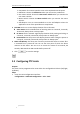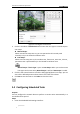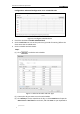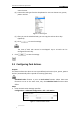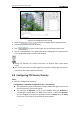User Manual
User Manual of Network Speed Dome
© Hikvision
45
area.
You can drag the corners of the red rectangle area to draw a polygon mask.
4. Click to finish drawing or click to clear all of the areas you
set without saving them.
5. Click to save the privacy mask, and it will be listed in the Privacy Mask
List area; set the value of Active Zoom Ratio on your demand, and then the
mask will only appear when the zoom ratio is greater than the predefined value.
Figure 5-10 Privacy Mask List
6. you can also define the color of the masks.
Figure 5-11 Define Mask Color
7. You can select a mask and click to delete it from the list.
8. Check the checkbox of Enable Privacy Mask to enable this function.
You are allowed to draw up to 24 areas on the same image.
5.7 Configuring Smart Tracking
Purpose:
The speed dome tracks the moving objects automatically after you configure this
function.
Steps:
1. Enter the Smart Tracking Settings interface:
Configuration > Advanced Configuration> PTZ > Smart Tracking