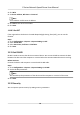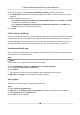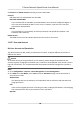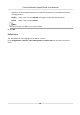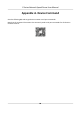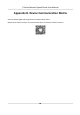User Manual
Table Of Contents
- Legal Information
- Chapter 1 Overview
- Chapter 2 Device Activation and Accessing
- Chapter 3 Face Capture
- Chapter 4 PTZ
- Chapter 5 Live View
- 5.1 Live View Parameters
- 5.1.1 Start and Stop Live View
- 5.1.2 Aspect Ratio
- 5.1.3 Live View Stream Type
- 5.1.4 Quick Set Live View
- 5.1.5 Select the Third-Party Plug-in
- 5.1.6 Start Digital Zoom
- 5.1.7 Conduct Regional Focus
- 5.1.8 Conduct Regional Exposure
- 5.1.9 Count Pixel
- 5.1.10 Light
- 5.1.11 Operate Wiper
- 5.1.12 Lens Initialization
- 5.1.13 Track Manually
- 5.1.14 Conduct 3D Positioning
- 5.1.15 OSD Menu
- 5.1.16 Display Target Information on Live View
- 5.2 Set Transmission Parameters
- 5.3 Smart Display
- 5.1 Live View Parameters
- Chapter 6 Video and Audio
- Chapter 7 Video Recording and Picture Capture
- Chapter 8 Event and Alarm
- Chapter 9 Arming Schedule and Alarm Linkage
- Chapter 10 Network Settings
- Chapter 11 System and Security
- 11.1 View Device Information
- 11.2 Restore and Default
- 11.3 Search and Manage Log
- 11.4 Import and Export Configuration File
- 11.5 Export Diagnose Information
- 11.6 Reboot
- 11.7 Upgrade
- 11.8 View Open Source Software License
- 11.9 Set Live View Connection
- 11.10 Time and Date
- 11.11 Set RS-485
- 11.12 Security
- Appendix A. Device Command
- Appendix B. Device Communication Matrix
Note
Install cercates according to the requirement of the log server. If two-way authencaon is
required, install the CA cercate and the client cercate. If one-way authencaon is required,
install the CA cercate.
1.
Oponal: Install client cercate.
1) Click Create to create the cercate request. Fill in the required informaon in the pop-up
window.
2) Click Download to download the cercate request and submit it to the trusted authority for
signature.
3) Install the authorized
cercate to the device.
6. Install the CA cercate to the device.
Note
Prepare a CA cercate in advance.
1) Click Browse, and select the CA cercate le.
2) Click Install.
11.12.5 Set QoS
QoS (Quality of Service) can help improve the network delay and network congeson by seng
the priority of data sending.
Note
QoS needs support from network device such as router and switch.
Steps
1. Go to Conguraon → Network → Advanced Conguraon → QoS .
2. Set Video/Audio DSCP, Alarm DSCP and Management DSCP.
Note
Network can idenfy the priority of data transmission. The bigger the DSCP value is, the higher
the priority is. You need to set the same value in router while conguraon.
3. Click Save.
11.12.6 Set IEEE 802.1X
IEEE 802.1x is a port-based network access control. It enhances the security level of the LAN/
WLAN. When devices connect to the network with IEEE 802.1x standard, the authencaon is
needed.
Go to
Conguraon → Network → Advanced Sengs → 802.1X , and enable the funcon.
E Series Network Speed Dome User Manual
85