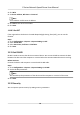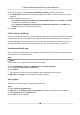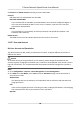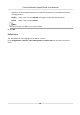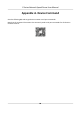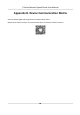User Manual
Table Of Contents
- Legal Information
- Chapter 1 Overview
- Chapter 2 Device Activation and Accessing
- Chapter 3 Face Capture
- Chapter 4 PTZ
- Chapter 5 Live View
- 5.1 Live View Parameters
- 5.1.1 Start and Stop Live View
- 5.1.2 Aspect Ratio
- 5.1.3 Live View Stream Type
- 5.1.4 Quick Set Live View
- 5.1.5 Select the Third-Party Plug-in
- 5.1.6 Start Digital Zoom
- 5.1.7 Conduct Regional Focus
- 5.1.8 Conduct Regional Exposure
- 5.1.9 Count Pixel
- 5.1.10 Light
- 5.1.11 Operate Wiper
- 5.1.12 Lens Initialization
- 5.1.13 Track Manually
- 5.1.14 Conduct 3D Positioning
- 5.1.15 OSD Menu
- 5.1.16 Display Target Information on Live View
- 5.2 Set Transmission Parameters
- 5.3 Smart Display
- 5.1 Live View Parameters
- Chapter 6 Video and Audio
- Chapter 7 Video Recording and Picture Capture
- Chapter 8 Event and Alarm
- Chapter 9 Arming Schedule and Alarm Linkage
- Chapter 10 Network Settings
- Chapter 11 System and Security
- 11.1 View Device Information
- 11.2 Restore and Default
- 11.3 Search and Manage Log
- 11.4 Import and Export Configuration File
- 11.5 Export Diagnose Information
- 11.6 Reboot
- 11.7 Upgrade
- 11.8 View Open Source Software License
- 11.9 Set Live View Connection
- 11.10 Time and Date
- 11.11 Set RS-485
- 11.12 Security
- Appendix A. Device Command
- Appendix B. Device Communication Matrix
3. Follow the prompt to input Country, Hostname/IP, Validity and other parameters.
4. Click Download to download the
cercate request and submit it to the trusted authority for
signature.
5. Import
cercate to the device.
-
Select Signed cercate is available, start the installaon directly. Click Browse and Install
to import the
cercate to the device.
-
Select Create the
cercate request rst and connue the installaon. Click Browse and
Install to import the cercate to the device.
6. Click Save.
11.12.4 Security Audit Log
The security audit logs refer to the security operaon logs. You can search and analyze the security
log les of the device so as to nd out the illegal intrusion and troubleshoot the security events.
Security audit logs can be saved on device internal storage. The log will be saved every half hour
aer device boong. Due to limited storage space, you can also save the logs on a log server.
Search Security Audit Logs
You can search and analyze the security log les of the device so as to nd out the illegal intrusion
and troubleshoot the security events.
Steps
Note
This funcon is only supported by certain camera models.
1. Go to Conguraon → System → Maintenance → Security Audit Log .
2. Select log types, Start Time, and End Time.
3. Click Search.
The log
les that match the search condions will be displayed on the Log List.
4. Oponal: Click Export to save the log les to your computer.
Set Log Server
The log server should support syslog (RFC 3164) over TLS.
Steps
1. Check Enable Log Upload Server.
2. Oponal: Check Enable Encrypted Transmission if you want the log data to be encrypted.
3. Input Log Server IP and Log Server Port.
4. Click Test to test the
sengs.
E Series Network Speed Dome User Manual
84