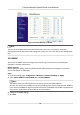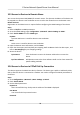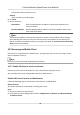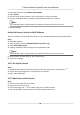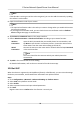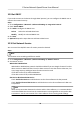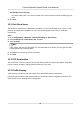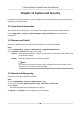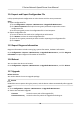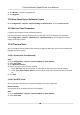User Manual
Table Of Contents
- Legal Information
- Chapter 1 Overview
- Chapter 2 Device Activation and Accessing
- Chapter 3 Face Capture
- Chapter 4 PTZ
- Chapter 5 Live View
- 5.1 Live View Parameters
- 5.1.1 Start and Stop Live View
- 5.1.2 Aspect Ratio
- 5.1.3 Live View Stream Type
- 5.1.4 Quick Set Live View
- 5.1.5 Select the Third-Party Plug-in
- 5.1.6 Start Digital Zoom
- 5.1.7 Conduct Regional Focus
- 5.1.8 Conduct Regional Exposure
- 5.1.9 Count Pixel
- 5.1.10 Light
- 5.1.11 Operate Wiper
- 5.1.12 Lens Initialization
- 5.1.13 Track Manually
- 5.1.14 Conduct 3D Positioning
- 5.1.15 OSD Menu
- 5.1.16 Display Target Information on Live View
- 5.2 Set Transmission Parameters
- 5.3 Smart Display
- 5.1 Live View Parameters
- Chapter 6 Video and Audio
- Chapter 7 Video Recording and Picture Capture
- Chapter 8 Event and Alarm
- Chapter 9 Arming Schedule and Alarm Linkage
- Chapter 10 Network Settings
- Chapter 11 System and Security
- 11.1 View Device Information
- 11.2 Restore and Default
- 11.3 Search and Manage Log
- 11.4 Import and Export Configuration File
- 11.5 Export Diagnose Information
- 11.6 Reboot
- 11.7 Upgrade
- 11.8 View Open Source Software License
- 11.9 Set Live View Connection
- 11.10 Time and Date
- 11.11 Set RS-485
- 11.12 Security
- Appendix A. Device Command
- Appendix B. Device Communication Matrix
TLS (Transport Layer Security)
The device oers TLS1.1 and TLS1.2. Enable one or more protocol versions according to your
need.
3. Click Save.
10.11 Set Alarm Server
The device can send alarms to desnaon IP address or host name through HTTP, HTTPS, or ISUP
protocol. The
desnaon IP address or host name should support HTTP, HTTP, or ISUP data
transmission.
Steps
1. Go to Conguraon → Network → Advanced Sengs → Alarm Server .
2. Enter
Desnaon IP or Host Name, URL, and Port.
3. Select Protocol.
Note
HTTP, HTTPS, and ISUP are selectable. It is recommended to use HTTPS, as it encrypts the data
transmission during communicaon.
4. Click Test to check if the IP or host is available.
5. Click Save.
10.12 TCP
Acceleraon
TCP acceleraon is used to improve latency and reduce packet loss caused by network congeson
in poor network condion, and guarantee the uency of live view.
10.13
Trac Shaping
Trac shaping is used to shape and smooth video data packet before transmission.
It helps to improve latency and reduce packet loss caused by network congeson and ensure the
video quality as well. Shaping level is
congurable.
E Series Network Speed Dome User Manual
77