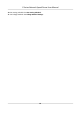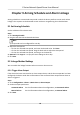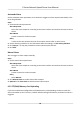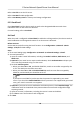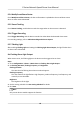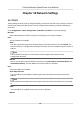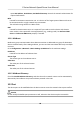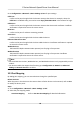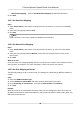User Manual
Table Of Contents
- Legal Information
- Chapter 1 Overview
- Chapter 2 Device Activation and Accessing
- Chapter 3 Face Capture
- Chapter 4 PTZ
- Chapter 5 Live View
- 5.1 Live View Parameters
- 5.1.1 Start and Stop Live View
- 5.1.2 Aspect Ratio
- 5.1.3 Live View Stream Type
- 5.1.4 Quick Set Live View
- 5.1.5 Select the Third-Party Plug-in
- 5.1.6 Start Digital Zoom
- 5.1.7 Conduct Regional Focus
- 5.1.8 Conduct Regional Exposure
- 5.1.9 Count Pixel
- 5.1.10 Light
- 5.1.11 Operate Wiper
- 5.1.12 Lens Initialization
- 5.1.13 Track Manually
- 5.1.14 Conduct 3D Positioning
- 5.1.15 OSD Menu
- 5.1.16 Display Target Information on Live View
- 5.2 Set Transmission Parameters
- 5.3 Smart Display
- 5.1 Live View Parameters
- Chapter 6 Video and Audio
- Chapter 7 Video Recording and Picture Capture
- Chapter 8 Event and Alarm
- Chapter 9 Arming Schedule and Alarm Linkage
- Chapter 10 Network Settings
- Chapter 11 System and Security
- 11.1 View Device Information
- 11.2 Restore and Default
- 11.3 Search and Manage Log
- 11.4 Import and Export Configuration File
- 11.5 Export Diagnose Information
- 11.6 Reboot
- 11.7 Upgrade
- 11.8 View Open Source Software License
- 11.9 Set Live View Connection
- 11.10 Time and Date
- 11.11 Set RS-485
- 11.12 Security
- Appendix A. Device Command
- Appendix B. Device Communication Matrix
Manual Port Mapping Refer to Set Manual Port Mapping for detailed informaon.
3. Click Save.
10.3.1 Set Auto Port Mapping
Steps
1. Check Enable UPnP™, and choose a friendly name for the camera, or you can use the default
name.
2. Select the port mapping mode to Auto.
3. Click Save.
Note
UPnP™ funcon on the router should be enabled at the same me.
10.3.2 Set Manual Port Mapping
Steps
1. Check Enable UPnP™, and choose a friendly name for the device, or you can use the default
name.
2. Select the port mapping mode to Manual, and set the external port to be the same as the
internal port.
3. Click Save.
What to do next
Go to the router port mapping
sengs interface and set the port number and IP address to be the
same as those on the device. For more informaon, refer to the router user manual.
10.3.3 Set Port Mapping on Router
The following sengs are for a certain router. The sengs vary depending on dierent models of
routers.
Steps
1. Select the WAN Connecon Type.
2. Set the IP Address, Subnet Mask and other network parameters of the router.
3. Go to Forwarding → Virtual Severs , and input the Port Number and IP Address.
4. Click Save.
Example
When the cameras are connected to the same router, you can
congure the ports of a camera as
80, 8000, and 554 with IP address 192.168.1.23, and the ports of another camera as 81, 8001, 555,
8201 with IP 192.168.1.24.
E Series Network Speed Dome User Manual
70