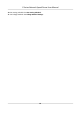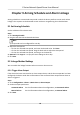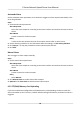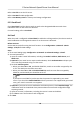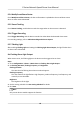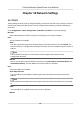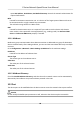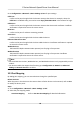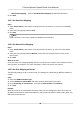User Manual
Table Of Contents
- Legal Information
- Chapter 1 Overview
- Chapter 2 Device Activation and Accessing
- Chapter 3 Face Capture
- Chapter 4 PTZ
- Chapter 5 Live View
- 5.1 Live View Parameters
- 5.1.1 Start and Stop Live View
- 5.1.2 Aspect Ratio
- 5.1.3 Live View Stream Type
- 5.1.4 Quick Set Live View
- 5.1.5 Select the Third-Party Plug-in
- 5.1.6 Start Digital Zoom
- 5.1.7 Conduct Regional Focus
- 5.1.8 Conduct Regional Exposure
- 5.1.9 Count Pixel
- 5.1.10 Light
- 5.1.11 Operate Wiper
- 5.1.12 Lens Initialization
- 5.1.13 Track Manually
- 5.1.14 Conduct 3D Positioning
- 5.1.15 OSD Menu
- 5.1.16 Display Target Information on Live View
- 5.2 Set Transmission Parameters
- 5.3 Smart Display
- 5.1 Live View Parameters
- Chapter 6 Video and Audio
- Chapter 7 Video Recording and Picture Capture
- Chapter 8 Event and Alarm
- Chapter 9 Arming Schedule and Alarm Linkage
- Chapter 10 Network Settings
- Chapter 11 System and Security
- 11.1 View Device Information
- 11.2 Restore and Default
- 11.3 Search and Manage Log
- 11.4 Import and Export Configuration File
- 11.5 Export Diagnose Information
- 11.6 Reboot
- 11.7 Upgrade
- 11.8 View Open Source Software License
- 11.9 Set Live View Connection
- 11.10 Time and Date
- 11.11 Set RS-485
- 11.12 Security
- Appendix A. Device Command
- Appendix B. Device Communication Matrix
9.2.8 Audible Warning
Aer enabling Audible Warning and seng the Audible Alarm Output, the built-in speaker of the
device or connected external speaker plays warning sounds when alarm happens.
For audible alarm output
sengs, refer to Set Audible Alarm Output .
Note
Before using the funcon, go to Conguraon → Video/Audio → Audio to enable built-in speaker
in advance.
The funcon is only supported by certain camera models.
Set Audible Alarm Output
When the device detects targets in the detecon area, audible alarm can be triggered as a
warning.
Steps
1. Go to
Conguraon → Event → Basic Event → Audible Alarm Output .
2. Select Sound Type and set related parameters.
-
Select Prompt and set the alarm mes you need.
-
Select Warning and its contents. Set the alarm
mes you need.
-
Select Custom Audio. You can select a custom audio
le from the drop-down list. If no le is
available, you can click Add to upload an audio
le that meets the requirement. Up to three
audio les can be uploaded.
3.
Oponal: Click Test to play the selected audio le on the device.
4. Set arming schedule for audible alarm. See Set Arming Schedule for details.
5. Click Save.
Note
The funcon is only supported by certain device models.
E Series Network Speed Dome User Manual
66