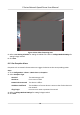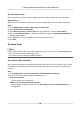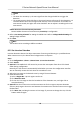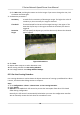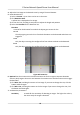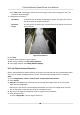User Manual
Table Of Contents
- Legal Information
- Chapter 1 Overview
- Chapter 2 Device Activation and Accessing
- Chapter 3 Face Capture
- Chapter 4 PTZ
- Chapter 5 Live View
- 5.1 Live View Parameters
- 5.1.1 Start and Stop Live View
- 5.1.2 Aspect Ratio
- 5.1.3 Live View Stream Type
- 5.1.4 Quick Set Live View
- 5.1.5 Select the Third-Party Plug-in
- 5.1.6 Start Digital Zoom
- 5.1.7 Conduct Regional Focus
- 5.1.8 Conduct Regional Exposure
- 5.1.9 Count Pixel
- 5.1.10 Light
- 5.1.11 Operate Wiper
- 5.1.12 Lens Initialization
- 5.1.13 Track Manually
- 5.1.14 Conduct 3D Positioning
- 5.1.15 OSD Menu
- 5.1.16 Display Target Information on Live View
- 5.2 Set Transmission Parameters
- 5.3 Smart Display
- 5.1 Live View Parameters
- Chapter 6 Video and Audio
- Chapter 7 Video Recording and Picture Capture
- Chapter 8 Event and Alarm
- Chapter 9 Arming Schedule and Alarm Linkage
- Chapter 10 Network Settings
- Chapter 11 System and Security
- 11.1 View Device Information
- 11.2 Restore and Default
- 11.3 Search and Manage Log
- 11.4 Import and Export Configuration File
- 11.5 Export Diagnose Information
- 11.6 Reboot
- 11.7 Upgrade
- 11.8 View Open Source Software License
- 11.9 Set Live View Connection
- 11.10 Time and Date
- 11.11 Set RS-485
- 11.12 Security
- Appendix A. Device Command
- Appendix B. Device Communication Matrix
8.1.4 Set Alarm Input
Alarm signal from the external device triggers the corresponding acons of the current device.
Before You Start
Make sure the external alarm device is connected. See Quick Start Guide for cables connecon.
Steps
1. Go to
Conguraon → Event → Basic Event → Alarm Input .
2. Check Enable Alarm Input Handing.
3. Select Alarm Input NO. and Alarm Type from the dropdown list. Edit the Alarm Name.
4. Refer to Set Arming Schedule for
seng scheduled me. Refer to Linkage Method Sengs for
seng linkage method.
5. Click Copy to... to copy the sengs to other alarm input channels.
6. Click Save.
8.2 Smart Event
Note
• For certain device models, you need to enable the smart event
funcon on VCA Resource page
rst to show the funcon conguraon page.
• The funcon varies according to dierent models.
8.2.1 Detect Audio Excepon
Audio excepon detecon funcon detects the abnormal sound in the surveillance scene, such as
the sudden increase/decrease of the sound intensity, and some certain acons can be taken as
response.
Steps
1. Go to
Conguraon → Event → Smart Event → Audio Excepon Detecon .
2. Select one or several audio excepon detecon types.
Audio Loss
Detecon
Detect sudden loss of audio track.
Sudden Increase of Sound Intensity Detecon
Detect sudden increase of sound intensity. Sensivity and Sound Intensity Threshold are
congurable.
E Series Network Speed Dome User Manual
52