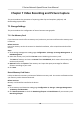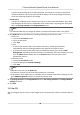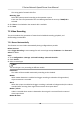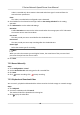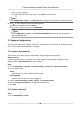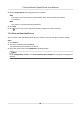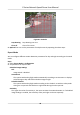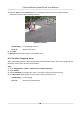User Manual
Table Of Contents
- Legal Information
- Chapter 1 Overview
- Chapter 2 Device Activation and Accessing
- Chapter 3 Face Capture
- Chapter 4 PTZ
- Chapter 5 Live View
- 5.1 Live View Parameters
- 5.1.1 Start and Stop Live View
- 5.1.2 Aspect Ratio
- 5.1.3 Live View Stream Type
- 5.1.4 Quick Set Live View
- 5.1.5 Select the Third-Party Plug-in
- 5.1.6 Start Digital Zoom
- 5.1.7 Conduct Regional Focus
- 5.1.8 Conduct Regional Exposure
- 5.1.9 Count Pixel
- 5.1.10 Light
- 5.1.11 Operate Wiper
- 5.1.12 Lens Initialization
- 5.1.13 Track Manually
- 5.1.14 Conduct 3D Positioning
- 5.1.15 OSD Menu
- 5.1.16 Display Target Information on Live View
- 5.2 Set Transmission Parameters
- 5.3 Smart Display
- 5.1 Live View Parameters
- Chapter 6 Video and Audio
- Chapter 7 Video Recording and Picture Capture
- Chapter 8 Event and Alarm
- Chapter 9 Arming Schedule and Alarm Linkage
- Chapter 10 Network Settings
- Chapter 11 System and Security
- 11.1 View Device Information
- 11.2 Restore and Default
- 11.3 Search and Manage Log
- 11.4 Import and Export Configuration File
- 11.5 Export Diagnose Information
- 11.6 Reboot
- 11.7 Upgrade
- 11.8 View Open Source Software License
- 11.9 Set Live View Connection
- 11.10 Time and Date
- 11.11 Set RS-485
- 11.12 Security
- Appendix A. Device Command
- Appendix B. Device Communication Matrix
Video is recorded only when moon is detected and alarm signal is received from the
external alarm input device.
Event
The video is recorded when congured event is detected.
4. Set schedule for the selected record type. Refer to Set Arming Schedule for the
seng
operaon.
5. Click Advanced to set the advanced
sengs.
Overwrite
Enable Overwrite to overwrite the video records when the storage space is full. Otherwise
the camera cannot record new videos.
Pre-record
The me period you set to record before the scheduled me.
Post-record
The me period you set to stop recording aer the scheduled me.
Stream Type
Select the stream type for recording.
Note
When you select the stream type with higher bitrate, the actual me of the pre-record and
post-record may be less than the set value.
6. Click Save.
7.2.2 Record Manually
Steps
1. Go to Conguraon → Local .
2. Set the Record File Size and saving path to for recorded les.
3. Click Save.
4. Click to start recording. Click to stop recording.
7.2.3 Playback and Download Video
You can search, playback and download the videos stored in the local storage or network storage.
Steps
1. Click Playback.
2. Set search
condion and click Search.
The matched video les showed on the ming bar.
3. Click
to play the video les.
E Series Network Speed Dome User Manual
45