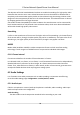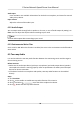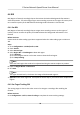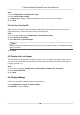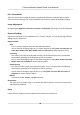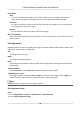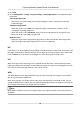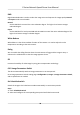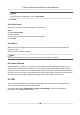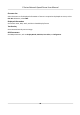User Manual
Table Of Contents
- Legal Information
- Chapter 1 Overview
- Chapter 2 Device Activation and Accessing
- Chapter 3 Face Capture
- Chapter 4 PTZ
- Chapter 5 Live View
- 5.1 Live View Parameters
- 5.1.1 Start and Stop Live View
- 5.1.2 Aspect Ratio
- 5.1.3 Live View Stream Type
- 5.1.4 Quick Set Live View
- 5.1.5 Select the Third-Party Plug-in
- 5.1.6 Start Digital Zoom
- 5.1.7 Conduct Regional Focus
- 5.1.8 Conduct Regional Exposure
- 5.1.9 Count Pixel
- 5.1.10 Light
- 5.1.11 Operate Wiper
- 5.1.12 Lens Initialization
- 5.1.13 Track Manually
- 5.1.14 Conduct 3D Positioning
- 5.1.15 OSD Menu
- 5.1.16 Display Target Information on Live View
- 5.2 Set Transmission Parameters
- 5.3 Smart Display
- 5.1 Live View Parameters
- Chapter 6 Video and Audio
- Chapter 7 Video Recording and Picture Capture
- Chapter 8 Event and Alarm
- Chapter 9 Arming Schedule and Alarm Linkage
- Chapter 10 Network Settings
- Chapter 11 System and Security
- 11.1 View Device Information
- 11.2 Restore and Default
- 11.3 Search and Manage Log
- 11.4 Import and Export Configuration File
- 11.5 Export Diagnose Information
- 11.6 Reboot
- 11.7 Upgrade
- 11.8 View Open Source Software License
- 11.9 Set Live View Connection
- 11.10 Time and Date
- 11.11 Set RS-485
- 11.12 Security
- Appendix A. Device Command
- Appendix B. Device Communication Matrix
3. Click Save.
4. Go to
Conguraon → Image → Display Sengs → Day/Night Switch to set supplement light
parameters.
Smart Supplement Light
This feature uses smart image processing technology to reduce overexposure caused by
supplement light.
Supplememt Light Mode
When the mode is set to Auto, the supplement light is
automacally turned on or o
according to the image brightness.
When the mode is set to Scheduled, set the start me and end me for the light to work.
When the mode is set to NC, the light is o.
Brightness Limit
Adjust the upper limit of supplement light power. For devices with both white light and IR
light, white light and IR light brightness limit can be set separately.
BLC
If you focus on an object against strong backlight, the object will be too dark to be seen clearly. BLC
(backlight compensaon) compensates light to the object in the front to make it clear. If BLC mode
is set as Custom, you can draw a red rectangle on the live view image as the BLC area.
HLC
When the bright area of the image is over-exposed and the dark area is under-exposed, the HLC
(High Light Compression)
funcon can be enabled to weaken the bright area and brighten the dark
area, so as to achieve the light balance of the overall picture.
WDR
The WDR (Wide Dynamic Range) funcon helps the camera provide clear images in environment
with strong illuminaon dierences.
When there are both very bright and very dark areas simultaneously in the eld of view, you can
enable the WDR funcon and set the level. WDR automacally balances the brightness level of the
whole image and provides clear images with more details.
Note
When WDR is enabled, some other funcons may be not supported. Refer to the actual interface
for details.
E Series Network Speed Dome User Manual
37