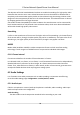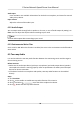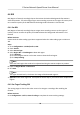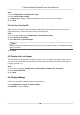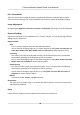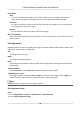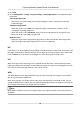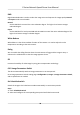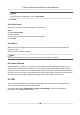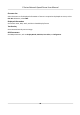User Manual
Table Of Contents
- Legal Information
- Chapter 1 Overview
- Chapter 2 Device Activation and Accessing
- Chapter 3 Face Capture
- Chapter 4 PTZ
- Chapter 5 Live View
- 5.1 Live View Parameters
- 5.1.1 Start and Stop Live View
- 5.1.2 Aspect Ratio
- 5.1.3 Live View Stream Type
- 5.1.4 Quick Set Live View
- 5.1.5 Select the Third-Party Plug-in
- 5.1.6 Start Digital Zoom
- 5.1.7 Conduct Regional Focus
- 5.1.8 Conduct Regional Exposure
- 5.1.9 Count Pixel
- 5.1.10 Light
- 5.1.11 Operate Wiper
- 5.1.12 Lens Initialization
- 5.1.13 Track Manually
- 5.1.14 Conduct 3D Positioning
- 5.1.15 OSD Menu
- 5.1.16 Display Target Information on Live View
- 5.2 Set Transmission Parameters
- 5.3 Smart Display
- 5.1 Live View Parameters
- Chapter 6 Video and Audio
- Chapter 7 Video Recording and Picture Capture
- Chapter 8 Event and Alarm
- Chapter 9 Arming Schedule and Alarm Linkage
- Chapter 10 Network Settings
- Chapter 11 System and Security
- 11.1 View Device Information
- 11.2 Restore and Default
- 11.3 Search and Manage Log
- 11.4 Import and Export Configuration File
- 11.5 Export Diagnose Information
- 11.6 Reboot
- 11.7 Upgrade
- 11.8 View Open Source Software License
- 11.9 Set Live View Connection
- 11.10 Time and Date
- 11.11 Set RS-485
- 11.12 Security
- Appendix A. Device Command
- Appendix B. Device Communication Matrix
Steps
1. Go to
Conguraon → Video/Audio → ROI .
2. Check Enable Target Tracking.
3. Set ROI Level for target tracking. The higher the value is, the clearer the target is.
4.
Click Save.
6.4.3 Set Face Tracking ROI
When the face tracking funcon is enabled in ROI and the face appears in the live picture, the
image of the face is clearer than that of the surrounding area.
Steps
1. Go to the ROI
seng page: Conguraon → Video/Audio → ROI .
2. Check Enable Face Tracking.
3. Select ROI Level in Dynamic Region.
Note
ROI level means the image quality enhancing level. The larger the value is, the beer the image
quality would be.
4. Click Save.
6.5 Display Info. on Stream
The informaon of the objects (e.g. human, vehicle, etc.) is marked in the video stream. You can
set rules on the connected rear-end device or client
soware to detect the events including line
crossing, intrusion, etc.
Steps
1. Go to the seng page: Conguraon → Video/Audio → Display Info. on Stream .
2. Check Enable Dual-VCA.
3. Click Save.
6.6 Display
Sengs
It oers the parameter sengs to adjust image features.
Go to
Conguraon → Image → Display Sengs .
Click Default to restore sengs.
E Series Network Speed Dome User Manual
34