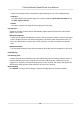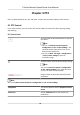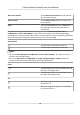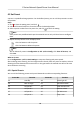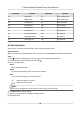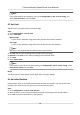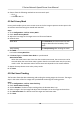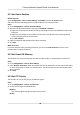User Manual
Table Of Contents
- Legal Information
- Chapter 1 Overview
- Chapter 2 Device Activation and Accessing
- Chapter 3 Face Capture
- Chapter 4 PTZ
- Chapter 5 Live View
- 5.1 Live View Parameters
- 5.1.1 Start and Stop Live View
- 5.1.2 Aspect Ratio
- 5.1.3 Live View Stream Type
- 5.1.4 Quick Set Live View
- 5.1.5 Select the Third-Party Plug-in
- 5.1.6 Start Digital Zoom
- 5.1.7 Conduct Regional Focus
- 5.1.8 Conduct Regional Exposure
- 5.1.9 Count Pixel
- 5.1.10 Light
- 5.1.11 Operate Wiper
- 5.1.12 Lens Initialization
- 5.1.13 Track Manually
- 5.1.14 Conduct 3D Positioning
- 5.1.15 OSD Menu
- 5.1.16 Display Target Information on Live View
- 5.2 Set Transmission Parameters
- 5.3 Smart Display
- 5.1 Live View Parameters
- Chapter 6 Video and Audio
- Chapter 7 Video Recording and Picture Capture
- Chapter 8 Event and Alarm
- Chapter 9 Arming Schedule and Alarm Linkage
- Chapter 10 Network Settings
- Chapter 11 System and Security
- 11.1 View Device Information
- 11.2 Restore and Default
- 11.3 Search and Manage Log
- 11.4 Import and Export Configuration File
- 11.5 Export Diagnose Information
- 11.6 Reboot
- 11.7 Upgrade
- 11.8 View Open Source Software License
- 11.9 Set Live View Connection
- 11.10 Time and Date
- 11.11 Set RS-485
- 11.12 Security
- Appendix A. Device Command
- Appendix B. Device Communication Matrix
4.11 Set Device Posion
Before You Start
Go to Conguraon → PTZ → Basic Sengs → PTZ OSD to enable PT Status display.
Use other direcon indicang devices to nd the North at the device locaon.
Steps
1. Go to
Conguraon → PTZ → Posion Sengs .
2.
Manually set device direcon by selecng the PT Mode as Manual.
1) Adjust the lt posion of the device to 0 by controling the up arrow and down arrow on the
PTZ panel.
2) Adjust the pan
posion to show the live view of the north direcon by controling the le
arrow and right arrow on the PTZ panel.
3) Click Set as North.
3. Input the longitude and latude of the device manually.
4. Click Save.
What to do next
If you lost
direcon when operang the device, you can click Point to North to call the north
posion that is saved in the device.
4.12 Set Power
O Memory
This funcon can resume the previous PTZ status of device aer it restarng from a power-o.
Steps
1. Go to Conguraon → PTZ → Basic Sengs .
2. Select Resume Time Point. When the device stays at one
posion for the set resume me point
or more, the posion is saved as a momory point. The device returns to the last memory point
when it restarts.
3. Click Save.
4.13 Set PTZ Priority
The funcon can set the PTZ priority of dierent signals.
Steps
1. Go to Conguraon → PTZ → Priorize PTZ .
2. Set the priority signal and delayed
me.
Network
The network signal controls the device with priority.
RS-485
E Series Network Speed Dome User Manual
20