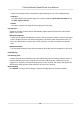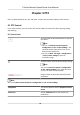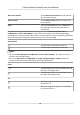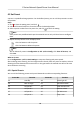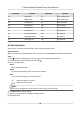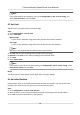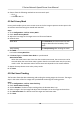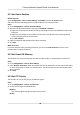User Manual
Table Of Contents
- Legal Information
- Chapter 1 Overview
- Chapter 2 Device Activation and Accessing
- Chapter 3 Face Capture
- Chapter 4 PTZ
- Chapter 5 Live View
- 5.1 Live View Parameters
- 5.1.1 Start and Stop Live View
- 5.1.2 Aspect Ratio
- 5.1.3 Live View Stream Type
- 5.1.4 Quick Set Live View
- 5.1.5 Select the Third-Party Plug-in
- 5.1.6 Start Digital Zoom
- 5.1.7 Conduct Regional Focus
- 5.1.8 Conduct Regional Exposure
- 5.1.9 Count Pixel
- 5.1.10 Light
- 5.1.11 Operate Wiper
- 5.1.12 Lens Initialization
- 5.1.13 Track Manually
- 5.1.14 Conduct 3D Positioning
- 5.1.15 OSD Menu
- 5.1.16 Display Target Information on Live View
- 5.2 Set Transmission Parameters
- 5.3 Smart Display
- 5.1 Live View Parameters
- Chapter 6 Video and Audio
- Chapter 7 Video Recording and Picture Capture
- Chapter 8 Event and Alarm
- Chapter 9 Arming Schedule and Alarm Linkage
- Chapter 10 Network Settings
- Chapter 11 System and Security
- 11.1 View Device Information
- 11.2 Restore and Default
- 11.3 Search and Manage Log
- 11.4 Import and Export Configuration File
- 11.5 Export Diagnose Information
- 11.6 Reboot
- 11.7 Upgrade
- 11.8 View Open Source Software License
- 11.9 Set Live View Connection
- 11.10 Time and Date
- 11.11 Set RS-485
- 11.12 Security
- Appendix A. Device Command
- Appendix B. Device Communication Matrix
Chapter 4 PTZ
PTZ is an abbreviaon for pan, lt, and zoom. It means the movement opons of the camera.
4.1 PTZ Control
In live view interface, you can use the PTZ control buons to control the device panning, lng,
and zooming.
PTZ Control Panel
Click and hold the direconal buon to pan/lt
the device.
Note
• You can set Keyboard Control Speed in
Conguraon → PTZ → Basic Sengs . The
speed of pan/lt movement in live view is
based on this speed level.
• You can set Max. Tilt-angle in
Conguraon
→ PTZ → Basic Sengs to limit lt
movement range.
Click the buon, then the device keeps panning.
Note
You can set Auto Scan Speed in Conguraon
→ PTZ → Basic Sengs . The higher the value
you set, the faster the device pans.
Drag the slider to adjust the speed of pan/lt
movement.
Note
You can set Manual Control Speed in Conguraon → PTZ → Basic Sengs .
Compable The control speed is same as Keyboard Control
Speed.
Pedestrian Choose Pedestrian when you monitor the
pedestrians.
E Series Network Speed Dome User Manual
12