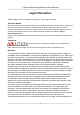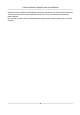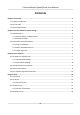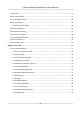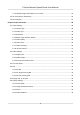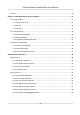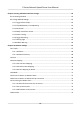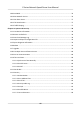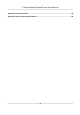E Series Network Speed Dome User Manual
E Series Network Speed Dome User Manual Legal Information ©2020 Hangzhou Hikvision Digital Technology Co., Ltd. All rights reserved. About this Manual The Manual includes instructions for using and managing the Product. Pictures, charts, images and all other information hereinafter are for description and explanation only. The information contained in the Manual is subject to change, without notice, due to firmware updates or other reasons.
E Series Network Speed Dome User Manual PRODUCTION OF CHEMICAL OR BIOLOGICAL WEAPONS, ANY ACTIVITIES IN THE CONTEXT RELATED TO ANY NUCLEAR EXPLOSIVE OR UNSAFE NUCLEAR FUEL-CYCLE, OR IN SUPPORT OF HUMAN RIGHTS ABUSES. IN THE EVENT OF ANY CONFLICTS BETWEEN THIS MANUAL AND THE APPLICABLE LAW, THE LATER PREVAILS.
E Series Network Speed Dome User Manual Contents Chapter 1 Overview .................................................................................................................... 1 1.1 Product Introduction .............................................................................................................. 1 1.2 Key Function .......................................................................................................................... 1 1.3 System Requirement .....................
E Series Network Speed Dome User Manual 4.5 Set Limit ............................................................................................................................... 17 4.6 Set Initial Position ................................................................................................................ 17 4.7 Set Scheduled Tasks ............................................................................................................. 18 4.8 Set Park Action .............................
E Series Network Speed Dome User Manual 5.1.16 Display Target Information on Live View ................................................................... 25 5.2 Set Transmission Parameters ............................................................................................... 26 5.3 Smart Display ....................................................................................................................... 27 Chapter 6 Video and Audio ........................................................
E Series Network Speed Dome User Manual 6.7 OSD ...................................................................................................................................... 39 Chapter 7 Video Recording and Picture Capture ........................................................................ 41 7.1 Storage Settings ................................................................................................................... 41 7.1.1 Set Memory Card ..........................................
E Series Network Speed Dome User Manual Chapter 9 Arming Schedule and Alarm Linkage ......................................................................... 62 9.1 Set Arming Schedule ............................................................................................................ 62 9.2 Linkage Method Settings ...................................................................................................... 62 9.2.1 Trigger Alarm Output ......................................................
E Series Network Speed Dome User Manual 10.9 Set ONVIF ........................................................................................................................... 76 10.10 Set Network Service ......................................................................................................... 76 10.11 Set Alarm Server .............................................................................................................. 77 10.12 TCP Acceleration ...................................
E Series Network Speed Dome User Manual Appendix A. Device Command .................................................................................................. 88 Appendix B. Device Communication Matrix ..............................................................................
E Series Network Speed Dome User Manual Chapter 1 Overview 1.1 Product Introduction E Series Network Speed Dome is an integration of the HD zoom camera and the PT module, ideal for remote monitoring. The device is easy to install and operate. The device has basic functions, such as presets and scans. Through Ethernet control, the device is able to compress and transmit images to multiple users. With network attached storage (NAS), the device is able to store and retrieve data easily.
E Series Network Speed Dome User Manual Recommended Specifications Display 1024 × 768 resolution or higher Web Browser Internet Explorer 8.0 to 11.0, Apple Safari 12 and above version, Mozilla Firefox 52 and above version, Google Chrome 57 and above version.
E Series Network Speed Dome User Manual Chapter 2 Device Activation and Accessing To protect the security and privacy of the user account and data, you should set a login password to activate the device when access the device via network. Note Refer to the user manual of the software client for the detailed information about the client software activation. 2.1 Activate Device The device need to be activated by setting a strong password before use.
E Series Network Speed Dome User Manual 2.1.2 Activate via SADP SADP is a tool to detect, activate and modify the IP address of the device over the LAN. Before You Start • Get the SADP software from the supplied disk or the official website http:// www.hikvision.com/ , and install the SADP according to the prompts. • The device and the PC that runs the SADP tool should belong to the same subnet. The following steps show how to activate one device and modify its IP address.
E Series Network Speed Dome User Manual 2.2 Access Device via Web Browser Before You Start Check the system requirement to confirm that the operating computer and web browser meets the requirements. See System Requirement . Steps 1. Open the web browser. 2. Input IP address of the device to enter the login interface. 3. Input user name and password. Note Illegal login lock is activated by default.
E Series Network Speed Dome User Manual Operating System Web Browser Operation are restricted. For example, Playback and Picture are not available. For detailed restricted function, refer to the actual device. Note The device only supports Windows and Mac OS system and do not support Linux system. 2.2.2 Admin Password Recovery If you forget the admin password, you can reset the password by clicking Forget Password on the login page after completing the account security settings.
E Series Network Speed Dome User Manual Chapter 3 Face Capture Face capture function detects and captures faces in surveillance scenes. When the grading of the detected face exceeds an algorithm-defined value, the PTZ camera channel captures the face and triggers linkage actions. Set up rule and parameters before using the function. Note • For certain device models, you need to select Face Capture on VCA Resource page first. • This function is only supported by certain device models. 3.
E Series Network Speed Dome User Manual 4. Input Mounting Height of the device. 5. Input or draw the min. pupil distance and the max. pupil distance. The Min. Pupil Distance and the Max. Pupil Distance are used to improve detection accuracy. Only targets whose pupil distance are between the maximum distance and the minimum distance trigger the capture. Click and to draw the distance on live image, or input values in the text fields of Min. Pupil Distance and Max. Pupil Distance. 6. Click Save. 7.
E Series Network Speed Dome User Manual 5) Click Save. 5. Set linkage method. See Linkage Method Settings . 3.2 Operate Manual Face Capture Capture the target face manually in live view image. Steps 1. Click Live View. 2. Click to start manual face capture. 3. Draw a frame to select the target face in live view image. The captured picture can be uploaded to the center. 4. Click the icon again to stop manual face capture. 3.
E Series Network Speed Dome User Manual 3.4 Face Capture Algorithm Parameters It is used to set and optimize the parameters of the algorithm library for face capture. Face Capture Version It refers to the current algorithm version, which cannot be edited. Detection Parameters Generation Speed The speed to identify a target can be set by adjusting the slider, ranging from 1 to 5. The higher the value is, the faster the target will be recognized. The default value is recommended.
E Series Network Speed Dome User Manual It refers to the capture times a face will be captured during its stay in the configured area. Unlimited The device keeps capturing the target face, which exceeds the Quick Shot Threshold during the Max. Capture Interval. Limited The device captures the target face according to the set times. Face Exposure Enable the function, and the device automatically adjusts exposure level when human faces appear in the scene.
E Series Network Speed Dome User Manual Chapter 4 PTZ PTZ is an abbreviation for pan, tilt, and zoom. It means the movement options of the camera. 4.1 PTZ Control In live view interface, you can use the PTZ control buttons to control the device panning, tilting, and zooming. PTZ Control Panel Click and hold the directional button to pan/tilt the device. Note • You can set Keyboard Control Speed in Configuration → PTZ → Basic Settings .
E Series Network Speed Dome User Manual Non-motor Vehicle Choose Non-motor Vehicle when you monitor the non-motor vehicles. Motor Vehicle Choose Motor Vehicle when you monitor the motor vehicles. Auto You are recommended to set it as Auto when the application scene of the speed dome is complicated. To avoid blurred image resulted from fast zoom, you can check Enable Proportional Pan in Configuration → PTZ → Basic Settings .
E Series Network Speed Dome User Manual 4.2 Set Preset A preset is a predefined image position. For the defined preset, you can call the preset No. to view the position. Steps 1. Click to show the setting panel, and click . 2. Use the PTZ control buttons to move the lens to the desired position. 3. Select a preset number from the preset list, and click to finish the setting. Note Some presets are predefined with special command. You can only call them but not configure them. 4.
E Series Network Speed Dome User Manual Preset No. Function Preset No. Function 39 Day mode 97 Start random scan 40 Night mode 98 Start frame scan 41 Call pattern 1 99 Start auto scan 42 Call pattern 2 100 Start tilt scan 43 Call pattern 3 101 Start panorama scan 44 Call pattern 4 102 Call patrol 5 45 One-touch patrol 103 Call patrol 6 46 Day/Night Mode 104 Call patrol 7 47 Alarm light on 105 Call patrol 8 4.
E Series Network Speed Dome User Manual Call the patrol. Stop patroling. Delete the patrol. Set the patrol. Note You can delete all patrols in Configuration → PTZ → Clear Config . Click Clear All Patrols, and click Save. 4.3.1 Set One-Touch Patrol The device automatically adds presets to one patrol path and starts patrol scan. Steps 1. Set two or more presets among preset No.1 to preset No.32. For setting presets, refer to Set Preset . The device will automatically add presets to patrol path No.8. 2.
E Series Network Speed Dome User Manual Note If you need to delete all the pattern scans, go to Configuration → PTZ → Clear Config , and check Clear All Patterns, and click Save. 4.5 Set Limit The device can only move within the limited range. Steps 1. Go to Configuration → PTZ → Limit . 2. Select Limit Type. Manual Stops It refers to the movement range limit when you control the device manually. Scan Stops It refers to the movement range limit when the device scans automatically.
E Series Network Speed Dome User Manual Call The device moves to the set initial position. Clear Clear the set initial position. 4.7 Set Scheduled Tasks You can set the device to perform a certain task during a certain period. Steps 1. Go to Configuration → PTZ → Scheduled Tasks . 2. Check Enable Scheduled Task. 3. Select the task type and set the period. For setting the period, refer to Set Arming Schedule . 4. Repeat step 3 to set more than one scheduled tasks. 5. Set Park Time.
E Series Network Speed Dome User Manual 2. Choose from the following methods to start one-touch park. - Click . - Call Preset No. 32. 4.9 Set Privacy Mask Privacy mask enables you to cover certain areas on the live image to prevent certain spots in the surveillance area from being live viewed and recorded. Steps 1. Go to Configuration → PTZ → Privacy Mask . 2. Check Enable Privacy Masks. 3. Adjust the live image to the target scene via PTZ control buttons. 4. Draw the area.
E Series Network Speed Dome User Manual 4.11 Set Device Position Before You Start Go to Configuration → PTZ → Basic Settings → PTZ OSD to enable PT Status display. Use other direction indicating devices to find the North at the device location. Steps 1. Go to Configuration → PTZ → Position Settings . 2. Manually set device direction by selecting the PT Mode as Manual. 1) Adjust the tilt position of the device to 0 by controling the up arrow and down arrow on the PTZ panel.
E Series Network Speed Dome User Manual The RS-485 signal controls the device with priority. Delay It refers to the time interval of PTZ operation controlled by different signals. When the operation with high priority is finished, the low priority signal controls the device after the setting interval. 3. Click Save. 4.14 Set Rapid Focus Rapid focus is a function to reduce time of focusing comparing with that of normal focusing. To use the function, calibration should be done first.
E Series Network Speed Dome User Manual Chapter 5 Live View It introduces the live view parameters, function icons and transmission parameters settings. 5.1 Live View Parameters The supported functions vary depending on the model. 5.1.1 Start and Stop Live View Click Live View. Click to start live view. Click to stop live view. 5.1.2 Aspect Ratio Aspect Ratio is the display ratio of the width to height of the image. • • • • • refers to 4:3 window size. refers to 16:9 window size.
E Series Network Speed Dome User Manual 5.1.5 Select the Third-Party Plug-in When the live view cannot display via certain browsers, you can change the plug-in for live view according to the browser. Steps 1. Click Live View. 2. Click to select the plug-in. - When you access the device via Internet Explorer, you can select Webcomponents or QuickTime. - When you access the device via the other browsers, you can select Webcomponents, QuickTime, VLC or MJPEG. 5.1.
E Series Network Speed Dome User Manual 5.1.9 Count Pixel It helps to get the height and width pixel of the selected region in the live view image. Steps 1. Click to enable the function. 2. Drag the mouse on the image to select a desired rectangle area. The width pixel and height pixel are displayed on the bottom of the live view image. 5.1.10 Light Click to turn on or turn off the illuminator. 5.1.11 Operate Wiper For the device that has a wiper, you can control the wiper via web browser. Steps 1.
E Series Network Speed Dome User Manual Click to operate lens initialization. 5.1.13 Track Manually In live view, manually select a target for the device to track. Steps 1. Click on the toolbar of the live view page. 2. Click a moving object in the live image. The camera tracks the target and keep it in the center of live view image. 5.1.14 Conduct 3D Positioning 3D positioning is to relocate the selected area to the image center. Steps 1. Click to enable the function. 2.
E Series Network Speed Dome User Manual POS information refers to the target features, such as target ID, etc. Supported POS information types varies according to device models. 5.2 Set Transmission Parameters The live view image may be displayed abnormally according to the network conditions. In different network environments, you can adjust the transmission parameters to solve the problem. Steps 1. Go to Configuration → Local . 2. Set the transmission parameters as required.
E Series Network Speed Dome User Manual You can set the frame rate manually. In poor network environment, you can reduce the frame rate to get a fluent live view. But the rule information may cannot display. 3. Click OK. 5.3 Smart Display This function displays real time images captured by certain smart functions. Note To use this function, you should first enable and configure certain smart functions. You can change the layout of the display page. Click add to the layout.
E Series Network Speed Dome User Manual Chapter 6 Video and Audio This part introduces the configuration of video and audio related parameters. 6.1 Video Settings This part introduces the settings of video parameters, such as, stream type, video encoding, and resolution. Go to setting page: Configuration → Video/Audio → Video . 6.1.1 Stream Type For device supports more than one stream, you can specify parameters for each stream type.
E Series Network Speed Dome User Manual 6.1.4 Bitrate Type and Max. Bitrate Constant Bitrate It means that the stream is compressed and transmitted at a comparatively fixed bitrate. The compression speed is fast, but mosaic may occur on the image. Variable Bitrate It means that the device automatically adjust the bitrate under the set Max. Bitrate. The compression speed is slower than that of the constant bitrate. But it guarantees the image quality of complex scenes. 6.1.
E Series Network Speed Dome User Manual H.264+ H.264+ is an improved compression coding technology based on H.264. By enabling H.264+, you can estimate the HDD consumption by its maximum average bitrate. Compared to H.264, H.264+ reduces storage by up to 50% with the same maximum bitrate in most scenes. When H.264+ is enabled, Max. Average Bitrate is configurable. The device gives a recommended max. average bitrate by default.
E Series Network Speed Dome User Manual The objective of the SVC standardization has been to enable the encoding of a high-quality video bitstream that contains one or more subset bitstreams that can themselves be decoded with a complexity and reconstruction quality similar to that achieved using the existing H.264 or H.265 design with the same quantity of data as in the subset bitstream. The subset bitstream is derived by dropping packets from the larger bitstream.
E Series Network Speed Dome User Manual Audio Input LineIn and MicIn are available. Select MicIn for the built-in microphone, and LineIn for external audio pick-up device. Input volume Adjust the volume of the audio input. 6.2.2 Audio Output You can output audio through built-in speaker or line out, or turn off audio output by setting it as Close. You can adjust the output volume according to your need. Note Connect audio output device according to your need. 6.2.
E Series Network Speed Dome User Manual 6.4 ROI ROI (Region of Interest) encoding helps to discriminate the ROI and background information in video compression. The technology assigns more encoding resource to the region of interest, thus to increase the quality of the ROI whereas the background information is less focused. 6.4.
E Series Network Speed Dome User Manual Steps 1. Go to Configuration → Video/Audio → ROI . 2. Check Enable Target Tracking. 3. Set ROI Level for target tracking. The higher the value is, the clearer the target is. 4. Click Save. 6.4.3 Set Face Tracking ROI When the face tracking function is enabled in ROI and the face appears in the live picture, the image of the face is clearer than that of the surrounding area. Steps 1. Go to the ROI setting page: Configuration → Video/Audio → ROI . 2.
E Series Network Speed Dome User Manual 6.6.1 Scene Mode There are several sets of image parameters predefined for different installation environments. Select a scene according to the actual installation environment to speed up the display settings. Image Adjustment By adjusting the Brightness, Saturation, Contrast and Sharpness, the image can be best displayed. Exposure Settings Exposure is controlled by the combination of iris, shutter, and gain.
E Series Network Speed Dome User Manual Focus Mode Auto The device focuses automatically as the scene changes. If you cannot get a well-focused image under auto mode, reduce light sources in the image and avoid flashing lights. Semi-auto The device focuses once after the PTZ and lens zooming. If the image is clear, the focus does not change when the scene changes. Manual You can adjust the focus manually on the live view page. Min.
E Series Network Speed Dome User Manual 3. Click Save. 4. Go to Configuration → Image → Display Settings → Day/Night Switch to set supplement light parameters. Smart Supplement Light This feature uses smart image processing technology to reduce overexposure caused by supplement light. Supplememt Light Mode When the mode is set to Auto, the supplement light is automatically turned on or off according to the image brightness.
E Series Network Speed Dome User Manual DNR Digital Noise Reduction is used to reduce the image noise and improve the image quality. Normal and Expert modes are selectable. Normal Set the DNR level to control the noise reduction degree. The higher level means stronger reduction degree. Expert Set the DNR level for both space DNR and time DNR to control the noise reduction degree. The higher level means stronger reduction degree. White Balance White balance is the white rendition function of the camera.
E Series Network Speed Dome User Manual Note For Linked Scene configuration, refer to Scene Mode . 3. Click Save. Set Link to Preset You can set a preset to switch the image to a linked scene. Steps 1. Check Link to Preset. 2. Select a preset. 3. Check and set a time period and a linked scene mode. 4. Click Save. 6.6.3 Mirror When the live view image is the reverse of the actual scene, this function helps to display the image normally. Select the mirror mode as needed.
E Series Network Speed Dome User Manual Character Set Select character set for displayed information. If Korean is required to displayed on screen, select EUC-KR. Otherwise, select GBK. Displayed Information Set camera name, date, week, and their related display format. Text Overlay Set customized overlay text on image. OSD Parameters Set OSD parameters, such as Display Mode, OSD Size, Font Color, and Alignment.
E Series Network Speed Dome User Manual Chapter 7 Video Recording and Picture Capture This part introduces the operations of capturing video clips and snapshots, playback, and downloading captured files. 7.1 Storage Settings This part introduces the configuration of several common storage paths. 7.1.1 Set Memory Card If you choose to store the files to memory card, make sure you insert and format the memory card in advance. Before You Start Insert the memory card to the camera.
E Series Network Speed Dome User Manual It shows the percentage of the remaining lifespan. The lifespan of a memory card may be influenced by factors such as its capacity and the bitrate. You need to change the memory card if the remaining lifespan is not enough. Health Status It shows the condition of your memory card. There are three status descriptions, good, bad, and damaged.
E Series Network Speed Dome User Manual Before You Start Get the FTP server address first. Steps 1. Go to Configuration → Network → Advanced Settings → FTP . 2. Configure FTP settings. Server Address and Port The FTP server address and corresponding port. User Name and Password The FTP user should have the permission to upload pictures. If the FTP server supports picture uploading by anonymous users, you can check Anonymous to hide your device information during uploading.
E Series Network Speed Dome User Manual The saving path of network disk files. Mounting Type Select file system protocol according to the operation system. Enter user name and password of the net HDD to guarantee the security if SMB/CIFS is selected. 3. Click Test to check whether the network disk is available. 4. Click Save. 7.2 Video Recording This part introduces the operations of manual and scheduled recording, playback, and downloading recorded files. 7.2.
E Series Network Speed Dome User Manual Video is recorded only when motion is detected and alarm signal is received from the external alarm input device. Event The video is recorded when configured event is detected. 4. Set schedule for the selected record type. Refer to Set Arming Schedule for the setting operation. 5. Click Advanced to set the advanced settings. Overwrite Enable Overwrite to overwrite the video records when the storage space is full. Otherwise the camera cannot record new videos.
E Series Network Speed Dome User Manual - Click - Click to clip video files. to play video files in full screen. Press ESC to exit full screen. Note Go to Configuration → Local , click Save clips to to change the saving path of clipped video files. 4. Click on the playback interface to download files. 1) Set search condition and click Search. 2) Select the video files and then click Download.
E Series Network Speed Dome User Manual 2. Set the Image Format and saving path to for snapshots. JPEG The picture size of this format is comparatively small, which is better for network transmission. BMP The picture is compressed with good quality. 3. Click Save. 4. Click near the live view or play back window to capture a picture manually. 7.3.3 View and Download Picture You can search, view and download the pictures stored in the local storage or network storage. Steps 1. Click Picture. 2.
E Series Network Speed Dome User Manual Chapter 8 Event and Alarm This part introduces the configuration of events. The device takes certain response to triggered alarm. 8.1 Basic Event 8.1.1 Set Motion Detection This function detects moving objects in the detection region and trigger linkage actions. Steps 1. Go to Configuration → Event → Basic Event → Motion Detection . 2. Check Enable Motion Detection. 3.
E Series Network Speed Dome User Manual Figure 8-1 Set Rules Stop Drawing Stop drawing one area. Clear All Clear all the areas. 4. Optional: You can set the parameters of multiple areas by repeating the above steps. Expert Mode You can configure different motion detection parameters for day and night according to the actual needs. Steps 1. Select Expert Mode in Configuration. 2. Set parameters of expert mode. Scheduled Image Settings OFF Image switch is disabled.
E Series Network Speed Dome User Manual 3. Select an Area and click Draw Area. Click and drag the mouse on the live image and then release the mouse to finish drawing one area. Figure 8-2 Set Rules Stop Drawing Finish drawing one area. Clear All Delete all the areas. 4. Click Save. 5. Optional: Repeat above steps to set multiple areas. 8.1.
E Series Network Speed Dome User Manual Figure 8-3 Set Video Tampering Area 5. Refer to Set Arming Schedule for setting scheduled time. Refer to Linkage Method Settings for setting linkage method. 6. Click Save. 8.1.3 Set Exception Alarm Exception such as network disconnection can trigger the device to take corresponding action. Steps 1. Go to Configuration → Event → Basic Event → Exception . 2. Select Exception Type. HDD Full The HDD storage is full. HDD Error Error occurs in HDD.
E Series Network Speed Dome User Manual 8.1.4 Set Alarm Input Alarm signal from the external device triggers the corresponding actions of the current device. Before You Start Make sure the external alarm device is connected. See Quick Start Guide for cables connection. Steps 1. Go to Configuration → Event → Basic Event → Alarm Input . 2. Check Enable Alarm Input Handing. 3. Select Alarm Input NO. and Alarm Type from the dropdown list. Edit the Alarm Name. 4.
E Series Network Speed Dome User Manual Note • The lower the sensitivity is, the more significant the change should be to trigger the detection. • The sound intensity threshold refers to the sound intensity reference for the detection. It is recommended to set as the average sound intensity in the environment. The louder the environment sound, the higher the value should be. You can adjust it according to the real environment.
E Series Network Speed Dome User Manual 2) Click Min. Size, and drag the mouse on the live image. If you want to change the size, click the button and draw again. 7. Set detection parameters. Sensitivity It stands for the sensitivity of detecting an target. The higher the value of sensitivity is, the more easily the target is detected. Threshold Threshold stands for the time of the target loitering in the region. If the time that she/he stays in the region exceeds the threshold, the alarm is triggered.
E Series Network Speed Dome User Manual 4. Adjust the live image to the desired scene by using PTZ control buttons. 5. Draw detection line. 1) Select a Line No.. Up to 4 lines can be set in the scene. 2) Click Detection Area. A yellow line is displayed on live image. 3) Click on the line, and drag its end points to adjust the length and position. 4) Select the Direction for the detection line. Direction It stands for the direction from which the object goes across the line.
E Series Network Speed Dome User Manual Detection You can specify the object type, and the device only detects the selected Target type of objects. 8. Click Save. 9. Repeat above steps to set other lines. 10. Set arming schedule. See Set Arming Schedule . 11. Set linkage method. See Linkage Method Settings . 8.2.4 Set Region Entrance Detection Region entrance detection is used to detect the object movement of entering a predefined area. When it occurs, the device takes linkage actions as response. Steps 1.
E Series Network Speed Dome User Manual Figure 8-6 Draw Area 8. Click Save. 9. Repeat above steps to set other regions. 10. Set arming schedule. See Set Arming Schedule . 11. Set linkage method. See Linkage Method Settings . 8.2.5 Set Region Exiting Detection Region exiting detection is used to detect the objects movement of exiting from a predefined area. When it occurs, the device takes linkage actions as response. Steps 1. Go to Configuration → Event → Smart Event → Region Exiting Detection . 2.
E Series Network Speed Dome User Manual 2) Click Min. Size, and drag the mouse on the live image. If you want to change the size, click the button and draw again. 7. Set detection parameters. Sensitivity It stands for the sensitivity of detecting an target. The higher the value is, the more easily the target is detected. Detection Target You can specify the object type, and the device only detects the selected type of objects. Figure 8-7 Draw Area 8. Click Save. 9.
E Series Network Speed Dome User Manual 2) Click Detection Area. 3) Click on the live image to draw the boundaries of the detection area, and right click to complete drawing. 6. Optional: Set the minimum size and the maximum size for the target to improve detection accuracy. Only targets whose size are between the maximum size and the minimum size trigger the detection. 1) Click Max. Size, and drag the mouse on live image. If you want to change the size, click the button and draw again. 2) Click Min.
E Series Network Speed Dome User Manual Steps 1. Go to Configuration → Event → Smart Event → Unattended Baggage Detection . 2. Check Enable. 3. Optional: Click Lock to lock PTZ control to prevent the interruption from other PTZ related action during configuration. Normally, the PTZ control is automatically locked when you enter the configuration interface. You can manually resume the lock when the countdown is over. 4. Adjust the live image to the desired scene by using PTZ control buttons. 5.
E Series Network Speed Dome User Manual 10. Set arming schedule. See Set Arming Schedule . 11. Set linkage method. See Linkage Method Settings .
E Series Network Speed Dome User Manual Chapter 9 Arming Schedule and Alarm Linkage Arming schedule is a customized time period in which the device performs certain tasks. Alarm linkage is the response to the detected certain incident or target during the scheduled time. 9.1 Set Arming Schedule Set the valid time of the device tasks. Steps 1. Click Arming Schedule. 2. Drag the time bar to draw desired valid time. Note Up to 8 periods can be configured for one day. 3. Adjust the time period.
E Series Network Speed Dome User Manual Automatic Alarm Set the automatic alarm parameters, then the device triggers an alarm output automatically in the set arming schedule. Steps 1. Set automatic alarm parameters. Alarm Output No. Select the alarm output No. according to the alarm interface connected to the external alarm device. Alarm Name Custom a name for the alarm output. Delay It refers to the time duration that the alarm output remains after an alarm occurs. 2. Set the alarming schedule.
E Series Network Speed Dome User Manual Refer to Set FTP to set the FTP server. Refer to Set NAS for NAS configuration. Refer to Set Memory Card for memory card storage configuration. 9.2.3 Send Email Check Send Email, and the device sends an email to the designated addresses with alarm information when an alarm event is detected. For email settings, refer to Set Email .
E Series Network Speed Dome User Manual 9.2.4 Notify Surveillance Center Check Notify Surveillance Center, the alarm information is uploaded to the surveillance center when an alarm event is detected. 9.2.5 Smart Tracking Check Smart Tracking, and the device tracks the target when an alarm event is detected. 9.2.6 Trigger Recording Check Trigger Recording, and the device records the video about the detected alarm event. For recording settings, refer to Video Recording and Picture Capture 9.2.
E Series Network Speed Dome User Manual 9.2.8 Audible Warning After enabling Audible Warning and setting the Audible Alarm Output, the built-in speaker of the device or connected external speaker plays warning sounds when alarm happens. For audible alarm output settings, refer to Set Audible Alarm Output . Note Before using the function, go to Configuration → Video/Audio → Audio to enable built-in speaker in advance. The function is only supported by certain camera models.
E Series Network Speed Dome User Manual Chapter 10 Network Settings 10.1 TCP/IP TCP/IP settings must be properly configured before you operate the device over network. IPv4 and IPv6 are both supported. Both versions can be configured simultaneously without conflicting to each other. Go to Configuration → Basic Configuration → Network → TCP/IP for parameter settings. NIC Type Select a NIC (Network Interface Card) type according to your network condition. IPv4 Two IPv4 modes are available.
E Series Network Speed Dome User Manual Input IPv6 Address, IPv6 Subnet, IPv6 Default Gateway. Consult the network administrator for required information. MTU It stands for maximum transmission unit. It is the size of the largest protocol data unit that can be communicated in a single network layer transaction. The valid value range of MTU is 1280 to 1500. DNS It stands for domain name server. It is required if you need to visit the device with domain name. And it is also required for some applications (e.
E Series Network Speed Dome User Manual Go to Configuration → Network → Basic Settings → Port for port settings. HTTP Port It refers to the port through which the browser accesses the device. For example, when the HTTP Port is modified to 81, you need to enter http://192.168.1.64:81 in the browser for login. HTTPS Port It refers to the port through which the browser accesses the device with certificate. Certificate verification is required to ensure the secure access.
E Series Network Speed Dome User Manual Manual Port Mapping 3. Click Save. Refer to Set Manual Port Mapping for detailed information. 10.3.1 Set Auto Port Mapping Steps 1. Check Enable UPnP™, and choose a friendly name for the camera, or you can use the default name. 2. Select the port mapping mode to Auto. 3. Click Save. Note UPnP™ function on the router should be enabled at the same time. 10.3.2 Set Manual Port Mapping Steps 1.
E Series Network Speed Dome User Manual Figure 10-1 Port Mapping on Router Note The port of the network camera cannot conflict with other ports. For example, some web management port of the router is 80. Change the camera port if it is the same as the management port. 10.4 SNMP You can set the SNMP network management protocol to get the alarm event and exception messages in network transmission.
E Series Network Speed Dome User Manual 10.5 Access to Device via Domain Name You can use the Dynamic DNS (DDNS) for network access. The dynamic IP address of the device can be mapped to a domain name resolution server to realize the network access via domain name. Before You Start Registration on the DDNS server is required before configuring the DDNS settings of the device. Steps 1. Refer to TCP/IP to set DNS parameters. 2. Go to the DDNS settings page: Configuration → Network → Basic Settings → DDNS .
E Series Network Speed Dome User Manual Password for dial-up network access. Confirm Input your dial-up password again. 4. Click Save. 5. Access the device. By Browsers Enter the WAN dynamic IP address in the browser address bar to access the device. By Client Software Add the WAN dynamic IP address to the client software. Refer to the client manual for details. Note The obtained IP address is dynamically assigned via PPPoE, so the IP address always changes after rebooting the camera.
E Series Network Speed Dome User Manual 3. 4. 5. 6. Select Hik-Connect as the Platform Access Mode. Check Enable. Click and read "Terms of Service" and "Privacy Policy" in pop-up window. Create a verification code or change the old verification code for the camera. Note The verification code is required when you add the camera to Hik-Connect service. 7. Save the settings.
E Series Network Speed Dome User Manual Note If the QR code is missing or too blur to be recognized, you can also add the camera by inputting the camera's serial number. 5. Input the verification code of your camera. Note • The required verification code is the code you create or change when you enable Hik-Connect service on the camera. • If you forget the verification code, you can check the current verification code on Platform Access configuration page via web browser. 6.
E Series Network Speed Dome User Manual 10.9 Set ONVIF If you need to access to the device through ONVIF protocol, you can configure the ONVIF user to enhance the network security. Steps 1. Go to Configuration → Network → Advanced Settings → Integration Protocol . 2. Check Enable ONVIF. 3. Click Add to configure the ONVIF user. Delete Delete the selected ONVIF user. Modify Modify the selected ONVIF user. 4. Click Save. 5. Optional: Repeat the steps above to add more ONVIF users. 10.
E Series Network Speed Dome User Manual TLS (Transport Layer Security) The device offers TLS1.1 and TLS1.2. Enable one or more protocol versions according to your need. 3. Click Save. 10.11 Set Alarm Server The device can send alarms to destination IP address or host name through HTTP, HTTPS, or ISUP protocol. The destination IP address or host name should support HTTP, HTTP, or ISUP data transmission. Steps 1. Go to Configuration → Network → Advanced Settings → Alarm Server . 2.
E Series Network Speed Dome User Manual Chapter 11 System and Security It introduces system maintenance, system settings and security management, and explains how to configure relevant parameters. 11.1 View Device Information You can view device information, such as Device No., Model, Serial No. and Firmware Version. Enter Configuration → System → System Settings → Basic Information to view the device information. 11.
E Series Network Speed Dome User Manual 11.4 Import and Export Configuration File It helps speed up batch configuration on other devices with the same parameters. Steps 1. Export configuration file. 1) Go to Configuration → System → Maintenance → Upgrade & Maintenance . 2) Click Device Parameters and input the encryption password to export the current configuration file. 3) Set the saving path to save the configuration file in local computer. 2. Import configuration file.
E Series Network Speed Dome User Manual 3. Click Browse to select the upgrade file. 4. Click Upgrade. 11.8 View Open Source Software License Go to Configuration → System → System Settings → About Device , and click View Licenses. 11.9 Set Live View Connection It controls the remote live view connection amount. Live view connection controls the maximun live view that can be streamed at the same time.
E Series Network Speed Dome User Manual 3. Click NTP. 4. Set Server Address, NTP Port and Interval. Note Server Address is NTP server IP address. 5. Click Test to test server connection. 6. Click Save. 11.10.3 Set DST If the region where the device is located adopts Daylight Saving Time (DST), you can set this function. Steps 1. Go to Configuration → System → System Settings → DST . 2. Check Enable DST. 3. Select Start Time, End Time and DST Bias. 4. Click Save. 11.
E Series Network Speed Dome User Manual 11.12.1 Authentication You can improve network access security by setting RTSP and WEB authentication. Go to Configuration → System → Security → Authentication to choose authentication protocol and method according to your needs. RTSP Authentication Digest and digest/basic are supported, which means authentication information is needed when RTSP request is sent to the device. If you select digest/basic, it means the device supports digest or basic authentication.
E Series Network Speed Dome User Manual Allowed Only IP addresses in the list can access the device. 4. Edit the IP address filter list. Add Add a new IP address to the list. Modify Modify the selected IP address in the list. Delete 5. Click Save. Delete the selected IP address in the list. 11.12.3 Set HTTPS HTTPS is a network protocol that enables encrypted transmission and identity authentication, which improves the security of remote access. Steps 1.
E Series Network Speed Dome User Manual 3. Follow the prompt to input Country, Hostname/IP, Validity and other parameters. 4. Click Download to download the certificate request and submit it to the trusted authority for signature. 5. Import certificate to the device. - Select Signed certificate is available, start the installation directly. Click Browse and Install to import the certificate to the device. - Select Create the certificate request first and continue the installation.
E Series Network Speed Dome User Manual Note Install certificates according to the requirement of the log server. If two-way authentication is required, install the CA certificate and the client certificate. If one-way authentication is required, install the CA certificate. 1. Optional: Install client certificate. 1) Click Create to create the certificate request. Fill in the required information in the pop-up window.
E Series Network Speed Dome User Manual Set Protocol and EAPOL Version according to router information. Protocol EAP-LEAP, EAP-TLS, and EAP-MD5 are selectable EAP-LEAP and EAP-MD5 If you use EAP-LEAP or EAP-MD5, the authentication server must be configured. Register a user name and password for 802.1X in the server in advance. Input the user name and password for authentication. EAP-TLS If you use EAP-TLS, input Identify, Private Key Password, and upload CA Certificate, User Certificate and Private Key.
E Series Network Speed Dome User Manual Operators can be assigned all permission except for operations on the administrator and creating accounts. Modify Select a user and click Modify to change the password and permission. Delete Select a user and click Delete. Note The administrator can add up to 31 user accounts. 3. Click OK. Online Users The information of users logging into the device is shown. Go to Configuration → System → User Management → Online Users to view the list of online users.
E Series Network Speed Dome User Manual Appendix A. Device Command Scan the following QR code to get device common serial port commands. Note that the command list contains the commonly used serial port commands for all Hikvision network cameras.
E Series Network Speed Dome User Manual Appendix B. Device Communication Matrix Scan the following QR code to get device communication matrix. Note that the matrix contains all communication ports of Hikvision network cameras.
UD18928B