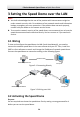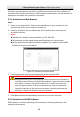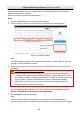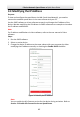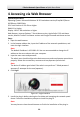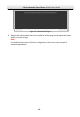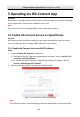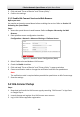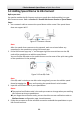Quick Start Guide
Table Of Contents
- 1 Overview
- 2 Installation
- 2.1 Installing DE4xxx Series Speed Dome
- 2.2 Installing DE4xxxI Series (IR) Speed Dome
- 2.3 Installing DE5xxx Series Speed Dome
- 2.4 Installing DE5xxxI Series (IR) Speed Dome
- 2.5 Installing DE6xxxI Series (IR) Speed Dome
- 2.6 Installing DE7xxxI Series (IR) Speed Dome
- 2.7 Protective Measures for Outdoor Installation
- 3 Setting the Speed Dome over the LAN
- 4 Accessing via Web Browser
- 5 Operating via Hik-Connect App
E Series Network Speed Dome·Quick Start Guide
31
5 Operating via Hik-Connect App
Purpose:
Hik-Connect is an application for mobile devices. With the App, you can view live image
of the speed dome, receive alarm notification and so on.
Note:
Hik-Connect service is not supported by certain speed dome models.
5.1 Enable Hik-Connect Service on Speed Dome
Purpose:
Hik-Connect service should be enabled on your speed dome before using the service.
You can enable the service through SADP software or web browser.
5.1.1 Enable Hik-Connect Service via SADP Software
Steps:
1. Check the Enable Hik-Connect checkbox on:
1). "Activate the Device" page during speed dome activation, refer to Section 3.2.2
Activation via SADP Software.
2). Or "Modify Network Parameters" page during modifying IP address, refer to
Section 3.3 Modifying the IP Address.
2. Create a verification code or change the verification code.
Figure 5-1 Verification Code Setting (SADP)
Note:
The verification code is required when you add the speed dome to Hik-Connect app.