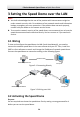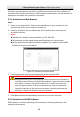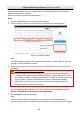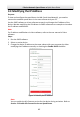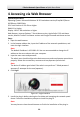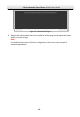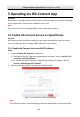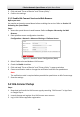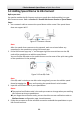Quick Start Guide
Table Of Contents
- 1 Overview
- 2 Installation
- 2.1 Installing DE4xxx Series Speed Dome
- 2.2 Installing DE4xxxI Series (IR) Speed Dome
- 2.3 Installing DE5xxx Series Speed Dome
- 2.4 Installing DE5xxxI Series (IR) Speed Dome
- 2.5 Installing DE6xxxI Series (IR) Speed Dome
- 2.6 Installing DE7xxxI Series (IR) Speed Dome
- 2.7 Protective Measures for Outdoor Installation
- 3 Setting the Speed Dome over the LAN
- 4 Accessing via Web Browser
- 5 Operating via Hik-Connect App
E Series Network Speed Dome·Quick Start Guide
26
Get the SADP software from the supplied disk or the official website, and install the
SADP according to the prompts.
Follow the steps to activate the speed dome.
Steps:
1. Run the SADP software to search the online devices.
2. Check the device status from the device list, and select an inactive device.
Select inactive device.
Input and confirm
password.
Figure 3-4 SADP Interface
Note:
The SADP software supports activating the speed dome in batch. Refer to the user
manual of SADP software for details.
3. Create a password and input the password in the password field, and confirm the
password.
STRONG PASSWORD RECOMMENDED– We highly recommend you create a
strong password of your own choosing (Using a minimum of 8 characters,
including at least three of the following categories: upper case letters, lower
case letters, numbers, and special characters.) in order to increase the security
of your product. And we recommend you reset your password regularly,
especially in the high security system, resetting the password monthly or
weekly can better protect your product.
Note:
You can enable the Hik-Connect service for the device during activation. Refer to
Section 5.1 Enable Hik-Connect Service on Speed Dome.
4. Click Activate to save the password.
Note:
You can check whether the activation is completed on the popup window. If
activation failed, make sure that the password meets the requirement and try again.