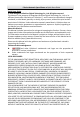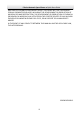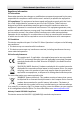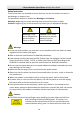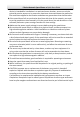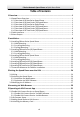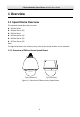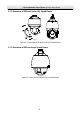E Series Network Speed Dome Quick Start Guide
E Series Network Speed Dome·Quick Start Guide Quick Start Guide © 2020 Hangzhou Hikvision Digital Technology Co., Ltd. All rights reserved. This Manual is the property of Hangzhou Hikvision Digital Technology Co., Ltd. or its affiliates (hereinafter referred to as “Hikvision”), and it cannot be reproduced, changed, translated, or distributed, partially or wholly, by any means, without the prior written permission of Hikvision.
E Series Network Speed Dome·Quick Start Guide DATA PROTECTION AND OTHER PRIVACY RIGHTS. YOU SHALL NOT USE THIS PRODUCT FOR ANY PROHIBITED END-USES, INCLUDING THE DEVELOPMENT OR PRODUCTION OF WEAPONS OF MASS DESTRUCTION, THE DEVELOPMENT OR PRODUCTION OF CHEMICAL OR BIOLOGICAL WEAPONS, ANY ACTIVITIES IN THE CONTEXT RELATED TO ANY NUCLEAR EXPLOSIVE OR UNSAFE NUCLEAR FUEL-CYCLE, OR IN SUPPORT OF HUMAN RIGHTS ABUSES. IN THE EVENT OF ANY CONFLICTS BETWEEN THIS MANUAL AND THE APPLICABLE LAW, THE LATER PREVAILS.
E Series Network Speed Dome·Quick Start Guide Regulatory Information FCC Information Please take attention that changes or modification not expressly approved by the party responsible for compliance could void the user’s authority to operate the equipment. FCC compliance: This equipment has been tested and found to comply with the limits for a Class A digital device, pursuant to part 15 of the FCC Rules.
E Series Network Speed Dome·Quick Start Guide Safety Instruction These instructions are intended to ensure that user can use the product correctly to avoid danger or property loss. The precaution measure is divided into Warnings and Cautions: Warnings: Neglecting any of the warnings may cause serious injury or death. Cautions: Neglecting any of the cautions may cause injury or equipment damage. Warnings Follow these safeguards to prevent serious injury or death.
E Series Network Speed Dome·Quick Start Guide device is intended for installation in a restricted access location, access can only be gained by service persons or by users who have been instructed about the reasons for the restrictions applied to the location and about any precautions that shall be taken. If the speed dome fails to synchronize local time with that of the network, you need to set up speed dome time manually.
E Series Network Speed Dome·Quick Start Guide Table of Contents 1 Overview ...................................................................................................... 1 1.1 Speed Dome Overview ............................................................................................ 1 1.1.1 Overview of DE4xxx Series Speed Dome ........................................................... 1 1.1.2 Overview of DE4xxxI Series (IR) Speed Dome.................................................... 2 1.1.
E Series Network Speed Dome·Quick Start Guide 1 Overview 1.1 Speed Dome Overview The network speed dome has six series: DE4xxx Series DE4xxxI Series (IR) DE5xxx Series DE5xxxI Series (IR) DE6xxxI Series (IR) DE7xxxI Series (IR) Note: The figures below are for reference only, refer to the actual product as the standard. 1.1.
E Series Network Speed Dome·Quick Start Guide 1.1.2 Overview of DE4xxxI Series (IR) Speed Dome Type I Type II Figure 1-2 Overview of DE4xxxI Series (IR) Speed Dome 1.1.
E Series Network Speed Dome·Quick Start Guide 1.1.4 Overview of DE5xxxI Series (IR) Speed Dome Type I Type II Figure 1-4 Overview of DE5xxxI Series (IR) Speed Dome 1.1.
E Series Network Speed Dome·Quick Start Guide 1.1.6 Overview of DE7xxxI Series (IR) Speed Dome Figure 1-6 Overview of DE7xxxI Series (IR) Speed Dome 1.2 Cable Interfaces The cable interfaces of the speed dome are shown in Figure 1-7. The cables are distinguished by different colors. Refer to the labels attached on the cables for identification. Notes: The cables vary depending on different speed dome models. Make sure the speed dome is power-off before you connect the cables.
E Series Network Speed Dome·Quick Start Guide 1.3 Alarm Output Alarm output is shown in Figure 1-8.
E Series Network Speed Dome·Quick Start Guide 2 Installation Before you start: Check the package contents and make sure that the device in the package is in good condition and all the assembly parts are included. Notes: Do not touch the bubble directly by hand. The image blurs otherwise. Do not power the speed dome up until the installation is finished. To ensure the safety of personnel and equipment, all the installation steps should be done with power supply off.
E Series Network Speed Dome·Quick Start Guide The bracket in Figure 2-4 is the recommended bracket for this series of speed dome, and a pendent adapter is required if any other bracket is selected. The dimension of 1 pendant adapter is G12 . Steps: 1. Install the memory card. 1) Loosen the lock screws on the speed dome bubble and remove the bubble. 2) Remove the protective lens cover, foam, and sticker.
E Series Network Speed Dome·Quick Start Guide 2) Drill four screw holes in the wall according to the holes on the bracket, and then insert four M8 × 85 expansion screws into the mounting holes. 3) Attach the gasket and the bracket to the wall by aligning the four screw holes on the bracket with four expansion screws on the wall. 4) Secure the bracket with four hex nuts and washers. Figure 2-5 Secure the Bracket 3. Install the speed dome to the bracket.
E Series Network Speed Dome·Quick Start Guide Lock Screw Push Rotate Figure 2-7 Align to the Bracket 5) Tighten the two SC-AM6 × 14 lock screws with the wrench to secure the speed dome and the bracket. 4. Remove the protective film on the bubble after the installation is finished. 2.1.2 In-ceiling Mounting Notes: The height of the space above the ceiling must be more than 250 mm. The thickness of the ceiling must range from 5 mm to 40 mm.
E Series Network Speed Dome·Quick Start Guide Memory Card Slot Figure 2-9 Memory Card Slot 3. Drill screw holes in the ceiling. 1) Attach the drill template to the ceiling where you want to install the speed dome. 2) Cut a hole and drill screw holes according to the drill template. Note: ±2 mm of the circle diameter is tolerable. 4. Install the toggle bolts. 1) Remove the toggle from the toggle bolt. 2) Insert the bolts into the screw holes on the speed dome as shown in Figure 2-10.
E Series Network Speed Dome·Quick Start Guide Toggle Bolt Figure 2-11 Install the Toggle Bolts 5. Install the speed dome to the ceiling. 1) Align the toggle bolts with the screw holes on the ceiling. 2) Push the speed dome to the mounting hole on the ceiling. 3) Rotate the bolts again. The toggle will automatically rotate down to secure the speed dome to the ceiling.
E Series Network Speed Dome·Quick Start Guide 2.1.3 Ceiling Mounting Notes: The thickness of the ceiling must range from 5 mm to 40 mm. The ceiling must be strong enough to withstand more than four times the weight of the speed dome and the accessories. If the speed dome is installed to the wooden ceiling, use the self-tapping screws to secure the mounting base.
E Series Network Speed Dome·Quick Start Guide Align Unlock Label Figure 2-15 Install the Speed Dome 5. Remove the protective film on the bubble after the installation is finished. 2.2 Installing DE4xxxI Series (IR) Speed Dome 2.2.1 Wall Mounting Notes: For cement wall, you need to use the expansion screw to fix the bracket. The mounting hole of the expansion pipe on the wall should align with the mounting hole on the bracket.
E Series Network Speed Dome·Quick Start Guide Rear Cover Memory Card Slot Figure 2-16 Memory Card Slot (Type I) Memory Card Slot Screws Figure 2-17 Memory Card Slot (Type II) 3) Install the rear cover back and tighten the lock screws. 2. Install the bracket. Note: Refer to step 2 in Section 2.1.1 Wall Mounting. 3. Install the speed dome to the bracket. 1) Hook the two ends of the safety rope to the speed dome and the bracket respectively as shown in Figure 2-18.
E Series Network Speed Dome·Quick Start Guide Figure 2-18 Safety Rope 2) 3) 4) 5) Route the cables through the bracket and connect the corresponding cables. Loosen the two SC-AM6 × 14 lock screws on the bracket. Align the speed dome with bracket and rotate it to the bracket tightly. Tighten the two SC-AM6 × 14 lock screws with the wrench to secure the speed dome and the bracket. Figure 2-19 Secure the Speed Dome 4. Remove the protective film on the bubble after the installation is finished. 2.2.
E Series Network Speed Dome·Quick Start Guide DE4xxxI Series (IR) Type I Speed Dome Steps: 1. Install the memory card. Note: Refer to step 1 in Section 2.2.1 Wall Mounting. 2. Drill screw holes in the ceiling. 1) Attach the drill template to the ceiling where you want to install the speed dome. 2) Cut a hole and drill screw holes according to the drill template. Note: ±2 mm of the circle diameter is tolerable. 3. Route the cables through the ceiling for the speed dome. 4. Install the toggle bolts.
E Series Network Speed Dome·Quick Start Guide Figure 2-21 Push to the Mounting Hole 3) Rotate the bolts again. The toggle will automatically rotate down to secure the speed dome to the ceiling. Figure 2-22 Install the Speed Dome to the Ceiling 6. Remove the protective film on the bubble after the installation is finished. DE4xxxI Series (IR) Type II Speed Dome Steps: 1. Install the memory card. Note: Refer to step 1 in Section 2.2.1 Wall Mounting. 2. Drill screw holes in the ceiling.
E Series Network Speed Dome·Quick Start Guide 1) Place the in-ceiling bracket on the speed dome according to the direction of the arrow shown in Figure 2-23. 2) Rotate and tighten three SC-AM6 × 14 screws on the bracket to fix the bracket with the speed dome. Screws Figure 2-23 Install the Bracket 5. Install the speed dome to the ceiling. 1) Align the toggle bolts with the screw holes on the ceiling. 2) Push the speed dome according to the direction of the arrow in Figure 2-24 to the mounting hole.
E Series Network Speed Dome·Quick Start Guide Ceiling Locks Locks Figure 2-25 Install the Speed Dome to the Ceiling 6. Install the trim ring. Figure 2-26 Install the Trim Ring 7. Remove the protective film on the bubble after the installation is finished. 2.3 Installing DE5xxx Series Speed Dome 2.3.1 Wall Mounting Notes: Refer to Section 2.1.1 Wall Mounting for wall mounting steps for DE5xxx series speed dome. Refer to Figure 2-27 for memory card slot of DE5xxx series speed dome.
E Series Network Speed Dome·Quick Start Guide 2.3.2 In-ceiling Mounting Notes: The height of the space above the ceiling must be more than 250 mm. The thickness of the ceiling must range from 5 mm to 40 mm. The ceiling must be strong enough to withstand more than four times the weight of the speed dome and the accessories. Steps: 1. Disassemble the speed dome. 1) Rotate the bubble counterclockwise to separate it from the back box. 2) Remove the protective lens cover, foam, and sticker.
E Series Network Speed Dome·Quick Start Guide Lock Lock Figure 2-29 Locks 2) Push the back box into the mounting hole in the ceiling. 3) Tighten the lock screws with the screwdriver and the locks will automatically rotate outwards to secure the in-ceiling bracket to the ceiling. Ceiling Lock Lock Figure 2-30 Install the Speed Dome to the Ceiling 4. Install the trim ring. 5. Remove the protective film on the bubble after the installation is finished. 2.
E Series Network Speed Dome·Quick Start Guide Screws Memory Card Slot Figure 2-31 Memory Card Slot 2.5 Installing DE6xxxI Series (IR) Speed Dome Notes: Refer to Section 2.1.1 Wall Mounting for wall mounting steps for DE6xxxI series (IR) speed dome. Refer to Figure 2-32 for memory card slot of DE6xxxI (IR) series speed dome. SD Card Slot Figure 2-32 Memory Card Slot 2.6 Installing DE7xxxI Series (IR) Speed Dome Notes: Refer to Section 2.1.
E Series Network Speed Dome·Quick Start Guide Memory Card Slot Figure 2-33 Memory Card Slot 2.7 Protective Measures for Outdoor Installation If the device is installed outdoors, necessary protective measures should be taken to ensure safety. Scan the following QR code to get protective measures for outdoor installation.
E Series Network Speed Dome·Quick Start Guide 3 Setting the Speed Dome over the LAN Notes: You shall acknowledge that the use of the product with Internet access might be under network security risks. For avoidance of any network attacks and information leakage, strengthen your own protection. If the product does not work properly, contact with your dealer or the nearest service center.
E Series Network Speed Dome·Quick Start Guide Activation via web browser, activation via SADP, and activation via client software are supported. We will take activation via SADP software and activation via web browser as examples to introduce the speed dome activation. 3.2.1 Activation via Web Browser Steps: 1. Power on the speed dome. Connect the speed dome to your computer or the switch/router which your computer connects to. 2.
E Series Network Speed Dome·Quick Start Guide Get the SADP software from the supplied disk or the official website, and install the SADP according to the prompts. Follow the steps to activate the speed dome. Steps: 1. Run the SADP software to search the online devices. 2. Check the device status from the device list, and select an inactive device. Select inactive device. Input and confirm password. Figure 3-4 SADP Interface Note: The SADP software supports activating the speed dome in batch.
E Series Network Speed Dome·Quick Start Guide 3.3 Modifying the IP Address Purpose: To view and configure the speed dome via LAN (Local Area Network), you need to connect the network speed dome in the same subnet with your PC. Use the SADP software or client software to search and change the IP address of the device. We take modifying the IP Address via SADP software as an example to introduce the IP address modification.
E Series Network Speed Dome·Quick Start Guide 4. Input the admin password and click Modify to activate your IP address modification. The batch IP address modification is supported by SADP. Refer to the user manual of SADP for details.
E Series Network Speed Dome·Quick Start Guide 4 Accessing via Web Browser System Requirement: Operating System: Microsoft Windows XP SP1 and above version/Vista/Win7/Server 2003/Server 2008 32bits CPU: Intel Pentium IV 3.0 GHz or higher RAM: 1G or higher Display: 1024 × 768 resolution or higher Web Browser: Internet Explorer 7.0 and above version, Apple Safari 5.02 and above version, Mozilla Firefox 5 and above version and Google Chrome8 and above version Steps: 1. Open the web browser. 2.
E Series Network Speed Dome·Quick Start Guide Figure 4-2 Download Plug-in 6. Reopen the web browser after the installation of the plug-in and repeat the above step 2 to step 4 to login. Note: For detailed instructions of further configuration, refer to the user manual of network speed dome.
E Series Network Speed Dome·Quick Start Guide 5 Operating via Hik-Connect App Purpose: Hik-Connect is an application for mobile devices. With the App, you can view live image of the speed dome, receive alarm notification and so on. Note: Hik-Connect service is not supported by certain speed dome models. 5.1 Enable Hik-Connect Service on Speed Dome Purpose: Hik-Connect service should be enabled on your speed dome before using the service. You can enable the service through SADP software or web browser. 5.
E Series Network Speed Dome·Quick Start Guide 3. Click and read "Terms of Service" and "Privacy Policy". 4. Confirm the settings. 5.1.2 Enable Hik-Connect Service via Web Browser Before you start: You need to activate the speed dome before enabling the service. Refer to Section 3.2 Activating the Speed Dome. Steps: 1. Access the speed dome via web browser. Refer to Chapter 4 Accessing via Web Browser. 2.
E Series Network Speed Dome·Quick Start Guide 5.3 Adding Speed Dome to Hik-Connect Before you start: You need to enable the Hik-Connect service on speed dome before adding it to your Hik-Connect account. Refer to Section 5.1 Enable Hik-Connect Service on Speed Dome. Steps: 1. Use a network cable to connect the speed dome with a router if the speed dome does not support Wi-Fi.
E Series Network Speed Dome·Quick Start Guide Note: For detailed information, refer to the user manual of the Hik-Connect app. 5.4 Initializing the Memory Card Check the memory card status by tapping on the Storage Status in the Device Settings interface. If the memory card status displays as Uninitialized, tap to initialize it. The status will then change to Normal. You can then start recording any event triggered video in the speed dome such as motion detection.
E Series Network Speed Dome·Quick Start Guide UD06510B-B 35