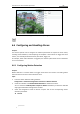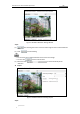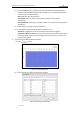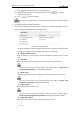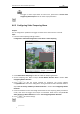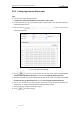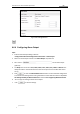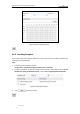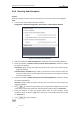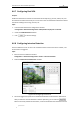User Manual
Table Of Contents
- Chapter 1 Overview
- Chapter 2 Network Connection
- Chapter 3 Access to the Network Speed Dome
- Chapter 4 Live View
- Chapter 5 PTZ Configuration
- Chapter 6 Speed Dome Configuration
- 6.1 Configuring Local Parameters
- 6.2 Configuring Time Settings
- 6.3 Configuring Network Settings
- 6.3.1 Configuring TCP/IP Settings
- 6.3.2 Configuring Port Settings
- 6.3.3 Configuring PPPoE Settings
- 6.3.4 Configuring DDNS Settings
- 6.3.5 Configuring SNMP Settings
- 6.3.6 Configuring 802.1X Settings
- 6.3.7 Configuring QoS Settings
- 6.3.8 Configuring FTP Settings
- 6.3.9 Configuring UPnP™ Settings
- 6.3.10 Configuring NAT (Network Address Translation) Settings
- 6.3.11 Configuring Email Settings
- 6.3.12 Configuring Platform Access Settings
- 6.3.13 Configuring HTTPS Settings
- 6.4 Configuring Video and Audio Settings
- 6.5 Configuring Image Settings
- 6.6 Configuring and Handling Alarms
- 6.6.1 Configuring Motion Detection
- 6.6.2 Configuring Video Tampering Alarm
- 6.6.3 Configuring External Alarm Input
- 6.6.4 Configuring Alarm Output
- 6.6.5 Handling Exception
- 6.6.6 Detecting Audio Exception
- 6.6.7 Configuring Dual-VCA
- 6.6.8 Configuring Intrusion Detection
- 6.6.9 Configuring Line Crossing Detection
- Chapter 7 Record Settings
- Chapter 8 Playback
- Chapter 9 Log Searching
- Chapter 10 Others
- Appendix
User Manual of E Series Network Speed Dome
© Hikvision
71
6.6.7 Configuring Dual-VCA
Purpose:
Enable the VCA function and then the information of the objects (e.g. human, vehicle, etc.) will
be marked in the video stream and you can set rules on the connected back-end device to detect
the events including line crossing, intrusion, etc..
Steps:
1. Enter the Dual-VCA function configuration interface.
Configuration> Advanced Configuration> Video/Audio> Display Info. on Stream
2. Check the Enable Dual-VCA checkbox.
3. Click to save the settings.
6.6.8 Configuring Intrusion Detection
Intrusion detection can set an area in the surveillance scene and once the area is entered, a set
of alarm action is triggered.
Steps:
1. Enter the intrusion detection interface:
Configuration > Advanced Configuration > Events > Intrusion Detection
2. Check the Enable Intrusion Detection checkbox.
Figure 6-52 Configuring Intrusion Area
3. The event triggered and park action related PTZ movement will be locked for 180 seconds
after you enter the intrusion detection interface. Optionally, you can click the
button to manually activate the movement, or lock the movement when the button turns to