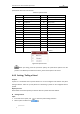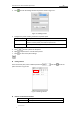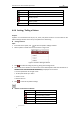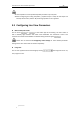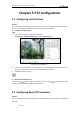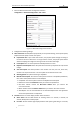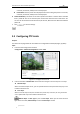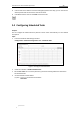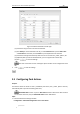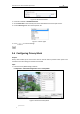User Manual
Table Of Contents
- Chapter 1 Overview
- Chapter 2 Network Connection
- Chapter 3 Access to the Network Speed Dome
- Chapter 4 Live View
- Chapter 5 PTZ Configuration
- Chapter 6 Speed Dome Configuration
- 6.1 Configuring Local Parameters
- 6.2 Configuring Time Settings
- 6.3 Configuring Network Settings
- 6.3.1 Configuring TCP/IP Settings
- 6.3.2 Configuring Port Settings
- 6.3.3 Configuring PPPoE Settings
- 6.3.4 Configuring DDNS Settings
- 6.3.5 Configuring SNMP Settings
- 6.3.6 Configuring 802.1X Settings
- 6.3.7 Configuring QoS Settings
- 6.3.8 Configuring FTP Settings
- 6.3.9 Configuring UPnP™ Settings
- 6.3.10 Configuring NAT (Network Address Translation) Settings
- 6.3.11 Configuring Email Settings
- 6.3.12 Configuring Platform Access Settings
- 6.3.13 Configuring HTTPS Settings
- 6.4 Configuring Video and Audio Settings
- 6.5 Configuring Image Settings
- 6.6 Configuring and Handling Alarms
- 6.6.1 Configuring Motion Detection
- 6.6.2 Configuring Video Tampering Alarm
- 6.6.3 Configuring External Alarm Input
- 6.6.4 Configuring Alarm Output
- 6.6.5 Handling Exception
- 6.6.6 Detecting Audio Exception
- 6.6.7 Configuring Dual-VCA
- 6.6.8 Configuring Intrusion Detection
- 6.6.9 Configuring Line Crossing Detection
- Chapter 7 Record Settings
- Chapter 8 Playback
- Chapter 9 Log Searching
- Chapter 10 Others
- Appendix
User Manual of E Series Network Speed Dome
© Hikvision
25
These 4 patterns can be operated separately and with no priority level.
When configuring and calling the pattern, proportional pan is valid; the limit stops and
auto flip will be invalid; and the 3D positioning operation is not supported.
4.5 Configuring Live View Parameters
Main stream/Sub-stream:
You can select or as the stream type of live viewing. The main stream is
with a relatively high resolution and needs much bandwidth. The sub-stream is with a low
resolution and needs less bandwidth. The default setting of stream type is .
Please refer to Section 6.4.1 Configuring Video Settings for more detailed parameter
settings of the main stream and sub-stream respectively.
Image Size:
You can scale up/down the live view image by clicking . the image size can be 4:3,
16:9, original or auto.