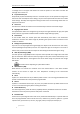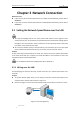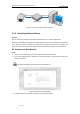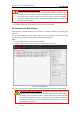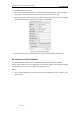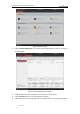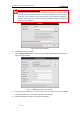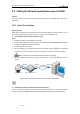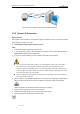User Manual
Table Of Contents
- Chapter 1 Overview
- Chapter 2 Network Connection
- Chapter 3 Access to the Network Speed Dome
- Chapter 4 Live View
- Chapter 5 PTZ Configuration
- Chapter 6 Speed Dome Configuration
- 6.1 Configuring Local Parameters
- 6.2 Configuring Time Settings
- 6.3 Configuring Network Settings
- 6.3.1 Configuring TCP/IP Settings
- 6.3.2 Configuring Port Settings
- 6.3.3 Configuring PPPoE Settings
- 6.3.4 Configuring DDNS Settings
- 6.3.5 Configuring SNMP Settings
- 6.3.6 Configuring 802.1X Settings
- 6.3.7 Configuring QoS Settings
- 6.3.8 Configuring FTP Settings
- 6.3.9 Configuring UPnP™ Settings
- 6.3.10 Configuring NAT (Network Address Translation) Settings
- 6.3.11 Configuring Email Settings
- 6.3.12 Configuring Platform Access Settings
- 6.3.13 Configuring HTTPS Settings
- 6.4 Configuring Video and Audio Settings
- 6.5 Configuring Image Settings
- 6.6 Configuring and Handling Alarms
- 6.6.1 Configuring Motion Detection
- 6.6.2 Configuring Video Tampering Alarm
- 6.6.3 Configuring External Alarm Input
- 6.6.4 Configuring Alarm Output
- 6.6.5 Handling Exception
- 6.6.6 Detecting Audio Exception
- 6.6.7 Configuring Dual-VCA
- 6.6.8 Configuring Intrusion Detection
- 6.6.9 Configuring Line Crossing Detection
- Chapter 7 Record Settings
- Chapter 8 Playback
- Chapter 9 Log Searching
- Chapter 10 Others
- Appendix
User Manual of E Series Network Speed Dome
© Hikvision
5
Speed Dome
Network Cable
Switch or Router
PC
Network Cable
Figure 2-2 Connecting via a Switch or a Router
2.1.2 Activating the Speed Dome
Purpose:
You are required to activate the speed dome first before you can use the speed dome.
Activation via Web Browser, Activation via SADP, and Activation via client software are supported.
In the following sections, activation via web browser and SADP will be taken as examples. You
may refer to the user manual of the speed dome for the details of activation via client software.
Activation via Web Browser
Steps:
1. Power on the speed dome, and connect the speed dome to the network.
2. Input the IP address into the address bar of the web browser, and click Enter to enter the
activation interface.
The default IP address of the speed dome is 192.168.1.64.
Figure 2-3 Activation Interface(Web)
3. Create a password and input the password into the password field.