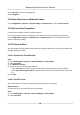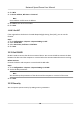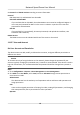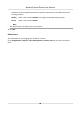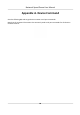User's Manual
Table Of Contents
- Legal Information
- Chapter 1 Overview
- Chapter 2 Device Activation and Accessing
- Chapter 3 Face Capture
- Chapter 4 PTZ
- Chapter 5 Live View
- 5.1 Live View Parameters
- 5.1.1 Start and Stop Live View
- 5.1.2 Aspect Ratio
- 5.1.3 Live View Stream Type
- 5.1.4 Quick Set Live View
- 5.1.5 Select the Third-Party Plug-in
- 5.1.6 Start Digital Zoom
- 5.1.7 Conduct Regional Focus
- 5.1.8 Conduct Regional Exposure
- 5.1.9 Count Pixel
- 5.1.10 Light
- 5.1.11 Operate Wiper
- 5.1.12 Lens Initialization
- 5.1.13 Track Manually
- 5.1.14 Conduct 3D Positioning
- 5.1.15 OSD Menu
- 5.1.16 Display Target Information on Live View
- 5.2 Set Transmission Parameters
- 5.3 Smart Display
- 5.1 Live View Parameters
- Chapter 6 Video and Audio
- Chapter 7 Video Recording and Picture Capture
- Chapter 8 Event and Alarm
- Chapter 9 Arming Schedule and Alarm Linkage
- Chapter 10 Network Settings
- 10.1 TCP/IP
- 10.2 Port
- 10.3 Port Mapping
- 10.4 SNMP
- 10.5 Access to Device via Domain Name
- 10.6 Access to Device via PPPoE Dial Up Connection
- 10.7 Accessing via Mobile Client
- 10.8 Wi-Fi
- 10.9 Set ISUP
- 10.10 Set Open Network Video Interface
- 10.11 Set Network Service
- 10.12 Set Alarm Server
- 10.13 TCP Acceleration
- 10.14 Traffic Shaping
- Chapter 11 System and Security
- 11.1 View Device Information
- 11.2 Restore and Default
- 11.3 Search and Manage Log
- 11.4 Import and Export Configuration File
- 11.5 Export Diagnose Information
- 11.6 Reboot
- 11.7 Upgrade
- 11.8 View Open Source Software License
- 11.9 Set Live View Connection
- 11.10 Time and Date
- 11.11 Set RS-485
- 11.12 Security
- Appendix A. Device Command
- Appendix B. Device Communication Matrix
Allowed Only IP addresses in the list can access the device.
4. E
dit the IP address lter list.
Add Add a new IP address to the list.
Modify Modify the selected IP address in the list.
Delete Delete the selected IP address in the list.
5. Click Sa
ve.
11.12.3 Set HTTPS
HTTPS is a network protocol that enables encrypted transmission and identy authencaon,
which improves the security of remote access.
Steps
1. Go to Conguraon → Network → Advanced Sengs → HTTPS .
2. Check Enable .
3. Click Delete to recreate and install cercate.
Create and install self-signed cercate Refer to Creat
e and Install Self-signed Cercate
Create cercate request and install
cercate
Refer to Ins
tall Authorized Cercate
4. Click Save.
Create and Install Self-signed Cercate
Steps
1. Check Cr
eate Self-signed Cercate.
2. Click Create.
3. Follow the prompt to enter Country, Hostname/IP, Validity and other parameters.
4. Click OK.
Result
The device will install the self-signed cercate by default.
Install Authorized Cercate
If the demand for external access security is high, you can create and install authorized cercate
via HTTPS protocol to ensure the data transmission security.
St
eps
1. Select Create cercate request rst and connue the installaon.
2. Click Cr
eate.
Network Speed Dome User Manual
84