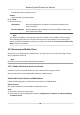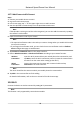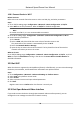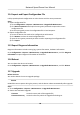User's Manual
Table Of Contents
- Legal Information
- Chapter 1 Overview
- Chapter 2 Device Activation and Accessing
- Chapter 3 Face Capture
- Chapter 4 PTZ
- Chapter 5 Live View
- 5.1 Live View Parameters
- 5.1.1 Start and Stop Live View
- 5.1.2 Aspect Ratio
- 5.1.3 Live View Stream Type
- 5.1.4 Quick Set Live View
- 5.1.5 Select the Third-Party Plug-in
- 5.1.6 Start Digital Zoom
- 5.1.7 Conduct Regional Focus
- 5.1.8 Conduct Regional Exposure
- 5.1.9 Count Pixel
- 5.1.10 Light
- 5.1.11 Operate Wiper
- 5.1.12 Lens Initialization
- 5.1.13 Track Manually
- 5.1.14 Conduct 3D Positioning
- 5.1.15 OSD Menu
- 5.1.16 Display Target Information on Live View
- 5.2 Set Transmission Parameters
- 5.3 Smart Display
- 5.1 Live View Parameters
- Chapter 6 Video and Audio
- Chapter 7 Video Recording and Picture Capture
- Chapter 8 Event and Alarm
- Chapter 9 Arming Schedule and Alarm Linkage
- Chapter 10 Network Settings
- 10.1 TCP/IP
- 10.2 Port
- 10.3 Port Mapping
- 10.4 SNMP
- 10.5 Access to Device via Domain Name
- 10.6 Access to Device via PPPoE Dial Up Connection
- 10.7 Accessing via Mobile Client
- 10.8 Wi-Fi
- 10.9 Set ISUP
- 10.10 Set Open Network Video Interface
- 10.11 Set Network Service
- 10.12 Set Alarm Server
- 10.13 TCP Acceleration
- 10.14 Traffic Shaping
- Chapter 11 System and Security
- 11.1 View Device Information
- 11.2 Restore and Default
- 11.3 Search and Manage Log
- 11.4 Import and Export Configuration File
- 11.5 Export Diagnose Information
- 11.6 Reboot
- 11.7 Upgrade
- 11.8 View Open Source Software License
- 11.9 Set Live View Connection
- 11.10 Time and Date
- 11.11 Set RS-485
- 11.12 Security
- Appendix A. Device Command
- Appendix B. Device Communication Matrix
Chapter 11 System and Security
It introduces system maintenance, system sengs and security management, and explains how to
congure relevant parameters.
11.1 View Device Informaon
You can view device informaon, such as Device No., Model, Serial No. and Firmware Version.
Enter Conguraon → System → System Sengs → Basic Informaon to view the device
informaon.
11.2 Restore and Default
Restore and Default helps restore the device parameters to the default sengs.
Steps
1. Go to Conguraon → System → Maintenance → Upgrade & Maintenance .
2. Click Restore or Default according to your needs.
Restore Reset device parameters, except user informaon, IP parameters and video format
t
o the default sengs.
Default Reset all the parameters to the factory default.
Note
Be careful when using this funcon. Aer
reseng to the factory default, all the
parameters are reset to the default sengs.
11.3 Search and Manage Log
Log helps locate and troubleshoot problems.
St
eps
1. Go to Conguraon → System → Maintenance → Log .
2. Set search condions Major Type, Minor Type, Start Time, and End Time.
3. Click Search.
The matched log les will be displayed on the log list.
4. Oponal: Click Export t
o save the log les in your computer.
Network Speed Dome User Manual
79