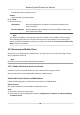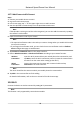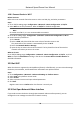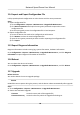User's Manual
Table Of Contents
- Legal Information
- Chapter 1 Overview
- Chapter 2 Device Activation and Accessing
- Chapter 3 Face Capture
- Chapter 4 PTZ
- Chapter 5 Live View
- 5.1 Live View Parameters
- 5.1.1 Start and Stop Live View
- 5.1.2 Aspect Ratio
- 5.1.3 Live View Stream Type
- 5.1.4 Quick Set Live View
- 5.1.5 Select the Third-Party Plug-in
- 5.1.6 Start Digital Zoom
- 5.1.7 Conduct Regional Focus
- 5.1.8 Conduct Regional Exposure
- 5.1.9 Count Pixel
- 5.1.10 Light
- 5.1.11 Operate Wiper
- 5.1.12 Lens Initialization
- 5.1.13 Track Manually
- 5.1.14 Conduct 3D Positioning
- 5.1.15 OSD Menu
- 5.1.16 Display Target Information on Live View
- 5.2 Set Transmission Parameters
- 5.3 Smart Display
- 5.1 Live View Parameters
- Chapter 6 Video and Audio
- Chapter 7 Video Recording and Picture Capture
- Chapter 8 Event and Alarm
- Chapter 9 Arming Schedule and Alarm Linkage
- Chapter 10 Network Settings
- 10.1 TCP/IP
- 10.2 Port
- 10.3 Port Mapping
- 10.4 SNMP
- 10.5 Access to Device via Domain Name
- 10.6 Access to Device via PPPoE Dial Up Connection
- 10.7 Accessing via Mobile Client
- 10.8 Wi-Fi
- 10.9 Set ISUP
- 10.10 Set Open Network Video Interface
- 10.11 Set Network Service
- 10.12 Set Alarm Server
- 10.13 TCP Acceleration
- 10.14 Traffic Shaping
- Chapter 11 System and Security
- 11.1 View Device Information
- 11.2 Restore and Default
- 11.3 Search and Manage Log
- 11.4 Import and Export Configuration File
- 11.5 Export Diagnose Information
- 11.6 Reboot
- 11.7 Upgrade
- 11.8 View Open Source Software License
- 11.9 Set Live View Connection
- 11.10 Time and Date
- 11.11 Set RS-485
- 11.12 Security
- Appendix A. Device Command
- Appendix B. Device Communication Matrix
10.8.1 Connect Device to Wi-Fi
Before You Start
Refer to the user manual of wireless router or AP to set SSID, key, and other parameters.
Steps
1. Go to TCP/IP sengs page: Conguraon → Network → Basic Conguraon → TCP/IP .
2. Select Wlan to set the parameters. Refer to TCP/IP for detailed conguraon.
Note
For stable use of Wi-Fi, it is not recommended to use DHCP.
3. Go t
o Wi-Fi sengs page: Conguraon → Network → Advanced Conguraon → Wi-Fi .
4. Set and save the parameters.
1) Click Search.
2) Select a SSID, which should be the same as that of wireless router or AP.
The parameters of the network is automacally shown in Wi-Fi.
3) Select the Network Mode as Manage.
4) Input the key to connect the wireless network. The key should be that of the wireless
network connecon you set on the router.
What to do next
Go to TCP/IP sengs page: Conguraon → Ne
twork → Basic Conguraon → TCP/IP , and click
Wlan to check the IPv4 Address and log in the device. See Access Device via Web Browser for
detailed informaon.
10.9 Set ISUP
When the device is registered on ISUP plaorm (formerly called Ehome), you can visit and manage
the de
vice, transmit data, and forward alarm informaon over public network.
Steps
1. Go to Conguraon → Ne
twork → Advanced Sengs → Plaorm Access .
2. Select ISUP as the plaorm access mode.
3. Select Enable.
4. Select a protocol version and input related parameters.
5. Click Save.
Register status turns to Online when the funcon is correctly set.
10.10 Set Open Network Video Interface
If you need to access the device through Open Network Video Interface protocol, you can
congure
the user sengs to enhance the network security.
Network Speed Dome User Manual
76