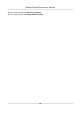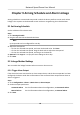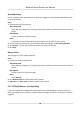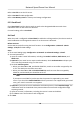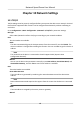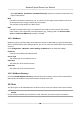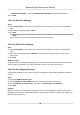User's Manual
Table Of Contents
- Legal Information
- Chapter 1 Overview
- Chapter 2 Device Activation and Accessing
- Chapter 3 Face Capture
- Chapter 4 PTZ
- Chapter 5 Live View
- 5.1 Live View Parameters
- 5.1.1 Start and Stop Live View
- 5.1.2 Aspect Ratio
- 5.1.3 Live View Stream Type
- 5.1.4 Quick Set Live View
- 5.1.5 Select the Third-Party Plug-in
- 5.1.6 Start Digital Zoom
- 5.1.7 Conduct Regional Focus
- 5.1.8 Conduct Regional Exposure
- 5.1.9 Count Pixel
- 5.1.10 Light
- 5.1.11 Operate Wiper
- 5.1.12 Lens Initialization
- 5.1.13 Track Manually
- 5.1.14 Conduct 3D Positioning
- 5.1.15 OSD Menu
- 5.1.16 Display Target Information on Live View
- 5.2 Set Transmission Parameters
- 5.3 Smart Display
- 5.1 Live View Parameters
- Chapter 6 Video and Audio
- Chapter 7 Video Recording and Picture Capture
- Chapter 8 Event and Alarm
- Chapter 9 Arming Schedule and Alarm Linkage
- Chapter 10 Network Settings
- 10.1 TCP/IP
- 10.2 Port
- 10.3 Port Mapping
- 10.4 SNMP
- 10.5 Access to Device via Domain Name
- 10.6 Access to Device via PPPoE Dial Up Connection
- 10.7 Accessing via Mobile Client
- 10.8 Wi-Fi
- 10.9 Set ISUP
- 10.10 Set Open Network Video Interface
- 10.11 Set Network Service
- 10.12 Set Alarm Server
- 10.13 TCP Acceleration
- 10.14 Traffic Shaping
- Chapter 11 System and Security
- 11.1 View Device Information
- 11.2 Restore and Default
- 11.3 Search and Manage Log
- 11.4 Import and Export Configuration File
- 11.5 Export Diagnose Information
- 11.6 Reboot
- 11.7 Upgrade
- 11.8 View Open Source Software License
- 11.9 Set Live View Connection
- 11.10 Time and Date
- 11.11 Set RS-485
- 11.12 Security
- Appendix A. Device Command
- Appendix B. Device Communication Matrix
Go to Conguraon → Network → Basic Sengs → Port for port sengs.
HTTP Port
It refers to the port through which the browser accesses the device. For example, when the
HTTP Port is modied to 81, you need to enter hp://192.168.1.64:81 in the browser for login.
HTTPS Port
It refers to the port through which the browser accesses the device with cercate. Cercate
vericaon is required to ensure the secure access.
RTSP Port
It refers to the port of real-me streaming protocol.
Server Port
It refers to the port through which the client adds the device.
Enhanced SDK Service Port
It refers to the port through which the client adds the device. Cercate vericaon is required
to ensure the secure access.
WebSocket Port
TCP-based full-duplex communicaon protocol port for plug-in free preview.
W
ebSockets Port
TCP-based full-duplex communicaon protocol port for plug-in free preview. Cercate
vericaon is required to ensure the secure access.
Note
• Enhanced SDK Service Port, WebSocket Port, and WebSockets Port are only supported by certain
models.
•
For device models that support that funcon, go to Conguraon → Ne
twork → Advanced
Sengs → Network Service to enable it.
10.3 Port Mapping
By seng port mapping, you can access devices through the specied port.
Before You Start
When the ports in the device are the same as those of other devices in the network, refer to Port
to modify the device ports.
Steps
1. Go to Conguraon → Ne
twork → Basic Sengs → NAT .
2. Select the port mapping mode.
Auto Port Mapping Refer to Se
t Auto Port Mapping for detailed informaon.
Network Speed Dome User Manual
69