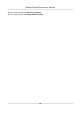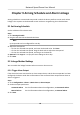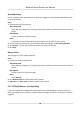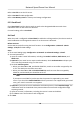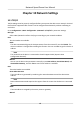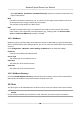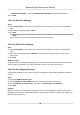User's Manual
Table Of Contents
- Legal Information
- Chapter 1 Overview
- Chapter 2 Device Activation and Accessing
- Chapter 3 Face Capture
- Chapter 4 PTZ
- Chapter 5 Live View
- 5.1 Live View Parameters
- 5.1.1 Start and Stop Live View
- 5.1.2 Aspect Ratio
- 5.1.3 Live View Stream Type
- 5.1.4 Quick Set Live View
- 5.1.5 Select the Third-Party Plug-in
- 5.1.6 Start Digital Zoom
- 5.1.7 Conduct Regional Focus
- 5.1.8 Conduct Regional Exposure
- 5.1.9 Count Pixel
- 5.1.10 Light
- 5.1.11 Operate Wiper
- 5.1.12 Lens Initialization
- 5.1.13 Track Manually
- 5.1.14 Conduct 3D Positioning
- 5.1.15 OSD Menu
- 5.1.16 Display Target Information on Live View
- 5.2 Set Transmission Parameters
- 5.3 Smart Display
- 5.1 Live View Parameters
- Chapter 6 Video and Audio
- Chapter 7 Video Recording and Picture Capture
- Chapter 8 Event and Alarm
- Chapter 9 Arming Schedule and Alarm Linkage
- Chapter 10 Network Settings
- 10.1 TCP/IP
- 10.2 Port
- 10.3 Port Mapping
- 10.4 SNMP
- 10.5 Access to Device via Domain Name
- 10.6 Access to Device via PPPoE Dial Up Connection
- 10.7 Accessing via Mobile Client
- 10.8 Wi-Fi
- 10.9 Set ISUP
- 10.10 Set Open Network Video Interface
- 10.11 Set Network Service
- 10.12 Set Alarm Server
- 10.13 TCP Acceleration
- 10.14 Traffic Shaping
- Chapter 11 System and Security
- 11.1 View Device Information
- 11.2 Restore and Default
- 11.3 Search and Manage Log
- 11.4 Import and Export Configuration File
- 11.5 Export Diagnose Information
- 11.6 Reboot
- 11.7 Upgrade
- 11.8 View Open Source Software License
- 11.9 Set Live View Connection
- 11.10 Time and Date
- 11.11 Set RS-485
- 11.12 Security
- Appendix A. Device Command
- Appendix B. Device Communication Matrix
Chapter 9 Arming Schedule and Alarm Linkage
Arming schedule is a customized me period in which the device performs certain tasks. Alarm
linkage is the response to the detected certain incident or target during the scheduled me.
9.1 Set Arming Schedule
Set the valid me of the device tasks.
Steps
1. Click Arming Schedule.
2. Drag the me bar to draw desired valid me.
Note
Up to 8 periods can be congured for one day.
3. Adjus
t the me period.
-
Click on the selected me period, and enter the desired value. Click Save.
-
Click on the selected me period. Drag the both ends to adjust the me period.
-
Click on the selected me period, and drag it on the me bar.
4. Oponal: Click Cop
y to... to copy the same sengs to other days.
5. Click Save.
9.2 Linkage Method Sengs
You can enable the linkage funcons when an event or alarm occurs.
9.2.1 Trigger Alarm Output
If the device has been connected to an alarm output device, and the alarm output No. has been
congured, the device sends alarm informaon to the connected alarm output device when an
alarm is trig
gered.
Steps
1. Go to Conguraon → E
vent → Basic Event → Alarm Output .
2. Set alarm output parameters.
Automac Alarm For the informaon about the conguraon, see
Automac Alarm .
Manual Alarm For the informaon about the conguraon, see Manual Alarm .
3. Click Sa
ve.
Network Speed Dome User Manual
62