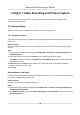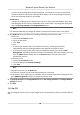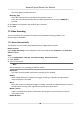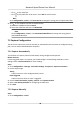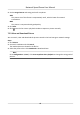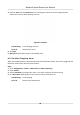User's Manual
Table Of Contents
- Legal Information
- Chapter 1 Overview
- Chapter 2 Device Activation and Accessing
- Chapter 3 Face Capture
- Chapter 4 PTZ
- Chapter 5 Live View
- 5.1 Live View Parameters
- 5.1.1 Start and Stop Live View
- 5.1.2 Aspect Ratio
- 5.1.3 Live View Stream Type
- 5.1.4 Quick Set Live View
- 5.1.5 Select the Third-Party Plug-in
- 5.1.6 Start Digital Zoom
- 5.1.7 Conduct Regional Focus
- 5.1.8 Conduct Regional Exposure
- 5.1.9 Count Pixel
- 5.1.10 Light
- 5.1.11 Operate Wiper
- 5.1.12 Lens Initialization
- 5.1.13 Track Manually
- 5.1.14 Conduct 3D Positioning
- 5.1.15 OSD Menu
- 5.1.16 Display Target Information on Live View
- 5.2 Set Transmission Parameters
- 5.3 Smart Display
- 5.1 Live View Parameters
- Chapter 6 Video and Audio
- Chapter 7 Video Recording and Picture Capture
- Chapter 8 Event and Alarm
- Chapter 9 Arming Schedule and Alarm Linkage
- Chapter 10 Network Settings
- 10.1 TCP/IP
- 10.2 Port
- 10.3 Port Mapping
- 10.4 SNMP
- 10.5 Access to Device via Domain Name
- 10.6 Access to Device via PPPoE Dial Up Connection
- 10.7 Accessing via Mobile Client
- 10.8 Wi-Fi
- 10.9 Set ISUP
- 10.10 Set Open Network Video Interface
- 10.11 Set Network Service
- 10.12 Set Alarm Server
- 10.13 TCP Acceleration
- 10.14 Traffic Shaping
- Chapter 11 System and Security
- 11.1 View Device Information
- 11.2 Restore and Default
- 11.3 Search and Manage Log
- 11.4 Import and Export Configuration File
- 11.5 Export Diagnose Information
- 11.6 Reboot
- 11.7 Upgrade
- 11.8 View Open Source Software License
- 11.9 Set Live View Connection
- 11.10 Time and Date
- 11.11 Set RS-485
- 11.12 Security
- Appendix A. Device Command
- Appendix B. Device Communication Matrix
-
Click to clip video les.
-
Click to play video les in full screen. Press ESC to exit full screen.
Note
Go to Conguraon → Loc
al , click Save clips to to change the saving path of clipped video les.
4. Click on the playback interface to download les.
1) Set search
condion and click Search.
2) Select the video les and then click Download.
Note
Go to Conguraon → Loc
al , click Save downloaded les to to change the saving path of
downloaded video les.
7.3 Capture Conguraon
The device can capture the pictures manually or automacally and save them in congured saving
pa
th. You can view and download the snapshots.
7.3.1 Capture Automacally
This funcon can capture pictures automacally during congured me periods.
Before You Start
If event-triggered capture is required, you should congure related linkage methods in event
sengs. Refer to E
vent and Alarm for event sengs.
Steps
1. Go t
o Conguraon → Storage → Schedule Sengs → Capture → Capture Parameters .
2. Set the capture type.
Timing
Capture a picture at the congured me interval.
E
vent-Triggered
Capture a picture when an event is triggered.
3. Set the Format, Resoluon, Quality, Interval, and Capture Number.
4. Refer to Set Arming Schedule for conguring schedule me.
5. Click Sa
ve.
7.3.2 Capture Manually
Steps
1. Go to Conguraon → Local .
Network Speed Dome User Manual
46