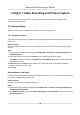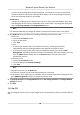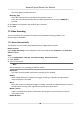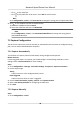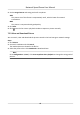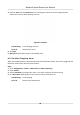User's Manual
Table Of Contents
- Legal Information
- Chapter 1 Overview
- Chapter 2 Device Activation and Accessing
- Chapter 3 Face Capture
- Chapter 4 PTZ
- Chapter 5 Live View
- 5.1 Live View Parameters
- 5.1.1 Start and Stop Live View
- 5.1.2 Aspect Ratio
- 5.1.3 Live View Stream Type
- 5.1.4 Quick Set Live View
- 5.1.5 Select the Third-Party Plug-in
- 5.1.6 Start Digital Zoom
- 5.1.7 Conduct Regional Focus
- 5.1.8 Conduct Regional Exposure
- 5.1.9 Count Pixel
- 5.1.10 Light
- 5.1.11 Operate Wiper
- 5.1.12 Lens Initialization
- 5.1.13 Track Manually
- 5.1.14 Conduct 3D Positioning
- 5.1.15 OSD Menu
- 5.1.16 Display Target Information on Live View
- 5.2 Set Transmission Parameters
- 5.3 Smart Display
- 5.1 Live View Parameters
- Chapter 6 Video and Audio
- Chapter 7 Video Recording and Picture Capture
- Chapter 8 Event and Alarm
- Chapter 9 Arming Schedule and Alarm Linkage
- Chapter 10 Network Settings
- 10.1 TCP/IP
- 10.2 Port
- 10.3 Port Mapping
- 10.4 SNMP
- 10.5 Access to Device via Domain Name
- 10.6 Access to Device via PPPoE Dial Up Connection
- 10.7 Accessing via Mobile Client
- 10.8 Wi-Fi
- 10.9 Set ISUP
- 10.10 Set Open Network Video Interface
- 10.11 Set Network Service
- 10.12 Set Alarm Server
- 10.13 TCP Acceleration
- 10.14 Traffic Shaping
- Chapter 11 System and Security
- 11.1 View Device Information
- 11.2 Restore and Default
- 11.3 Search and Manage Log
- 11.4 Import and Export Configuration File
- 11.5 Export Diagnose Information
- 11.6 Reboot
- 11.7 Upgrade
- 11.8 View Open Source Software License
- 11.9 Set Live View Connection
- 11.10 Time and Date
- 11.11 Set RS-485
- 11.12 Security
- Appendix A. Device Command
- Appendix B. Device Communication Matrix
The saving path of network disk les.
Mounng Type
Select le system protocol according to the operaon system.
Enter user name and password of the net HDD to guarantee the security if SMB/CIFS is
selected.
3. Click Test to check whether the network disk is available.
4. Click Save.
7.2 Video Recording
This part introduces the operaons of manual and scheduled recording, playback, and
do
wnloading recorded les.
7.2.1 Record Automacally
This funcon can record video automacally during congured me periods.
Before You Start
Select Trigger Recording in event sengs for each record type except Connuous. See Event and
Alarm for details.
Steps
1. Go to Conguraon → St
orage → Schedule Sengs → Record Schedule .
2. Check Enable.
3. Select a record type.
Note
The record type is vary according to dierent models.
Connuous
The video will be recorded connuously according to the schedule.
Moon
When
moon detecon is enabled and trigger recording is selected as linkage method,
object movement is recorded.
Alarm
When alarm input is enabled and trigger recording is selected as linkage method, the video is
recorded aer receiving alarm signal from external alarm input device.
Moon | Alarm
Video is recorded when moon is detected or alarm signal is received from the external
alarm input device.
Moon & Alarm
Network Speed Dome User Manual
44