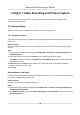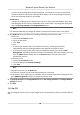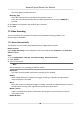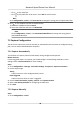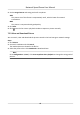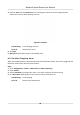User's Manual
Table Of Contents
- Legal Information
- Chapter 1 Overview
- Chapter 2 Device Activation and Accessing
- Chapter 3 Face Capture
- Chapter 4 PTZ
- Chapter 5 Live View
- 5.1 Live View Parameters
- 5.1.1 Start and Stop Live View
- 5.1.2 Aspect Ratio
- 5.1.3 Live View Stream Type
- 5.1.4 Quick Set Live View
- 5.1.5 Select the Third-Party Plug-in
- 5.1.6 Start Digital Zoom
- 5.1.7 Conduct Regional Focus
- 5.1.8 Conduct Regional Exposure
- 5.1.9 Count Pixel
- 5.1.10 Light
- 5.1.11 Operate Wiper
- 5.1.12 Lens Initialization
- 5.1.13 Track Manually
- 5.1.14 Conduct 3D Positioning
- 5.1.15 OSD Menu
- 5.1.16 Display Target Information on Live View
- 5.2 Set Transmission Parameters
- 5.3 Smart Display
- 5.1 Live View Parameters
- Chapter 6 Video and Audio
- Chapter 7 Video Recording and Picture Capture
- Chapter 8 Event and Alarm
- Chapter 9 Arming Schedule and Alarm Linkage
- Chapter 10 Network Settings
- 10.1 TCP/IP
- 10.2 Port
- 10.3 Port Mapping
- 10.4 SNMP
- 10.5 Access to Device via Domain Name
- 10.6 Access to Device via PPPoE Dial Up Connection
- 10.7 Accessing via Mobile Client
- 10.8 Wi-Fi
- 10.9 Set ISUP
- 10.10 Set Open Network Video Interface
- 10.11 Set Network Service
- 10.12 Set Alarm Server
- 10.13 TCP Acceleration
- 10.14 Traffic Shaping
- Chapter 11 System and Security
- 11.1 View Device Information
- 11.2 Restore and Default
- 11.3 Search and Manage Log
- 11.4 Import and Export Configuration File
- 11.5 Export Diagnose Information
- 11.6 Reboot
- 11.7 Upgrade
- 11.8 View Open Source Software License
- 11.9 Set Live View Connection
- 11.10 Time and Date
- 11.11 Set RS-485
- 11.12 Security
- Appendix A. Device Command
- Appendix B. Device Communication Matrix
It shows the percentage of the remaining lifespan. The lifespan of a memory card may be
inuenced by factors such as its capacity and the bitrate. You need to change the memory
card if the remaining lifespan is not enough.
Health Status
It shows the condion of your memory card. There are three status descripons, good, bad,
and damaged. You will receive a nocaon if the health status is anything other than good
when the Arming Schedule and Linkage Method are set.
Note
It is recommended that you change the memory card when the health status is not “good”.
3. Click R/W Lock t
o set the authority of reading and wring to the memory card.
-
Add a Lock
a. Select the Lock Switch as ON.
b. Enter the password.
c. Click Save
-
Unlock
• If you use the memory card on the camera that locks it, unlocking will be done
automacally and no unlocking procedures are required on the part of users.
• If you use the memory card (with a lock) on a dierent camera, you can go to HDD
Management interface to unlock the memory card manually. Select the memory card, and
click the Unlock buon shown next to the Format buon. Then enter the correct
password to unlock it.
-
Remove the Lock
a. Select the Lock Switch as OFF.
b. Enter the password in Password Sengs.
c.
Click Save.
Note
• Only admin user can set the R/W Lock.
•
The memory card can only be read and write when it is unlocked.
• If the camera, which adds a lock to a memory card, is restored to the factory sengs, you can
g
o to HDD Management interface to unlock the memory card.
4. Se
t Arming Schedule and Linkage Method. Refer to Set Arming Schedule and Linkage Method
Sengs for details.
5. Click Save.
7.1.2 Set FTP
You can congure
the FTP server to save images which are captured by events or a med snapshot
task.
Network Speed Dome User Manual
42