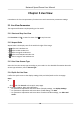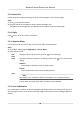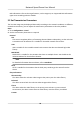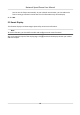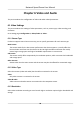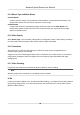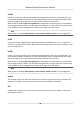User's Manual
Table Of Contents
- Legal Information
- Chapter 1 Overview
- Chapter 2 Device Activation and Accessing
- Chapter 3 Face Capture
- Chapter 4 PTZ
- Chapter 5 Live View
- 5.1 Live View Parameters
- 5.1.1 Start and Stop Live View
- 5.1.2 Aspect Ratio
- 5.1.3 Live View Stream Type
- 5.1.4 Quick Set Live View
- 5.1.5 Select the Third-Party Plug-in
- 5.1.6 Start Digital Zoom
- 5.1.7 Conduct Regional Focus
- 5.1.8 Conduct Regional Exposure
- 5.1.9 Count Pixel
- 5.1.10 Light
- 5.1.11 Operate Wiper
- 5.1.12 Lens Initialization
- 5.1.13 Track Manually
- 5.1.14 Conduct 3D Positioning
- 5.1.15 OSD Menu
- 5.1.16 Display Target Information on Live View
- 5.2 Set Transmission Parameters
- 5.3 Smart Display
- 5.1 Live View Parameters
- Chapter 6 Video and Audio
- Chapter 7 Video Recording and Picture Capture
- Chapter 8 Event and Alarm
- Chapter 9 Arming Schedule and Alarm Linkage
- Chapter 10 Network Settings
- 10.1 TCP/IP
- 10.2 Port
- 10.3 Port Mapping
- 10.4 SNMP
- 10.5 Access to Device via Domain Name
- 10.6 Access to Device via PPPoE Dial Up Connection
- 10.7 Accessing via Mobile Client
- 10.8 Wi-Fi
- 10.9 Set ISUP
- 10.10 Set Open Network Video Interface
- 10.11 Set Network Service
- 10.12 Set Alarm Server
- 10.13 TCP Acceleration
- 10.14 Traffic Shaping
- Chapter 11 System and Security
- 11.1 View Device Information
- 11.2 Restore and Default
- 11.3 Search and Manage Log
- 11.4 Import and Export Configuration File
- 11.5 Export Diagnose Information
- 11.6 Reboot
- 11.7 Upgrade
- 11.8 View Open Source Software License
- 11.9 Set Live View Connection
- 11.10 Time and Date
- 11.11 Set RS-485
- 11.12 Security
- Appendix A. Device Command
- Appendix B. Device Communication Matrix
Chapter 5 Live View
It introduces the live view parameters, funcon icons and transmission parameters sengs.
5.1 Live View Parameters
The supported funcons vary depending on the model.
5.1.1 Start and Stop Live View
Click Liv
e View. Click
to start live view. Click to stop live view.
5.1.2 Aspect Rao
Aspect
Rao is the display rao of the width to height of the image.
•
refers to 4:3 window size.
• refers to 16:9 window size.
• refers to original window size.
• refers to self-adapve window size.
• refers to original rao window size.
5.1.3 Live View Stream Type
Select the live view stream type according to your needs. For the detailed informaon about the
s
tream type selecon, refer to Stream T
ype .
5.1.4 Quick Set Live View
It oers the quick access to the display sengs, OSD, and video/audio on live view page.
Steps
1.
Click
and click Gener
al to show quick setup page.
2. Set display sengs, OSD, and video/audio.
-
F
or parameter explanaon and instrucons of display sengs, see Display Sengs .
-
For parameter explanaon and instrucons of OSD sengs, see OSD .
-
For parameter explanaon and instrucons of audio and video sengs, see Video and
Audio .
Network Speed Dome User Manual
22