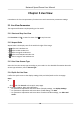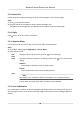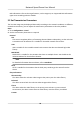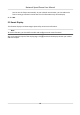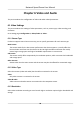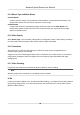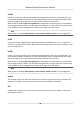User's Manual
Table Of Contents
- Legal Information
- Chapter 1 Overview
- Chapter 2 Device Activation and Accessing
- Chapter 3 Face Capture
- Chapter 4 PTZ
- Chapter 5 Live View
- 5.1 Live View Parameters
- 5.1.1 Start and Stop Live View
- 5.1.2 Aspect Ratio
- 5.1.3 Live View Stream Type
- 5.1.4 Quick Set Live View
- 5.1.5 Select the Third-Party Plug-in
- 5.1.6 Start Digital Zoom
- 5.1.7 Conduct Regional Focus
- 5.1.8 Conduct Regional Exposure
- 5.1.9 Count Pixel
- 5.1.10 Light
- 5.1.11 Operate Wiper
- 5.1.12 Lens Initialization
- 5.1.13 Track Manually
- 5.1.14 Conduct 3D Positioning
- 5.1.15 OSD Menu
- 5.1.16 Display Target Information on Live View
- 5.2 Set Transmission Parameters
- 5.3 Smart Display
- 5.1 Live View Parameters
- Chapter 6 Video and Audio
- Chapter 7 Video Recording and Picture Capture
- Chapter 8 Event and Alarm
- Chapter 9 Arming Schedule and Alarm Linkage
- Chapter 10 Network Settings
- 10.1 TCP/IP
- 10.2 Port
- 10.3 Port Mapping
- 10.4 SNMP
- 10.5 Access to Device via Domain Name
- 10.6 Access to Device via PPPoE Dial Up Connection
- 10.7 Accessing via Mobile Client
- 10.8 Wi-Fi
- 10.9 Set ISUP
- 10.10 Set Open Network Video Interface
- 10.11 Set Network Service
- 10.12 Set Alarm Server
- 10.13 TCP Acceleration
- 10.14 Traffic Shaping
- Chapter 11 System and Security
- 11.1 View Device Information
- 11.2 Restore and Default
- 11.3 Search and Manage Log
- 11.4 Import and Export Configuration File
- 11.5 Export Diagnose Information
- 11.6 Reboot
- 11.7 Upgrade
- 11.8 View Open Source Software License
- 11.9 Set Live View Connection
- 11.10 Time and Date
- 11.11 Set RS-485
- 11.12 Security
- Appendix A. Device Command
- Appendix B. Device Communication Matrix
The RS-485 signal controls the device with priority.
Delay
It refers to the me interval of PTZ operaon controlled by dierent signals. When the
operaon with high priority is nished, the low priority signal controls the device aer the
seng interval.
3. Click Save.
4.14 Set Rapid Focus
Rapid focus is a funcon to reduce me of focusing comparing with that of normal focusing. To use
the funcon, calibraon should be done rst. Rapid focus may not be supported by certain device
models.
Steps
1. Go to Conguraon → PTZ → Rapid Focus .
2. Add scenes for calibraon.
1) Adjust the live image to a desired scene via PTZ control buons, and click Add.
2) Set the Rate and the Calibraon Point Amount of the added scene.
Note
More calibraon points may increase calibraon accuracy, but more focusing me is
r
equired. The default amount is recommended.
3. Select the scene t
o display the calibraon line.
A red line displays on live image.
4. Adjust the length and posion of the line by dragging its two endpoints.
Note
The red line is recommended to stay in the center of the scene and to cover ground at the same
me.
Double click the image to enter full screen mode.
5. Click St
art Calibraon.
Calibraon status displays on the live image.
6. Repeat to add other scenes and complete the calibraon.
7. Check Enable Heigh
t Compensaon if the mounng height of the device is lower than 3 meters.
8. Check Enable aer successful calibraon.
9. Click Save.
Network Speed Dome User Manual
21