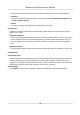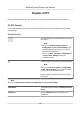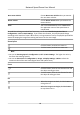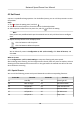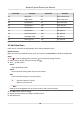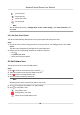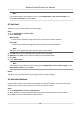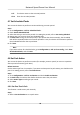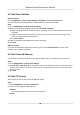User's Manual
Table Of Contents
- Legal Information
- Chapter 1 Overview
- Chapter 2 Device Activation and Accessing
- Chapter 3 Face Capture
- Chapter 4 PTZ
- Chapter 5 Live View
- 5.1 Live View Parameters
- 5.1.1 Start and Stop Live View
- 5.1.2 Aspect Ratio
- 5.1.3 Live View Stream Type
- 5.1.4 Quick Set Live View
- 5.1.5 Select the Third-Party Plug-in
- 5.1.6 Start Digital Zoom
- 5.1.7 Conduct Regional Focus
- 5.1.8 Conduct Regional Exposure
- 5.1.9 Count Pixel
- 5.1.10 Light
- 5.1.11 Operate Wiper
- 5.1.12 Lens Initialization
- 5.1.13 Track Manually
- 5.1.14 Conduct 3D Positioning
- 5.1.15 OSD Menu
- 5.1.16 Display Target Information on Live View
- 5.2 Set Transmission Parameters
- 5.3 Smart Display
- 5.1 Live View Parameters
- Chapter 6 Video and Audio
- Chapter 7 Video Recording and Picture Capture
- Chapter 8 Event and Alarm
- Chapter 9 Arming Schedule and Alarm Linkage
- Chapter 10 Network Settings
- 10.1 TCP/IP
- 10.2 Port
- 10.3 Port Mapping
- 10.4 SNMP
- 10.5 Access to Device via Domain Name
- 10.6 Access to Device via PPPoE Dial Up Connection
- 10.7 Accessing via Mobile Client
- 10.8 Wi-Fi
- 10.9 Set ISUP
- 10.10 Set Open Network Video Interface
- 10.11 Set Network Service
- 10.12 Set Alarm Server
- 10.13 TCP Acceleration
- 10.14 Traffic Shaping
- Chapter 11 System and Security
- 11.1 View Device Information
- 11.2 Restore and Default
- 11.3 Search and Manage Log
- 11.4 Import and Export Configuration File
- 11.5 Export Diagnose Information
- 11.6 Reboot
- 11.7 Upgrade
- 11.8 View Open Source Software License
- 11.9 Set Live View Connection
- 11.10 Time and Date
- 11.11 Set RS-485
- 11.12 Security
- Appendix A. Device Command
- Appendix B. Device Communication Matrix
Call The device moves to the set inial posion.
Clear Clear the set inial posion.
4.7 Set Scheduled Tasks
You can set the device to perform a certain task during a certain period.
St
eps
1. Go to Conguraon → PTZ → Scheduled Tasks .
2. Check Enable Scheduled Task.
3. Select the task type and set the period. For seng the period, refer to Set Arming Schedule .
4. Repeat step 3 to set more than one scheduled tasks.
5. Set Park Time. During the set task period, if you operate the device manually, the scheduled
task will be suspended. When the manual operaon is over, the device will connue to perform
the scheduled task aer the set park me.
6. Click Save.
Note
If you want to clear all scheduled tasks, go to Conguraon → P
TZ → Clear Cong , check Clear
All Scheduled Tasks, and click Save.
4.8 Set Park
Acon
You can set the device to perform an acon (for example, preset or patrol) or return to a posion
aer a period of inacvity (park me).
Before You Start
Set the
acon type rst. For example, if you want to select patrol as park acon, you should set the
patrol. For seng patrols, refer to Set Patrol Scan .
Steps
1. Go to Conguraon → PTZ → Park Acon and check Enable Park Acon.
2. Set Park Time, the
inacve me before the device starts the park acon.
3. Select Acon Type according to your needs.
4. Click Save.
4.8.1 Set One-Touch Park
This funcon is used to start park instantly.
St
eps
1. Refer to Set Park Acon to set a park acon.
Network Speed Dome User Manual
18