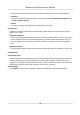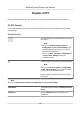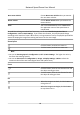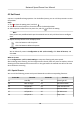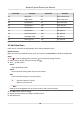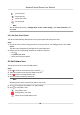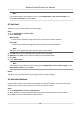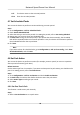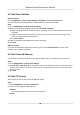User's Manual
Table Of Contents
- Legal Information
- Chapter 1 Overview
- Chapter 2 Device Activation and Accessing
- Chapter 3 Face Capture
- Chapter 4 PTZ
- Chapter 5 Live View
- 5.1 Live View Parameters
- 5.1.1 Start and Stop Live View
- 5.1.2 Aspect Ratio
- 5.1.3 Live View Stream Type
- 5.1.4 Quick Set Live View
- 5.1.5 Select the Third-Party Plug-in
- 5.1.6 Start Digital Zoom
- 5.1.7 Conduct Regional Focus
- 5.1.8 Conduct Regional Exposure
- 5.1.9 Count Pixel
- 5.1.10 Light
- 5.1.11 Operate Wiper
- 5.1.12 Lens Initialization
- 5.1.13 Track Manually
- 5.1.14 Conduct 3D Positioning
- 5.1.15 OSD Menu
- 5.1.16 Display Target Information on Live View
- 5.2 Set Transmission Parameters
- 5.3 Smart Display
- 5.1 Live View Parameters
- Chapter 6 Video and Audio
- Chapter 7 Video Recording and Picture Capture
- Chapter 8 Event and Alarm
- Chapter 9 Arming Schedule and Alarm Linkage
- Chapter 10 Network Settings
- 10.1 TCP/IP
- 10.2 Port
- 10.3 Port Mapping
- 10.4 SNMP
- 10.5 Access to Device via Domain Name
- 10.6 Access to Device via PPPoE Dial Up Connection
- 10.7 Accessing via Mobile Client
- 10.8 Wi-Fi
- 10.9 Set ISUP
- 10.10 Set Open Network Video Interface
- 10.11 Set Network Service
- 10.12 Set Alarm Server
- 10.13 TCP Acceleration
- 10.14 Traffic Shaping
- Chapter 11 System and Security
- 11.1 View Device Information
- 11.2 Restore and Default
- 11.3 Search and Manage Log
- 11.4 Import and Export Configuration File
- 11.5 Export Diagnose Information
- 11.6 Reboot
- 11.7 Upgrade
- 11.8 View Open Source Software License
- 11.9 Set Live View Connection
- 11.10 Time and Date
- 11.11 Set RS-485
- 11.12 Security
- Appendix A. Device Command
- Appendix B. Device Communication Matrix
Preset No. Funcon Preset No. Funcon
39 Day mode 97 Start random scan
40 Night mode 98 Start frame scan
41 Call paern 1 99 Start auto scan
42 Call paern 2 100 Start
lt scan
43 Call paern 3 101 Start panorama scan
44 Call paern 4 102 Call patrol 5
45 One-touch patrol 103 Call patrol 6
46 Day/Night Mode 104 Call patrol 7
47 Alarm light on 105 Call patrol 8
4.3 Set Patrol Scan
Patrol scan is a funcon to automacally move among mulple presets.
Be
fore You Start
Make sure that you have dened more than one presets. See Set Preset for detailed conguraon.
Steps
1. Click
to show the seng panel, and click to enter patrol seng interface.
2. Select a pa
trol number from the list and click
.
3. Click to add presets.
Pr
eset
Select predened preset.
Speed
Se
t the speed of moving from one preset to another.
Time
It is the duraon
staying on one patrol point.
Delete the presets in patrol.
Adjust the preset order.
Note
A patrol can be congured with 32 presets at most, and 2 presets at least.
4. Click OK t
o nish a patrol seng.
5. R
epeat the steps above to congure mulple patrols.
6. Operate patrols.
Network Speed Dome User Manual
15